| < Previous page | Next page > |
Monitoring Cache Client Counters Using Perfmon Tool
NCache publishes cache client counters in perfmon under the category NCache Client. This category has all the counters
related to the cache client. Follow these steps to monitor the NCache client side counters through perfmon tool:
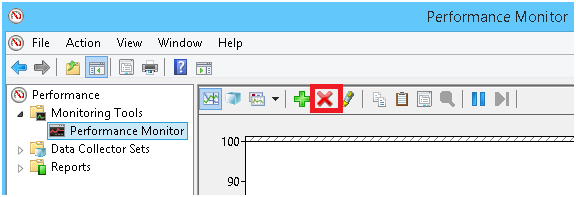
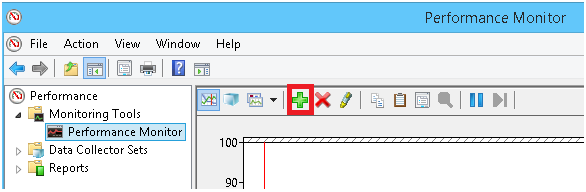
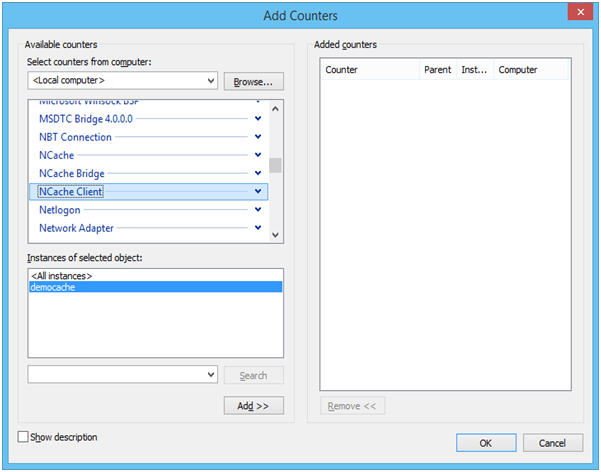

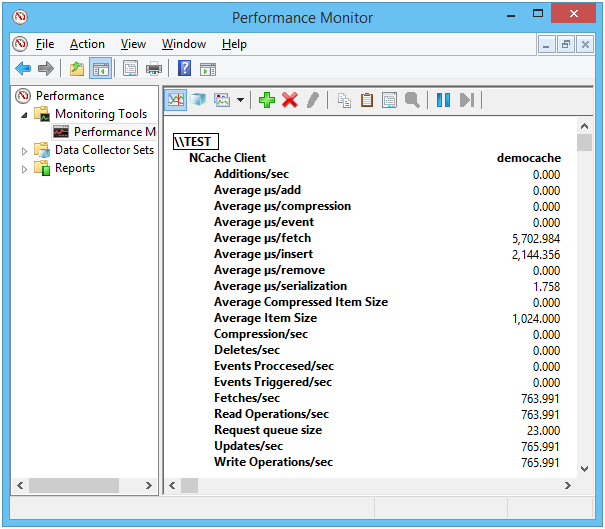
See Also
Monitoring Cache Server Counters Using Perfmon Tool | Monitoring Bridge Counters Using Perfmon Tool | Browse Bridge Statistics | Monitoring Bridge Using NCache Manager | Monitoring NCache Using Windows Perfmon Tool | Configuring Caches | Cache Counters | Logging
|