NCache Management Center
NCache can also be managed and configured via a web-based application known as the NCache Management Center, which allows you to smoothly perform managerial tasks like creating a cache, adding servers/clients, monitoring, and more. It is deployed on all cache servers and clients by default with NCache's installation.
The NCache Management Center is ASP.NET Core based and, therefore, runs on both Windows and Linux.
Supported Web Browsers
The NCache Management Center supports the latest versions of the following Internet browsers:
- Google Chrome
- Mozilla Firefox
- Opera
- Microsoft Edge
Launching the NCache Management Center
Upon starting the NCache Service, the NCache Management Center will auto-start by default if it is not already running. The NCache Management Process runs on your local server node with port 8251.
To launch the NCache Management Center in your browser, browse the following URLs:
- Windows: http://localhost:8251 or
<server-ip>:8251 - Linux:
<server-ip>:8251
- Windows: http://localhost:8251 or
Note
Information about the NCache Management Center startup after service start is also logged in Event Viewer in Windows.
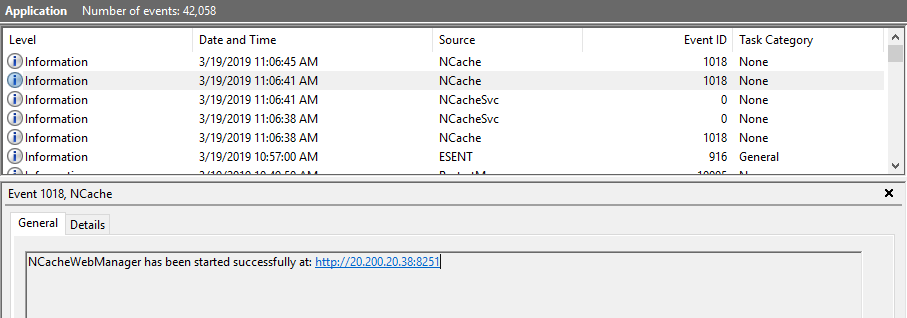
Enable/Disable Auto Start of the NCache Management Center
Auto Start NCache Management Center option is Enabled upon service start. To disable Auto Start follow the steps given below:
Open Alachisoft.NCache.Service.exe.config (.NET) or Alachisoft.NCache.Service.dll.config (.NET Core Windows) at %NCHOME%\bin\service.
Change the following flag to True. If the flag is missing, the value is False by default.
<add key="NCacheServer.StartWebManagement" value="False"/>
- Restart the NCache Service by typing the following command in PowerShell:
Start-Service -Name NCacheSvc
Manually Start NCache Management Center
If you want to manually start the NCache Management Center, follow the steps below.
Go to the Start menu on the Taskbar, and type NCache PowerShell Management, and click on it.
This will open an instance of PowerShell with ncacheps imported, and display a list of available NCache PowerShell cmdlets.
Enter the following PowerShell command to start the NCache Management Process on your local server node. By default, the URL is http://localhost:8251.
Start-NCacheManagementCenter
- You can now use NCache Management Center by browsing http://localhost:8251.
NCache Management Center Security
To ensure the security and integrity of user's data while maintaining ease of use, NCache offers an additional layer of security for operations involving the NCache Management Center. Following are some of the advanced security options in the NCache Management Center for seamless functioning.
- While configuring security, you are required to add similar users as Node Administrators on all the nodes in the same cluster.
- Configuring different users as Node Administrators on participating nodes of the same cluster will cause problems, so make sure that you have the same users as Node Administrators in one cluster.
- Once you have configured security on a node, connecting to the NCache Management Center will require user login credentials. This ensures only the authorized users with the right privileges can access the cache node.
Get Started with the NCache Management Center
To get started, you can:
See Also
Configure Caches
Configure Clients
Configure Client Cache
Cache Settings