Start Cache
You can start a clustered cache either on all server nodes at once or on a specific node.
Note
This feature is also available in the NCache Community Edition.
Starting a Cache on All Server Nodes
You can start a clustered cache on all server nodes through the following steps:
Launch the NCache Management Center by browsing to http://localhost:8251 or
<server-ip>:8251on Windows and Linux.In the left navigation bar, click on Clustered Caches or Local Caches, based on the cache which is to be started.
Check the box against the cache to start.
Method 1: Click on the
 button on the toolbar to start the cache.
button on the toolbar to start the cache.
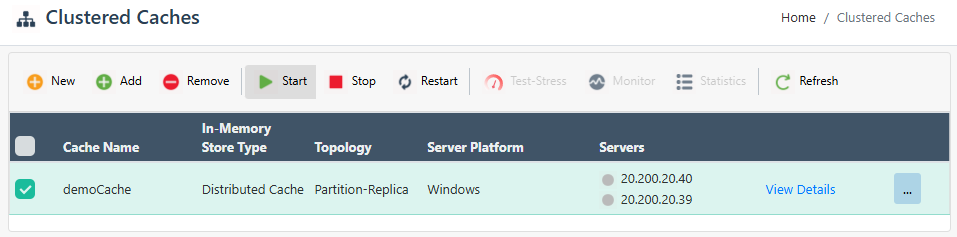
- Method 2: Click on "..." against the cache and select Start.
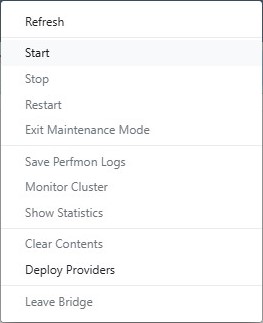
- The Status of the cluster will change from Stopped to Running, and result in a success notification.
Warning
While starting a Distributed Cache with Persistence, if the store is inaccessible to any of the cluster nodes, you will receive an error notification and the cache will not start.
Starting a Cache on a Particular Server Node
You can start a cache on a particular server node either through the NCache Management Center or PowerShell, as explained below:
Using the NCache Management Center
Launch the NCache Management Center by browsing to http://localhost:8251 or
<server-ip>:8251on Windows and Linux.In the left navigation bar, click on Clustered Caches or Local Caches, based on the cache server to start. Against the Cache Name, click on View Details.
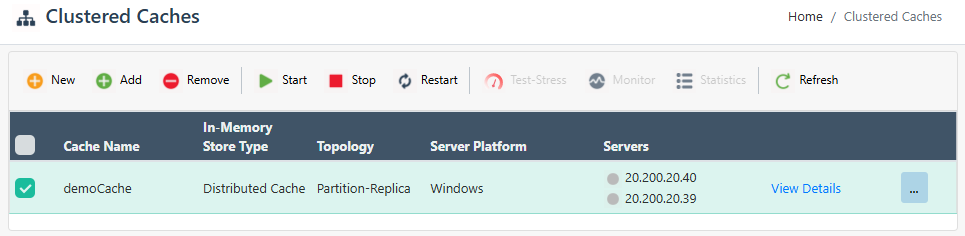
This opens up the detailed configuration page for the cache.
Under the Server Nodes tab, check the box against the server node IP to start.
Method 1: Click on the
 button on the toolbar to start the server.
button on the toolbar to start the server.
- Method 2: Click on "..." against the cache and select Start.
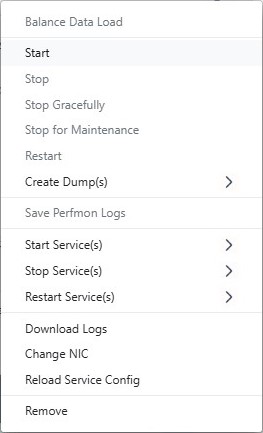
- The Status of the server will change from Stopped to Running, and result in a success notification.
Using Command Line Tools
The Start Cache tool enables the user to start the registered cache.
The following command starts the demoCache on the 20.200.20.40 server node.
Troubleshooting
Unable to Start Cache due to Disabled Network Card
This may result in you not being able to start the cache or the related clients being unable to connect with the server, even on local machines. Such problems arise when the network card is disabled or the cable is not connected.
Workaround
To resolve this problem, restart the NCache Service once after the network card is disabled or the network cable is disconnected. Restarting the NCache Service will redirect it to the local host rather than the IP address of that machine.
Nodes Not Joining with Cluster on Cache Start
Occasionally, you may start a clustered cache only to find that the nodes do not join with each other. This means that the cluster hasn't been formed and the cache runs on each node as a standalone cache. You can use the Get-Caches cmdlet to confirm if the cluster is formed properly or not. This lists all the nodes that have successfully joined the cluster.
Workaround
- Check that every node is accessible from every other node that is a part of the clustered cache. For this, you can use the 'ping' utility. If nodes are not accessible, then there is a network problem that must be resolved before starting the cache.
- Check that the cache configuration on each node contains the correct list of initial hosts. Every node within the clustered cache must be listed there.
- If the initial host's list is incorrect, then update the initial host's list and restart the NCache Service on all nodes.
- Restart the clustered cache.
See Also
Stop Cache
Restart Cache
Manage Cache Service on a Server Node