Create a New Local Cache
This page details how a brand new local cache can be created through the NCache Management Center or any Command Line Tool such as PowerShell.
Prerequisites to Create New Local Cache
Make sure NCache Service is started. If it is not, do the following:
In the command line tool of your choice, execute the following command:
Start-Service -Name NCacheSvc
For .NET Core, make sure that you run the NCache Service as an administrator. Here are the steps to do so:
- Open the Services window and look for NCache in the list.
- Right click on NCacheSvc from the list and choose Properties.
- Go to the Log On tab and click on the Browse button.
- In the object name field, type Administrator and click on the Check Names button.
- It will pick the appropriate Administrator, then click OK.
- Now, set a Password and click OK.
- Right click on the NCache Service and choose the Restart option. Now your service will start running as administrator.
Local Cache: Using the NCache Management Center
Launch the NCache Management Center by browsing to http://localhost:8251 or
<server-ip>:8251on Windows and Linux.In the left navigation bar, click on Local Caches. This opens up the Local Caches page at
<server-ip>:8251/LocalCaches/. The page shows any existing local caches on your machine and additional details like Server and Server Platform.To create a new local cache, click on New.
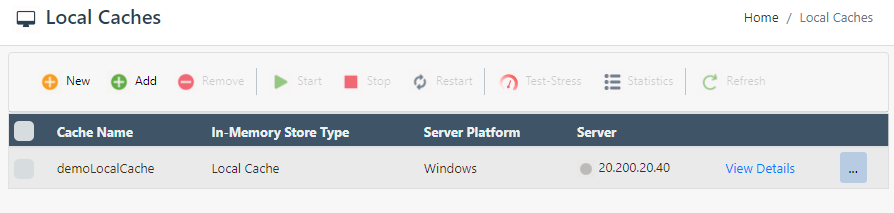
- Specify the Server Node IP / Name and click Next.
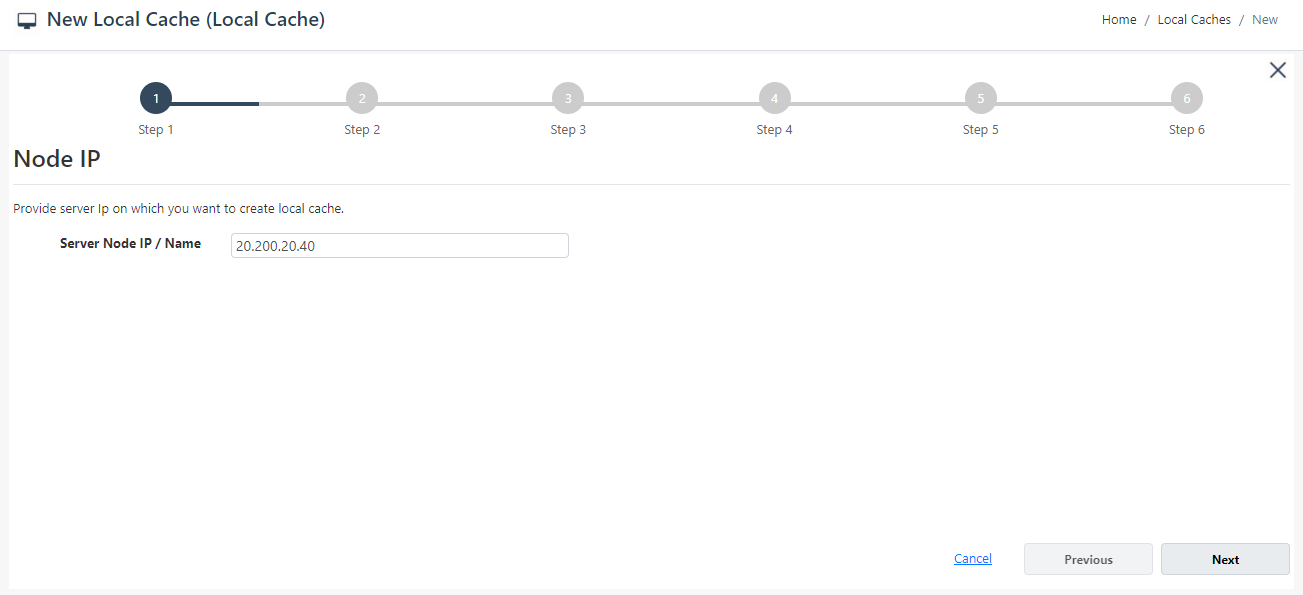
- Specify the In-Memory Store Type as Local Cache from the dropdown menu. Afterwards, specify the Name, Isolation Level, and Serialization (Binary or JSON) of your cache. Click Next.
Warning
If a cache already exists against the Name specified, you are prompted with an error message.
Note
As a recommended approach, use JSON serialization if you are using ASP.NET 5.0 and above. For more details, click here.
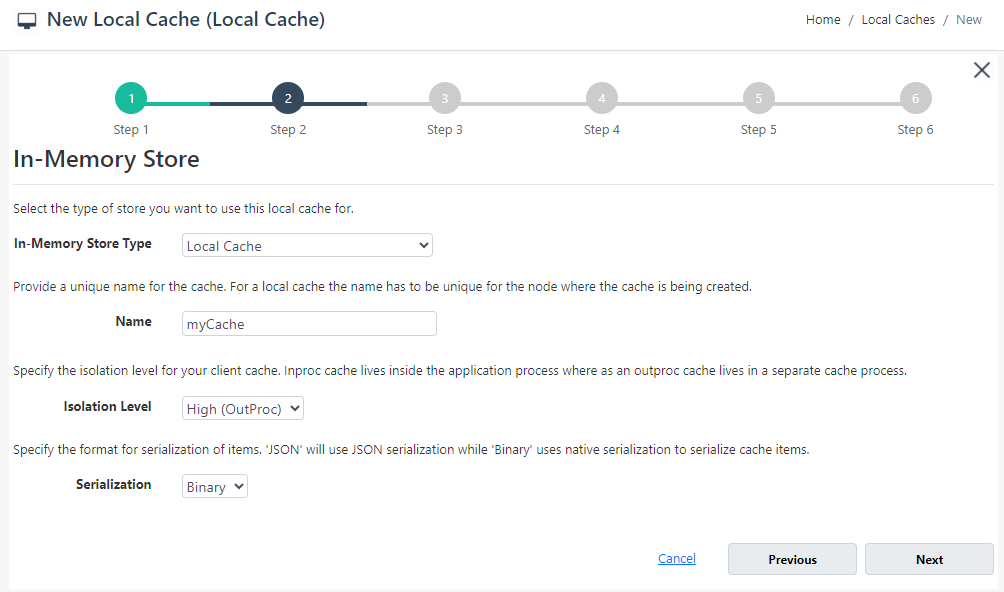
- Change the cache size if required and click Next.
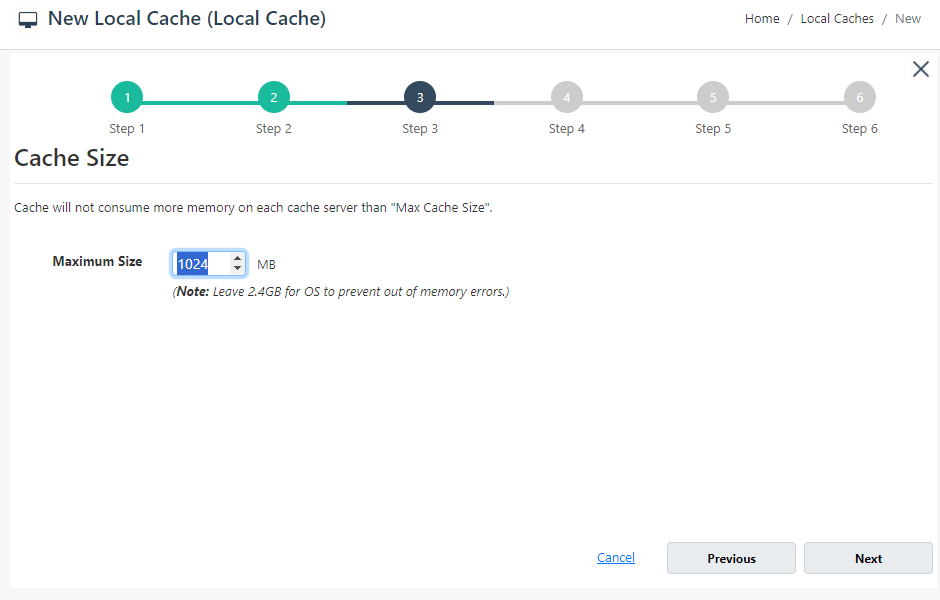
- If you want to enable encryption and compression, check the Enable Encryption and Enable Compression checkboxes. If enabled, set the Providers and Key for encryption and Threshold Size for compression. Click Next.
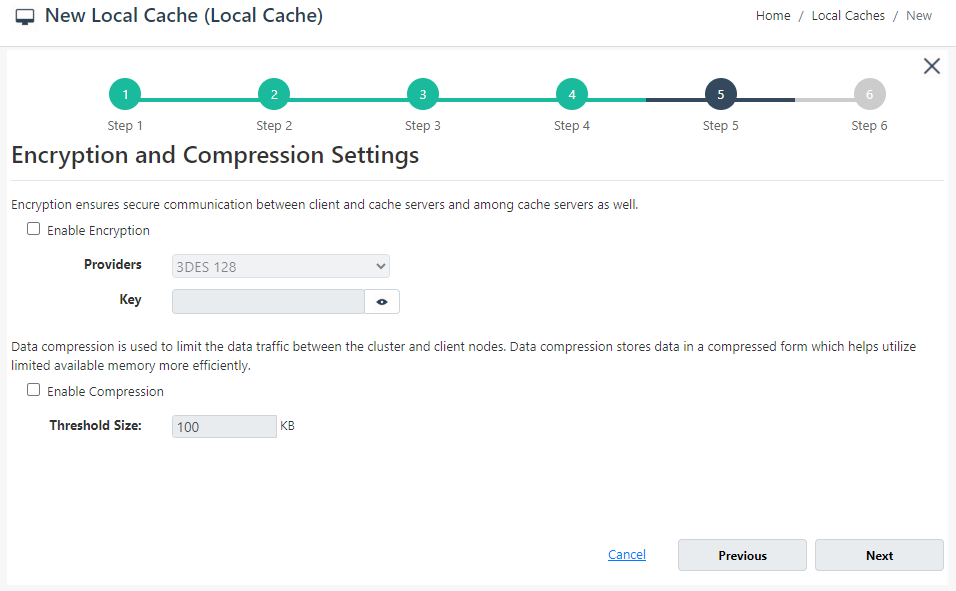
On Advanced Options page, you can configure the following settings:
Eviction is enabled by default. You can configure the Eviction Policy accordingly. If you want to disable eviction, uncheck the check box Enable Eviction.
You can also change the Eviction percentage; items will be evicted from the cache using this percentage value if eviction is enabled.
You can change the Clean interval value. The default value is 15 seconds.
This cache can be started automatically upon the completion of this process if you have checked the Start this cache on Finish checkbox on this dialog box.
You can make the cache start automatically after service restart by checking the checkbox Auto start this cache on service startup.
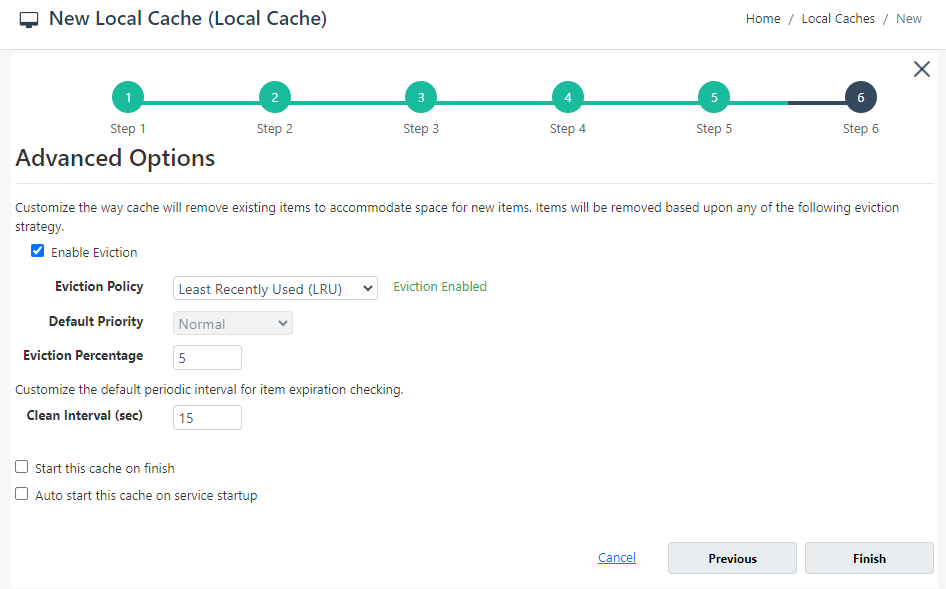
- Click Finish. The created cache will appear on the Local Caches page, and a success notification will be received in the notification panel.
Local Cache: Using Command Line
The New Cache tool enables the user to create a new cache on one or more server nodes.
This command creates a cache called demoCache of Local topology with a Size of 1024MB on the node 20.200.20.40
New-Cache myCache -Topology Local -Server 20.200.20.40 -Size 1024
The following command creates a new cache of size 1024 MB named myCache of Local topology on the server 20.200.20.40 and uses the configuration existing on the specified path.
New-Cache -Name myCache -Topology Local -Server 20.200.20.40 –Path C:\config.xml
See Also
Add Existing Cache
Create Clustered Cache
Remove Cache
Clear Cache