Getting Started with NCache Cloud Azure
This guide provides the basic steps you should follow to get started with NCache Cloud on Azure. For the purpose of this guide, we'll be using a Flexible Plan and deploying NCache using the NCache Cloud Portal as a new user.
Step 1: Get from Azure Marketplace
- Go to Azure Portal, log in if you haven't.
- At this point, a new screen will appear where you will have to pick the Flexible plan from the dropdown menu. After making your choice, click on Subscribe. This will redirect you to the NCache Cloud Portal.
Step 2: Register at NCache Cloud Portal
- Next, you need to fill out the New User form and click on Register to link your credentials to your NCache cloud subscription.
- Once you've verified your email, click Confirm & Send OTP.
- Retrieve the OTP from the email you provided in the New User form, enter it, and click Verify.
- You’ll receive a prompt confirming your subscription creation. Click Continue to proceed to the Subscription Dashboard on the NCache Cloud Portal.
Step 3: Install and Initialize PowerShell Module
- To begin, you need to install the NCache Azure PowerShell module:
Install-Module -Name NCache.Azure
Warning
If your PowerShell packages haven't been updated, run the following commands and then restart PowerShell:
Install-Module -Name PackageManagement -Repository PSGallery -Force -AllowClobber
Install-Module -Name PowerShellGet -Repository PSGallery -Force -AllowClobber
- Next, connect your Azure account using the following cmdlet:
Connect-AzAccount
Step 4: Create an Environment
Copy the Evaluation Key from the Subscription Dashboard on the NCache Cloud Portal as shown below.
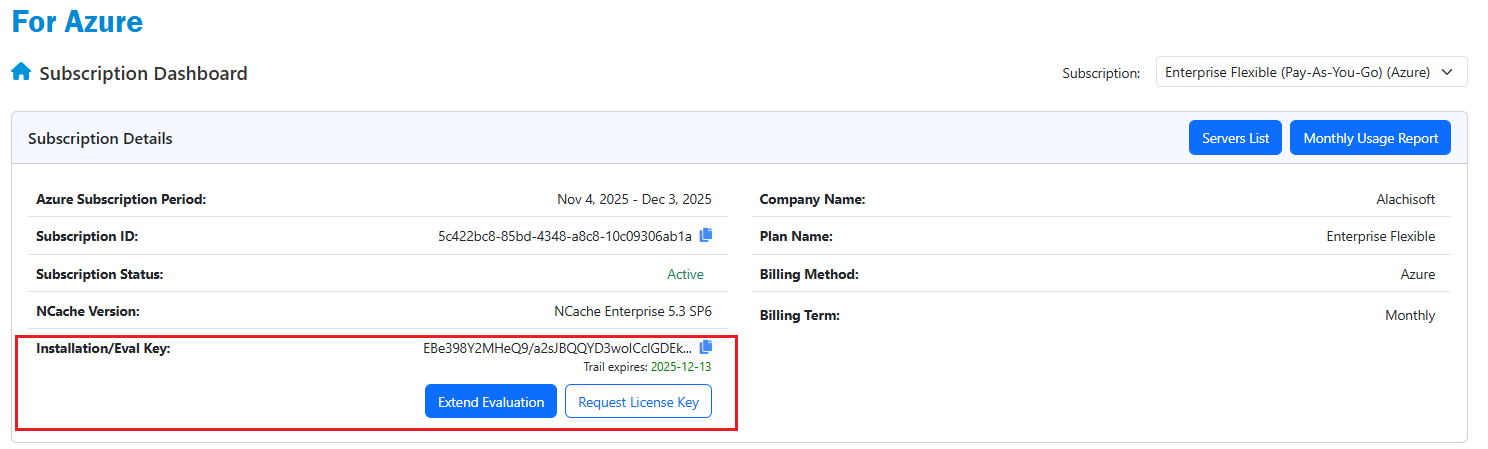
Finally, you can create an NCache Environment called "Production", with 2 VMs ("NC-Server-1", "NC-Server-2"), their public IPs, and install NCache using the following command:
New-NCAzEnvironment -Name Production -Plan ENT-16/4 -Email john_smith@alachisoft.com -EvalKey XXXXXXXXXXXXXXXXXXXXXXXXXXXXXXXXXXXXXXXXXXXXXXXXXXXXXXXXXXXXXXXXXXXXXXXXXXXXXXXXXXXXXXXXX -Region EASTUS
Executing this command will produce output that is similar to the following:
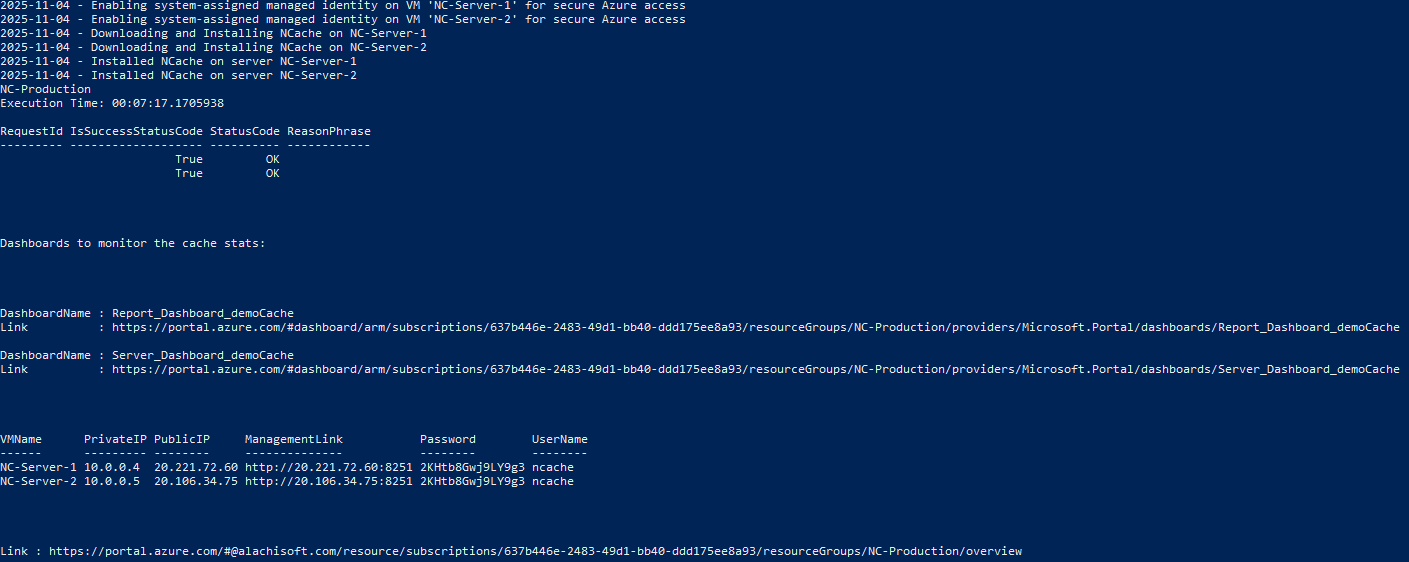
Important
The NCache Mangement Center will be accesible on the link provided in the Mangement Link column for each VM.
Step 5: Create a Cache
- To get your cluster up and running, you need to create a cache. For example, the following command creates a Partition-Replica distributed cache in the previously established "Production" environment:
New-NCAzCache -EnvName Production -Name demoCache -Size 1024
When you run this command, you should see output similar to the one below:

Step 6: Start Cache
- To use NCache, you need to start it in your Azure environment.
Start-NCAzCache -EnvName Production -Name demoCache
Executing this command will produce output that is similar to the following:
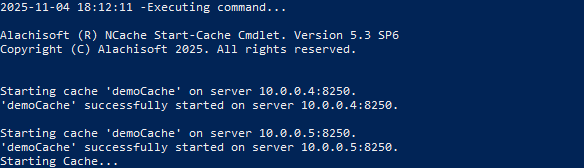
- Next, you can use the
Test-NCAzStresscmdlet to simulate usage by running the following command:
Test-NcAzStress -EnvName Production -CacheName demoCache
The output from running this command will look something like this:

Step 7: Add Client
- After this, you need to install the NCache client software on a VM where you would run your application. This is usually your application or web server. Let's assume, it's name is "NC-Client-1" with private 10.0.0.10 ip-address. Refer to the example provided below:
Install-NCAzClient -VmName "NC-Client-1" -Email "john_smith@alachisoft.com" -ResourceGroupName "NC-Production" -Key XXXXXXXXXXXXXXXXXXXXXXXXXXXXXXXXXXXXXXXXXXXXXXXXXXXXXXXXXXXXXXXXXXXXXXXXXXXXXXXXXXXXXXXXX
- Then, add that client node, in this case "10.0.0.10" to the cache, using the
Add-NCAzClientcmdlet:
Add-NCAzClient -EnvName Production -CacheName demoCache -ClientNode 10.0.0.10
Executing this command will produce output like the following:
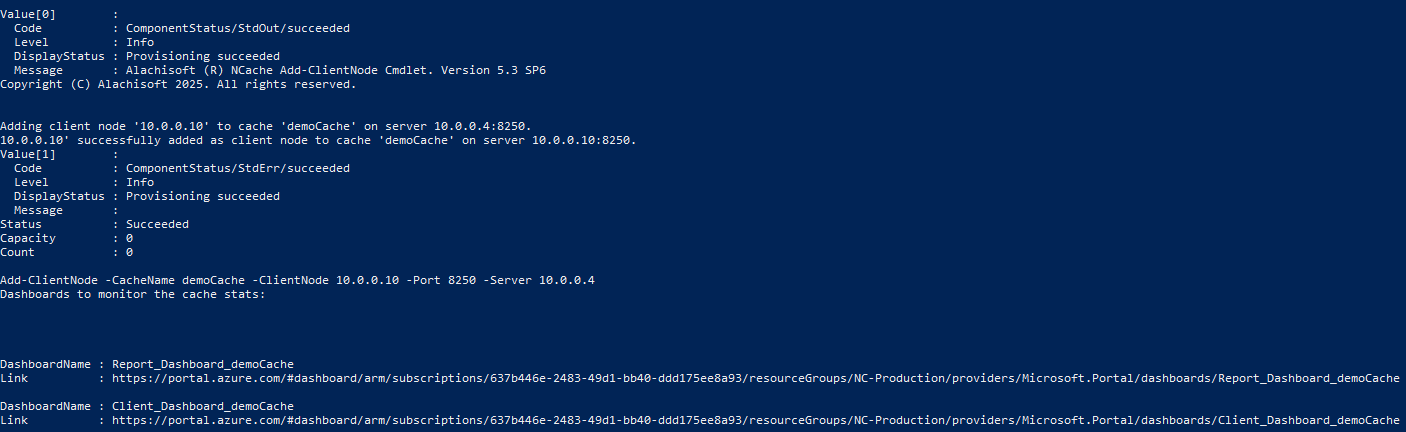
- To ensure everything in your cluster is working as intended, use the
Test-NCAzStresscmdlet.
Test-NcAzStress -EnvName Production -CacheName demoCache -Node 10.0.0.10
To view the results, navigate to the Client Dashboard in the NCache Monitor which is accesible on the NCache Mangement Center (through the link provided when creating an environment). Once you've verified that it's working, you can start using NCache Cloud as needed.
Tip
You can refer to the NCache Cloud guide to learn more.