Add Client Node for Cache Servers
Client nodes are lightweight modules through which cache applications can connect to the hosted cache servers.
Note
This feature is also available in NCache Professional.
Prerequisites for Add Client Node for Cache Servers
Ensure that NCache Service is running. If this is not the case, proceed with the following:
In a command line tool of your choice, enter the following command:
Start-Service -Name NCacheSvc
For .NET Core, ensure that you are running the NCache Service as an administrator, as follows:
- Open the Services Window and look for NCache in the list.
- Right-click on NCacheSvc from the list and choose Properties.
- Go to the Log On tab and click on the Browse button.
- In the object name field, type Administrator and click on the Check Names button.
- It will pick the appropriate Administrator, then click OK.
- Now, set a Password and click OK.
- Right click on the NCache Service and choose the Restart option. Now, your service will start running as an administrator.
Using the NCache Management Center
- Launch the NCache Management Center by browsing to http://localhost:8251 (Windows) or
<server-ip>:8251(Windows and Linux). - In the left navigation bar, click on Clustered Caches or Local Caches, based on the cache where the client will be added. Against the cache name, click on View Details.
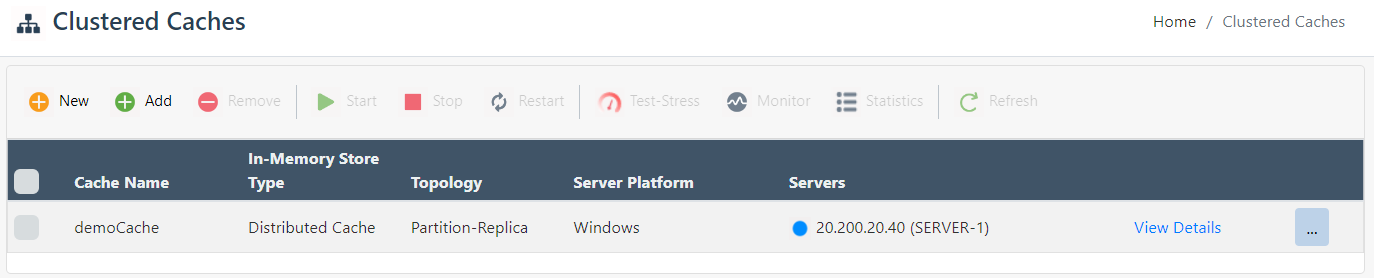
- This opens up the detailed configuration page for the cache. The Client Nodes tab displays the list and status of any existing client nodes in the cache.
- Click on the
 button and specify the client node IP. Click on
button and specify the client node IP. Click on  to add it to the cache. A success notification will be displayed.
to add it to the cache. A success notification will be displayed.

- The newly added node is visible in the Client Nodes list, with the client cache status.
Note
Upon committing these changes, you might get prompted with a dialog box, asking whether to reload or overwrite the cache config file.
Using Command Line Tools
The Add Client Node tool enables the user to add one or more client nodes to the existing clustered cache(s).
This enables the user to add one or more client nodes to existing clustered cache(s), updates the server configuration, and acquires server mapping if specified.
Add-ClientNode -CacheName demoCache -Server 20.200.20.39 -ClientNode 20.200.20.40 -UpdateServerConfig
Manually Editing the NCache Configuration
Important
Make sure the cache is stopped before making any configuration changes.
Cache Server
- To add a client node to the cache server, add the following tag within the
<cache-deployment>tag in the config.ncconf file of each of your cache servers:
<cache-deployment>
...
<client-nodes>
<client-node ip="20.200.20.38"/>
</client-nodes>
...
</cache-deployment>
- In the client.ncconf file of each server, add the following information about the client nodes under the
<configuration>tag:
<cache id="demoCache" load-balance="True" enable-client-logs="False" log-level="error">
<server name="20.200.20.38"/>
</cache>
Note
Repeat this step for all server nodes.
- Once the changes are made, start the cache and restart the NCache Service.
Remote Client Node
In the client.ncconf file of the client node, add the following information under the configuration tag:
<cache id="demoCache" load-balance="True" enable-client-logs="False" log-level="error">
<server name="20.200.20.38"/>
</cache>
See Also
Remove Client Node
Configure Client Cache
Configure Caches
Management Operations