Auto Start Cache on Boot
NCache provides the ease of automatically starting specified cache(s) on system startup. By default, the auto-start cache option is off. You can enable/disable this option in the ways defined below.
Note
This feature is also available in the NCache Community Edition, except for cache security.
Using the NCache Management Center
Launch the NCache Management Center by browsing to http://localhost:8251 or
<server-ip>:8251.In the left navigation bar, click on Clustered Caches or Local Caches, based on the cache to configure.
Against the cache name, click on View Details.
This opens a new page containing the detailed configurations of the cache. In the Overview page click on the
 button.
button.Check the Auto Start Cache on Service Startup checkbox.
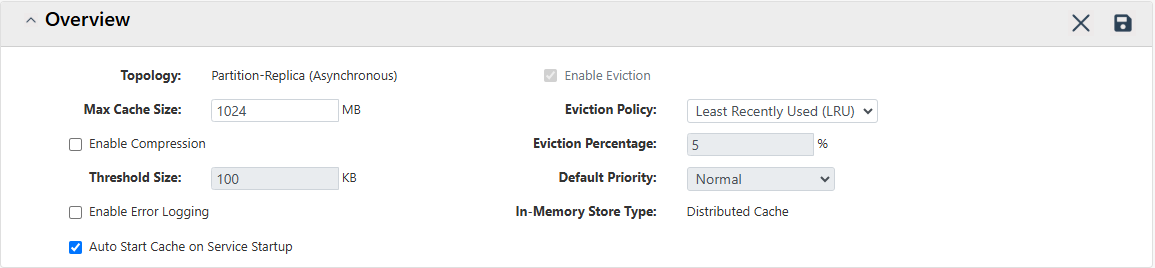
Select this option for each cache you want to automatically start at NCache Service startup. This is the recommended way to enable the auto-startup option.
Click on
 to save the cache configuration.
to save the cache configuration.
Whenever the NCache Service restarts, all caches that are set to auto-start will automatically start after a specified delay time interval.
Manually Editing NCache Configuration
You can manually edit the NCache configuration file as explained below:
Important
Ensure that the cache is stopped before making any configuration changes.
- To enable cache auto start, set the
auto-starttag to True within the<cache-settings>tag in config.ncconf of each of your cache servers:
<cache-config ...>
<cache-settings ... auto-start="True" ...>
</cache-config>
Note
Repeat this step for all server nodes.
- Once the changes are made, restart the NCache Service and cache process.
Add Security Against Cache Auto Start
To add security against the cache auto-starting at service startup, run the following command in the command line tool of your choice. This command enables NCache security on the server with the IP address 20.200.20.40. Before enabling security, it verifies that John Smith has the necessary privileges on the server. The -WriteCredentialsToServiceConfig switch securely stores the provided credentials in encrypted form within the service configuration. These credentials are then used to automatically start the configured caches with the appropriate authentication.
Note
For secured caches, you need to write the user credentials in the Cache Server config file Alachisoft.NCache.Service.exe.config file for Windows and Alachisoft.NCache.Daemon.dll.config for .NET Core Linux installation using the Enable NCache Security tool. This is to ensure that the credentials are fetched from the file automatically during cache startup, without any user intervention to login.
Enable-NCacheSecurity -Server 20.200.20.40 -AdminCredentials(Get-Credential john_smith) -WriteCredentialsToServiceConfig
Refer to Enable NCache Security to understand more about adding security against a node.
See Also
Heartbeat
Bind Cluster and Client/Server IP with Multiple NICs
Communication Reliability
Nagle's Algorithm