Monitor Bridge Counters Using PerfMon Tools
NCache publishes bridge counters in PerfMon under the category NCache Bridge. This category has all the counters related to the Bridge.
Prerequisites
Ensure the NCache Service is started. If it is not started, do the following:
- For .NET, type the following command in any Command Line Tool of your choice (run as admin):
Start-Service -Name NCacheSvc
- For .NET Core, run NCacheSvc as Administrator.
Steps to Monitor Bridge Counters
Follow these steps to monitor the NCache Bridge Counters using the PerfMon tool:
Press the WINDOWS + R keys on your keyboard or click on the Windows start menu, then type PerfMon, and press ENTER key.
PerfMon tool opens up; click on the Performance Monitor under Monitoring Tools.
Click on the cross (X) button to remove the default counter which is already added to it.
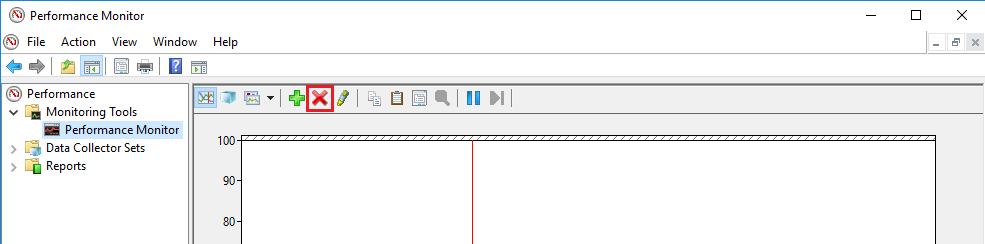
- Then click on the plus (+) button to open the Add Counters dialog box.
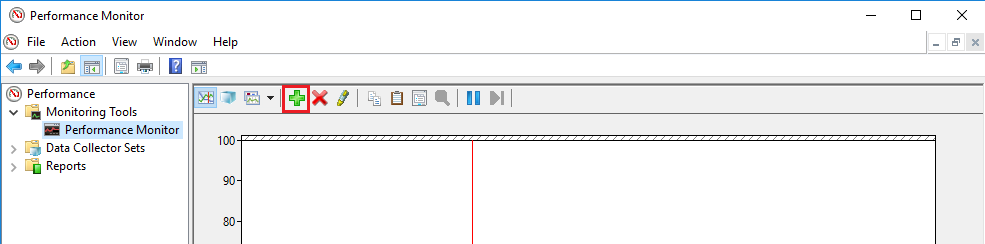
Using the vertical slider of the available counters list box, scroll upward to find the NCache Bridge category.
Click on the down arrowhead (icon) to expand the NCache Bridge category. All of its counters are listed under it. Select the required counters from this list like this:
All of the current running caches for which clients are running appear inside of Instances of selected objects list box.
Select the required instance or click on
, and click on the Add >> button. All of the counters that were selected previously for all the selected instances of caches appear in the Added counters list box on the right side.
Click OK available at the bottom right of this dialog box. All of the selected counters will appear in the PerfMon tool like this:
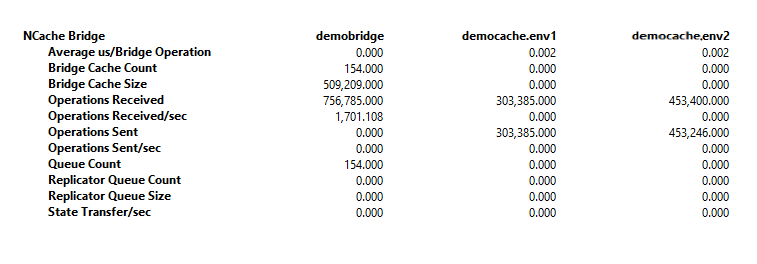
See Also
Monitor Cache Server Counters Using PerfMon
Monitor Cache Client Counters Using PerfMon
Troubleshooting NCache Monitoring