Remove Cache
A pre-existing, already registered cache can be simply removed using the NCache Management Center and Command Line Tools like PowerShell, etc., as detailed below.
Note
This feature is also available in the NCache Community Edition.
Using the NCache Management Center
Launch the NCache Management Center by browsing to http://localhost:8251 or
<server-ip>:8251.In the left navigation bar, click on Local Caches or Clustered Caches based on the cache to be removed. This opens up a new page. It shows any existing local or clustered caches and additional details like Server and Server Platform.
In the caches window, check the box against the cache name to remove, and click Remove.
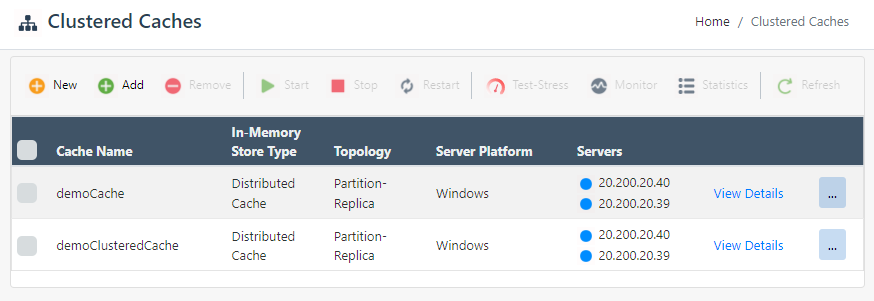
- You will be prompted to confirm if you want to unregister the cache as well. Clicking Yes will unregister the cache, clicking No will only remove the cache from the NCache Management Center view.
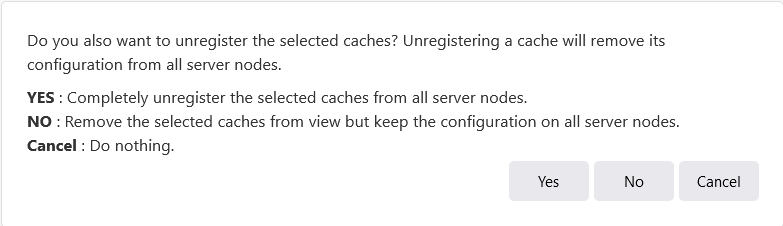
- In case the In-Memory Store Type of your cache is Distributed Cache with Persistence, you will also be prompted with the "Do you also want to delete persisted data of selected caches?" checkbox. Selecting this checkbox will also delete your persisted data along with your cache.
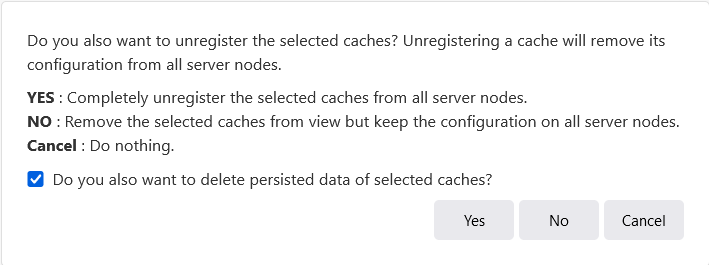
Using Command Line Tools
The Remove Cache tool enables the user to remove an already registered cache and also remove cache(s) on a specified server.
- The following command removes the cache demoCache from the local server.
Remove-Cache –Name demoCache
- The following command removes the cache demoCache along with its persisted data:
Note
In case your cache has persisted data and you don't specify the Force flag, you will be prompted with the message: Do you want to remove the persisted data ('y' or 'n')?. Pressing y will remove the persisted data and vice versa.
Remove-Cache -Name demoCache -Force
- The following command removes the cache demoCache on the server node 20.200.20.40.
Remove-Cache –Name demoCache –Server 20.200.20.40