Remove Cache Server Node
A pre-existing server node can be simply removed from the cache it is a part of, using the NCache Management Center and Command Line Tools like PowerShell, etc., as detailed below.
Using the NCache Management Center
Launch the NCache Management Center by browsing to http://localhost:8251 or
<server-ip>:8251.In the left navigation bar, click on Clustered Caches. This opens up a new page. It shows any existing local or clustered caches and additional details like Server and Server Platform.
Against the cache name, click on View Details.
This opens the detailed configuration page for the cache. The Server Nodes tab displays a list and status of the existing server nodes of the cache.
Check the box against the node to be removed. Click on the
 button. A success notification will be displayed.
button. A success notification will be displayed.
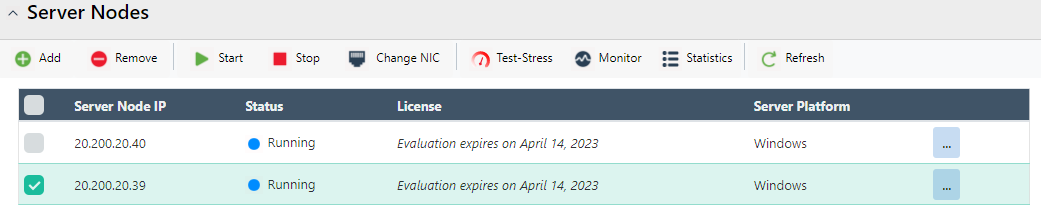
Note
You might get prompted with a dialog box upon these changes, asking whether to reload or overwrite the cache config file.
- The server node is removed from the Server Nodes list.
Using Command Line Tools
The Remove-Node tool enables the user to remove a particular node from the existing cache on a server or a specified node from the provided clustered cache. The following command removes node 20.200.20.39 from demoCache.
See Also
Create a Cache
Remove Cache
Clear Cache
Configure Query Indexes