Navigate the Azure Marketplace
In order to start using NCache Cloud on Azure, you will first need to register your account as explained below.
- Go to Azure Portal and log in.
- From the Azure Services, select Marketplace.
- In the search box, type NCache in the Discover Products section and choose NCache Cloud. Upon clicking this option, a new screen explaining the offering will appear. After reading through the offering, click on Subscribe.
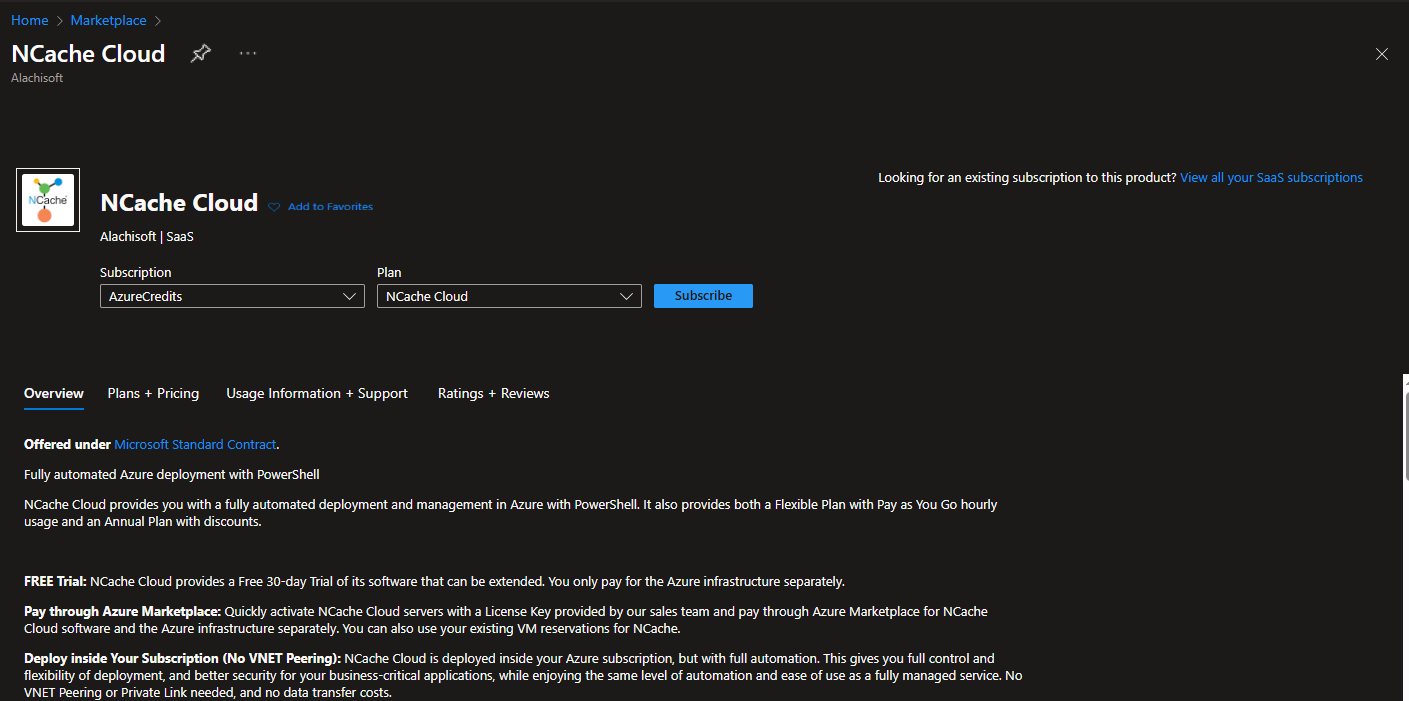
Upon clicking the Subscribe, you will land on the “Subscribe to NCache Cloud” page where you need to fill out the Project Details form with the relevant Subscription and Resource Group.
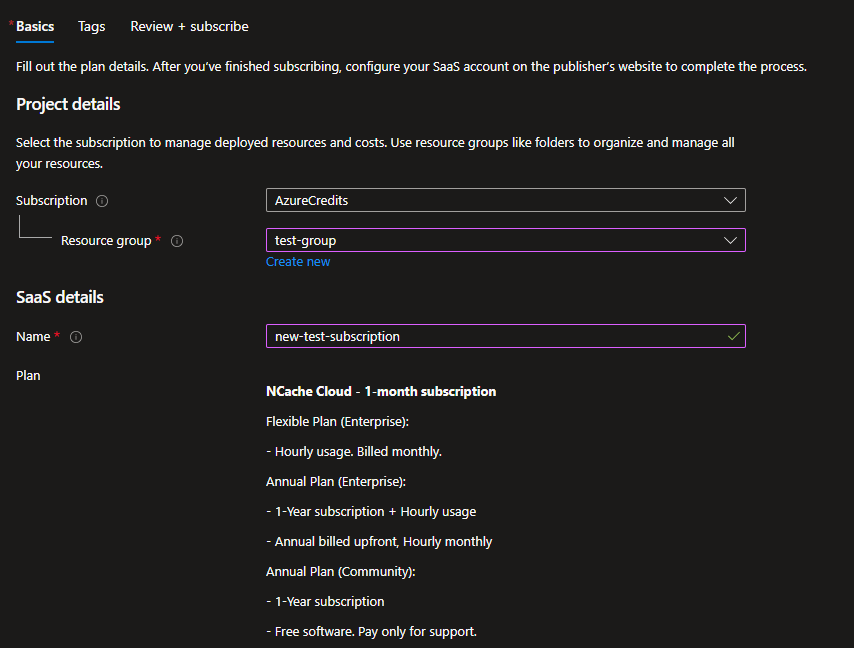
Note
If you do not have a Resource Group, then click on Create New, add the Resource Group Name and click OK. Then add the Resource group location based on your area or region.
Fill out the SaaS details form, enter the Name and read through the Plan details and choose a Contract duration. The screenshot below uses a flexible 1-month subscription. Enable Auto-renew if you feel it is necessary, and click on the Review + subscribe button on the the bottom-left corner of the page to review the details of your selected plan as shown below.
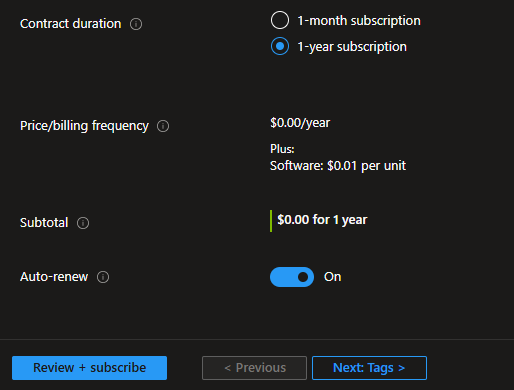
After reviewing the Terms of use and Contract details provided, click on Subscribe.
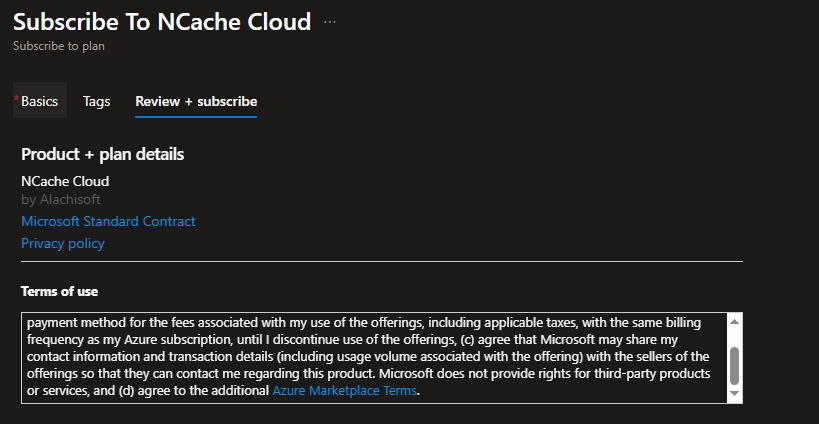
This will lead you to page displaying your Subscription progress. This will create your SaaS subscription on Microsoft Azure. To complete this configuration on the NCache Cloud Portal, click on Configure account now.
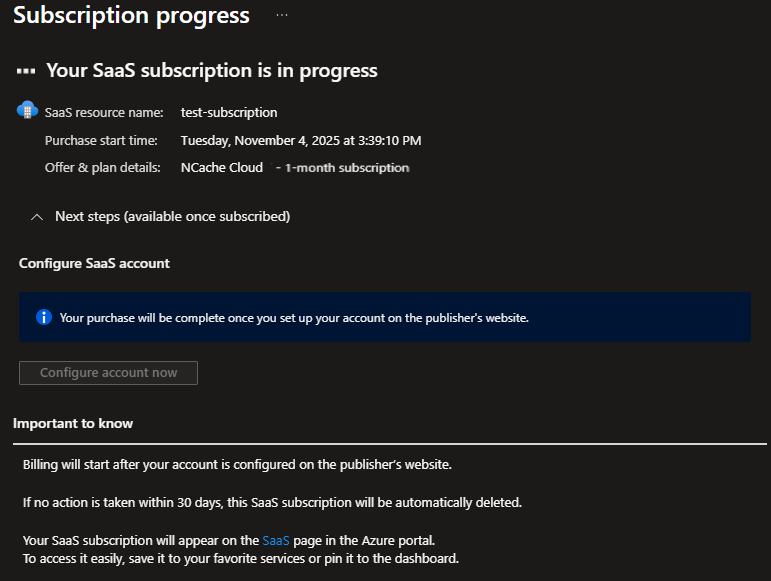
Note
To ensure your subscription creation was successful, go to your Resource Group, click on the overview and search for the subscription. Initially the subscription is in inactive state. Once the user registers, the status is changed to active.
- Next, you will be redirected to the NCache Cloud Portal page, where you will need to register a user account. Configuring an account or registering a new user is necessary for NCache Cloud subscription.