Simulate Distributed Cache Performance
To simulate the usage of your created cache, NCache provides the Test Stress option. The Test Stress mechanism simulates a heavy transactional load on your distributed cache(s) that you can use to monitor the cache performance you've configured.
Test and Monitor Cache Performance Through the NCache Management Center
Follow the steps mentioned below to simulate your cache performance under stress through the NCache Management Center:
Launch the NCache Management Center by browsing to http://localhost:8251 or
<server-ip>:8251on Windows and Linux.From the left navigation bar, click on Clustered Caches.
Note
You can also use the Test Stress button against your selected cache in the Clustered Caches page.
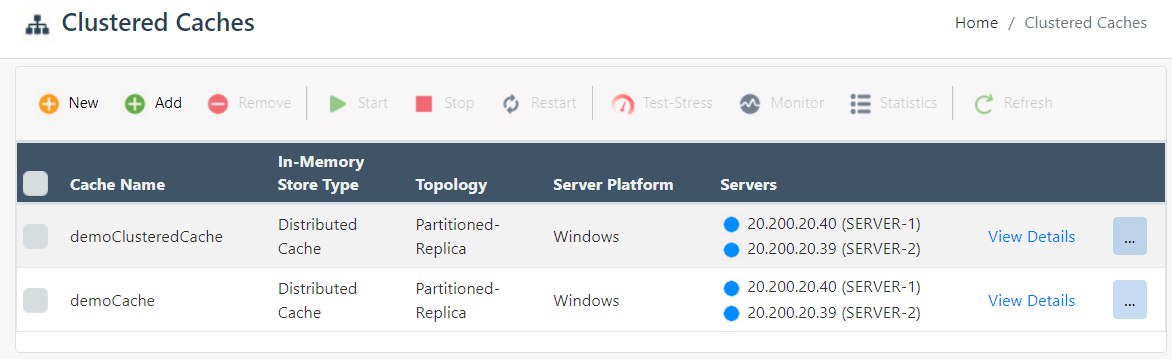
- Select the cache you want to simulate and click on the "..." button against it. This will open up a dropdown menu of various operations that you can perform on a cluster.
Note
You can also access the monitoring dashboard page by pressing the Monitor button against the selected cache cluster.
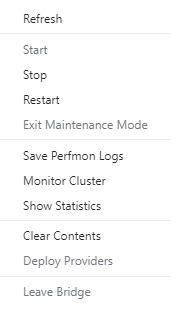
- From these options, select Monitor Cluster if you want to visually see the counters updating, or select Show Statistics if you want to view the statistics of the cache you want to simulate.
View Simulation Through the NCache Monitor
NCache Monitor provides a graphical view dashboard to monitor various cache counters. If you choose to view cache performance simulation through NCache Monitor, follow these steps:
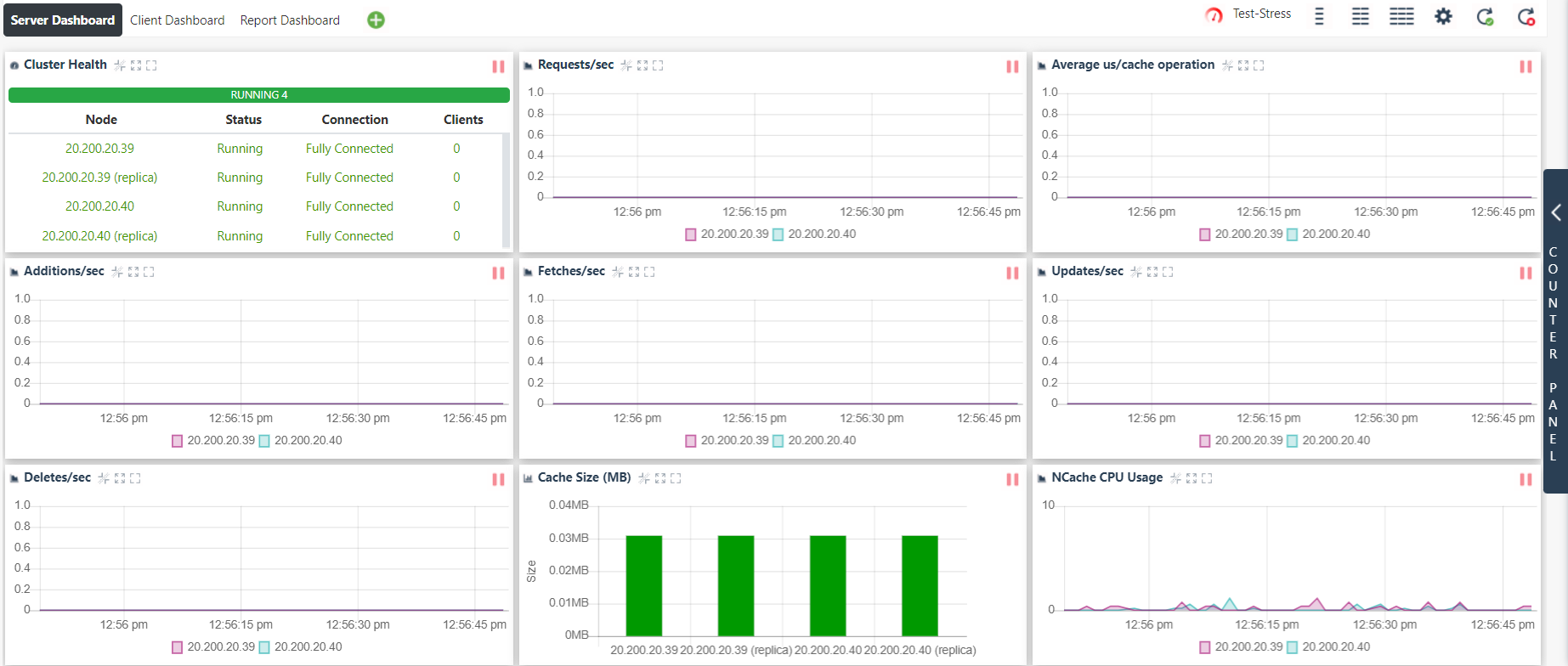
- Click on the Test-Stress button. This will open up a dialog box through which you can customize your simulation.

In the dialogue box, you can choose the Test-Stress timer for 10 or 30 seconds or 1, 3, or 5 minutes, depending on your choice.
As soon as you press the Start button, you can visualize the various cache operations that take place on the client dashboard.
You can view that the data is being added to the cache through the counters displayed on NCache Monitor. After the set expiration interval has elapsed, the counters will show data being removed from the cache.
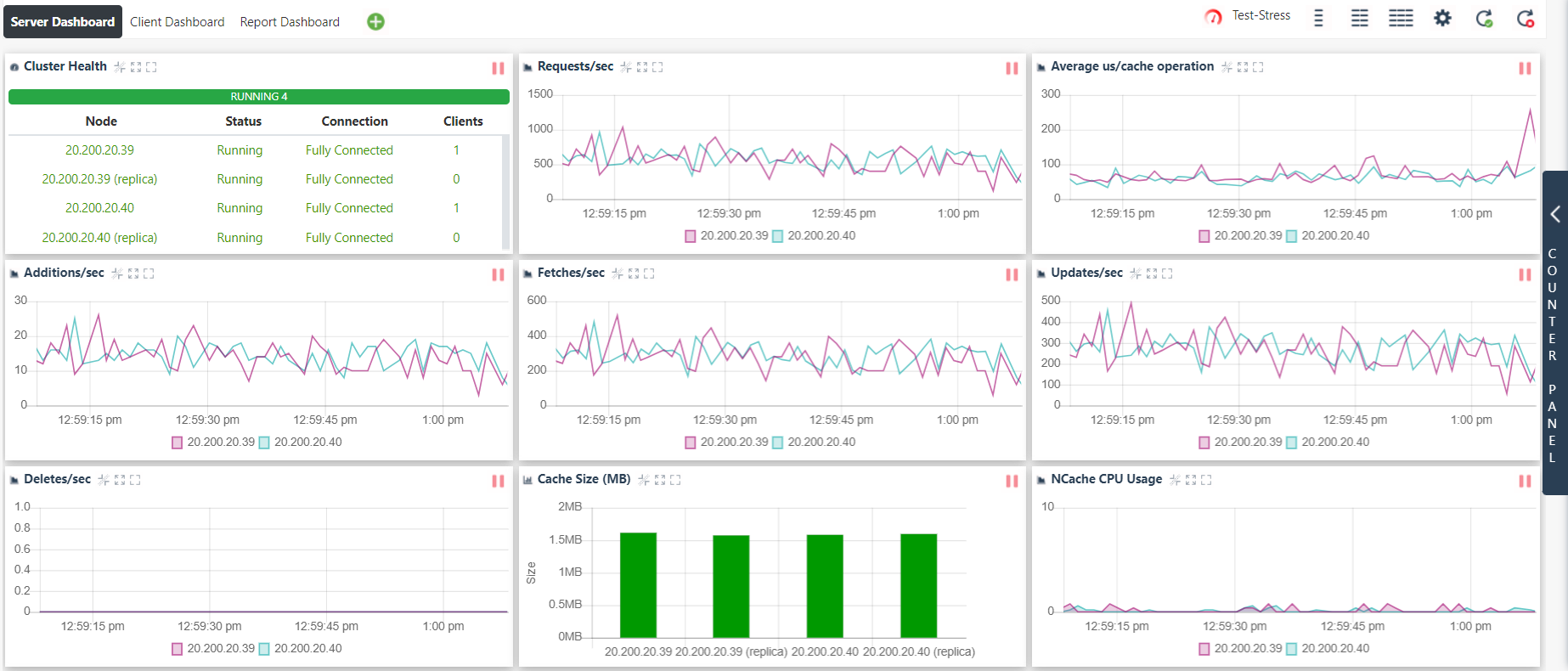
View Simulation Through NCache Statistics
NCache Statistics provides a report view of various cache counters. If you choose to simulate cache performance through statistics, then follow these steps:
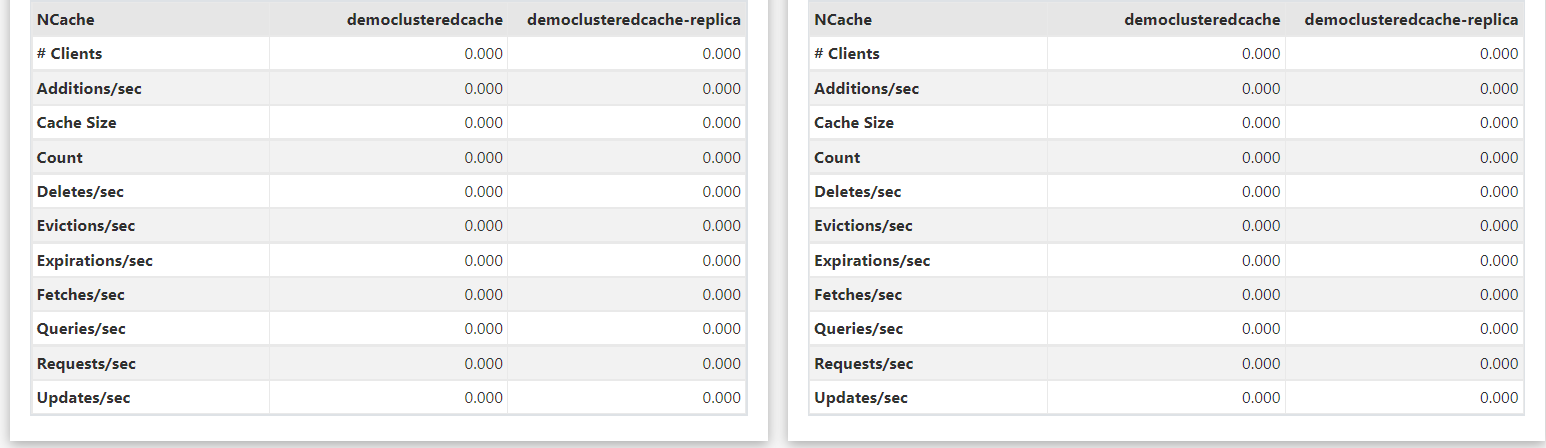
- On the statistics board, click on the Test-Stress button. This opens up a dialog box through which you can customize your simulation.
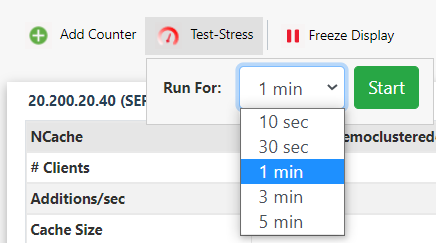
In the dialogue box, you can choose the Tess-Stress timer for 10 or 30 seconds or 1, 3, or 5 minutes, depending on your choice.
As soon as you press the Start button, you can view the statistics for different operations on the cache like Additions/sec and Fetches/sec.
You can view that the data is being added to the cache through the counters shown on the screen. After the set expiration interval has elapsed, the counters will show data being removed from the cache.
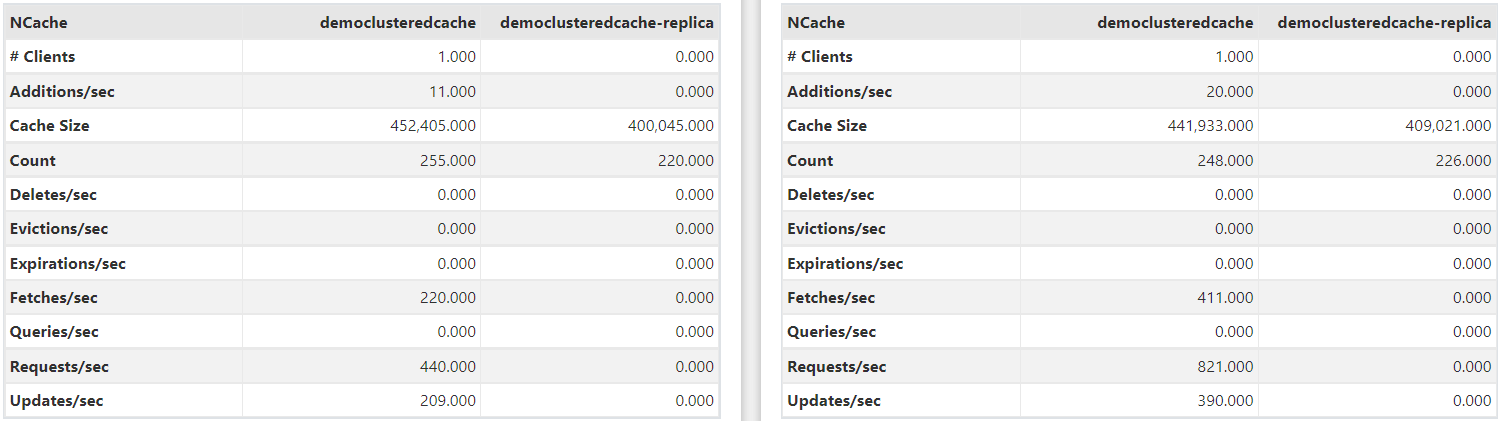
Test Stress Through Command Line Interface
You can quickly run a Stress Test Tool that comes with NCache installation to verify that cache clients can make calls to cache servers.
To start this test on the cache you just created, please type the following command in Windows PowerShell:
Test-Stress –CacheName ClusteredCache
This command starts making cache calls to the cache servers as Test-Stress simulates a transactional load on the specified cache. You can monitor the cache performance using PerfMon Counters and NCache Monitor.
See Also
Create Cache
Monitor Caches
Use NCache for Data Caching
NCache Programmer's Guide