License Management
The following section explains how to activate or deactivate your NCache license based on the licensing model you are using.
Important
All NCache licenses are environment specific.
Warning
Before activating your NCache license, make sure all disconnected MAC addresses on your machine are disabled. If the machine has multiple MAC addresses (especially if four or more are disconnected), NCache may mistakenly detect and register only those disconnected addresses. This can cause the license to be marked as invalid. Disabling unused or disconnected MAC addresses helps ensure accurate license registration.
Perpetual License And Annual Subscription
If you have purchased a Perpetual NCache license or an Annual Subscription, you are provided with a license key. This key is used to activate and deactivate the license using the Register-NCache and Unregister-NCache cmdlets.
Activate License
There are two possible modes to activate your NCache license, online and offline.
Online Activation
NCache activation can be performed in online mode when an internet connection is available on the machine. Open Windows PowerShell as an administrator and in the terminal of your choice, execute the following command. The Key/key parameter represents the license key you got upon purchasing NCache from Alachisoft (make sure to replace xxxxxxxx-xxxxxx-xxxxxxxx with your actual key).
Note
For NCache Open Source, you can register using the Register-NCacheOpenSource PowerShell cmdlet. There is no expiry for its installation key as it is FREE of cost.
Register-NCache -Key xxxxxxxx-xxxxxx-xxxxxxxx -Environment Production -FirstName John -LastName Smith -Email john@alachisoft.com -Company Alachisoft -RegisterAs CacheServer
Offline Activation
NCache activation can also be performed in offline mode for machines without internet access. Just follow the steps below to activate your license in offline mode:
- In the terminal of your choice, execute the following command to generate your Activation Request Code URL by providing the license key and specifying the
OfflineActivateparameter. Make sure to replace xxxxxxxx-xxxxxx-xxxxxxxx with your actual key.
Register-NCache -Key xxxxxxxx-xxxxxx-xxxxxxxx -Environment Production -Clients 6 -FirstName John -LastName Smith -Email john@alachisoft.com -Company Alachisoft -Server 20.200.20.40 -OfflineActivate -RegisterAs CacheServer
You will be prompted with a long encrypted text on the screen. This is the Activation Request Code URL.
Copy this URL from the screen to another machine that has internet access. It will open the Activation Data Verification page.
After verifying the information, click on the Activate button at the bottom of the page.
This will redirect you to the Activation Result page showing the Activation Authorization Code.
Copy the Activation Authorization Code back to this machine and execute the Activation Authorization Code against the
AuthCodeparameter.
- You are prompted with a success message, upon successful online/offline activation.
Tip
You can reactivate NCache online/offline by specifying the Reactivate parameter in the Register-NCache command.
License Renewal
If you hold a Perpetual license, once the license is activated, it remains activated. This means that you never have to reactivate your license unless you are moving licenses to new machines. Thus, you can maintain your license by renewing your annual maintenance and support, provided your license remains active and your maintenance agreement with Alachisoft is up to date. In contrast, if you hold a Annual Subscription, you must renew both, your subscription and support agreement each year before the expiration date to ensure uninterrupted access and continued support.
Moreover, for Annual Subscription, you are notified 30 days before the license period ends. NCache provides an auto-renewal feature for the license which will check for any next subscription so that you get your license reactivated for the next period (i.e., the next year after license expiration) automatically.
Auto-renewal is ON by default and is tried by the NCache Service on all cache servers 30 days before the license expiration. However, if you no longer want to continue using the same machine in the next subscription period, you can manually turn off the auto-renewal in the service configuration file. To disable auto-renewal, set the auto-renewal flag FALSE, as follows:
<add key="NCacheServer.AutoRenewal" value="False"/>
These service configuration files are at the following paths:
- .NET: Alachisoft.NCache.Service.exe.config located in
%NCHOME%\bin\service. - .NET Core Windows: Alachisoft.NCache.Service.dll.config located in
%NCHOME%\bin\service. - .NET Core Linux: *Alachisoft.NCache.Daemon.dll.config located in
/opt/ncache/bin/service.
After this, you need to restart the NCache Service.
Note
- Auto-renewal warnings starts 30 days before expiry.
- Manual renewal can be done at any time.
If the request for auto-renewal fails after the grace period ends, you need to manually activate NCache for the next period. To renew the license:
- Purchase a new license period against the same license key. Contact Alachisoft Sales for this.
- Once a new license period is purchased, activate your machines using a Register-NCache tool.
Deactivate License
Deactivation can be used to move your licenses from one machine to another. Please note that deactivation of licenses is not available by default. You’ll need to contact Alachisoft Sales to enable deactivation. Once it is enabled, you can use your license key to deactivate the activated machines. There are two possible methods to deactivate your NCache license, online and offline.
Note
To deactivate your NCache license, you need to have the license key from Alachisoft Sales.
Online Deactivation
You can deactivate the NCache license online when the internet is available on your NCache-installed server. Just follow the steps below to deactivate your license in online mode.
- Open Command Prompt as an administrator, execute the following command to deactivate NCache on a local server. To do so, use the license key you got from Alachisoft with the
Keyparameter. Make sure to replace xxxxxxxx-xxxxxx-xxxxxxxx with your actual key.
- You are prompted with a success message, upon successful online/offline deactivation.
Offline Deactivation
You can deactivate NCache on a server for machines without internet access. Here is how you can deactivate the NCache license in offline mode.
- Execute the following command to generate the Deactivation Request Code URL by providing the license key against the
Keyparameter and specifying theOfflineDeactivateparameter. Make sure to replace xxxxxxxx-xxxxxx-xxxxxxxx with your actual key.
When you execute this command, a long encrypted text will appear on the screen. This is the Deactivation Request Code URL.
Copy this URL to a machine with internet access. It will open the Deactivation Data Verification page.
After verifying the information, click on Deactivate button at the bottom of the page.
If the deactivation is successful, you will be redirected to the Deactivation Result page displaying a success message.
Monthly Servers
Monthly server licenses can be similarly managed, i.e., activated or deactivated using PowerShell as detailed below.
Activate License
You can register NCache with Monthly Server that is set to recur using the Register-NCache cmdlet. Keep in mind that the Key/key parameter represents the NCache license key you purchased from Alachisoft. Make sure to replace xxxxxxxx-xxxxxx-xxxxxxxx with your actual key.
Register-NCache -Key xxxxxxxx-xxxxxx-xxxxxxxx -FirstName John -LastName Smith -Email john@alachisoft.com -Company alachisoft -Environment Production -LicenseDuration Monthly -Recurring
Deactivate License
You may deactivate the machine at any time to stop recurring reactivation. However, once a license month is activated, its expiration date is fixed and will not be extended, even if the machine is deactivated early. You can deactivate a Monthly license using the Unregister-NCache cmdlet. Make sure to replace xxxxxxxx-xxxxxx-xxxxxxxx with your actual key.
Note
You can also activate or deactivate your monthly servers offline using the same approach as in Annual and Perpetual, although for activation, you will have to specify the LicenseDuration and utilize the Recurring parameter.
Hourly Servers (NCache Cloud)
If you are using NCache Cloud, you can use the commands provided below to activate or deactivate your license.
Activate License
The following command registers NCache with an Hourly server duration. Keep in mind that the Key/key parameter represents the NCache license key you purchased from Alachisoft. Make sure to replace xxxxxxxx-xxxxxx-xxxxxxxx with your actual key.
Register-NCache -Key xxxxxxxx-xxxxxx-xxxxxxxx -FirstName John -LastName Smith -Email john@alachisoft.com -Company alachisoft -Environment Production -LicenseDuration Hourly
Deactivate License
You can deactivate an Hourly server as shown below.
Using NActivate Wizard
You can also use the NActivate wizard to activate your NCache license. You can do this by following the steps below:
Search for Activate Deactivate NCache in your Windows Search Bar and run the result as an Administrator.
Choose Activate with License Key in the activation wizard as shown below and click Next.

Review the System Information NCache detects and click Next to proceed.
On the next screen, enter your License Key (from NCache Sales), along with the Deployment Environment, Client Count, and License Duration. Click Next.
Note
For Annual Subscriptions, select Standard as your License Duration. For Monthly Servers, choose Monthly and enable Recurring Monthly Activation, if needed. For NCache Cloud, you can select Hourly Servers.
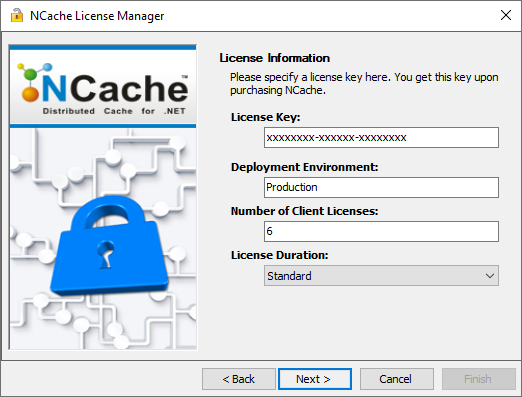
- Enter your First Name, Last Name, Email, Company, City, State, Postal code/ZIP, Country, and Phone. Click Next.
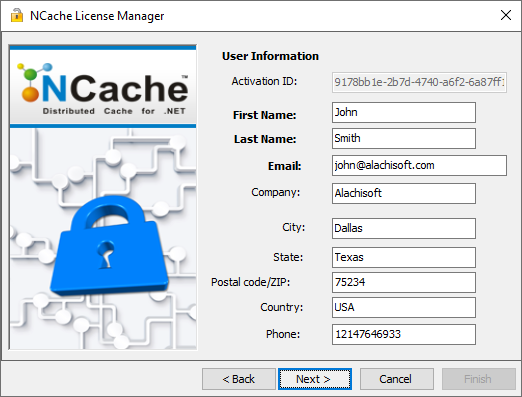
- Select an an activation mode, either Online or Offline, and click Next.
Note
For Offline Activation, you will have to copy the generated Activation Request Code URL and enter it in the Activate NCache with Authorization Code screen before clicking on Activate License.

- For the recommended Online activation mode, click Activate License as shown below.
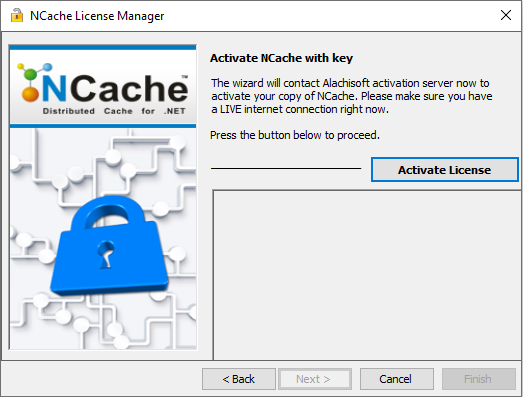
If your license is valid, you will get a success message.
Using the NCache Mangement Center
If you do not have a license, you will be prompted with the following when you open the NCache Mangement Center.
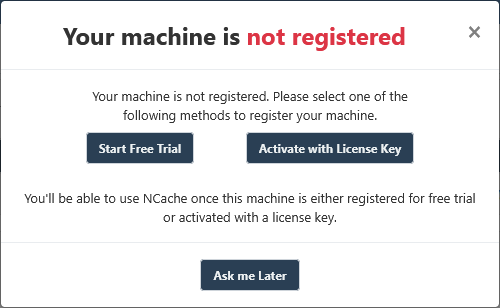
- Click on Activate with License Key to go to the activation page, where you must enter your License Key (provided by NCache Sales), along with the Deployment Environment, Number of Client Licenses, and License Duration. Ensure all information is accurate to complete the activation successfully.

- Once you’ve provided the necessary information, click Next to proceed. On the next page, confirm your First Name, Last Name, Email, Company, and click on Activate.
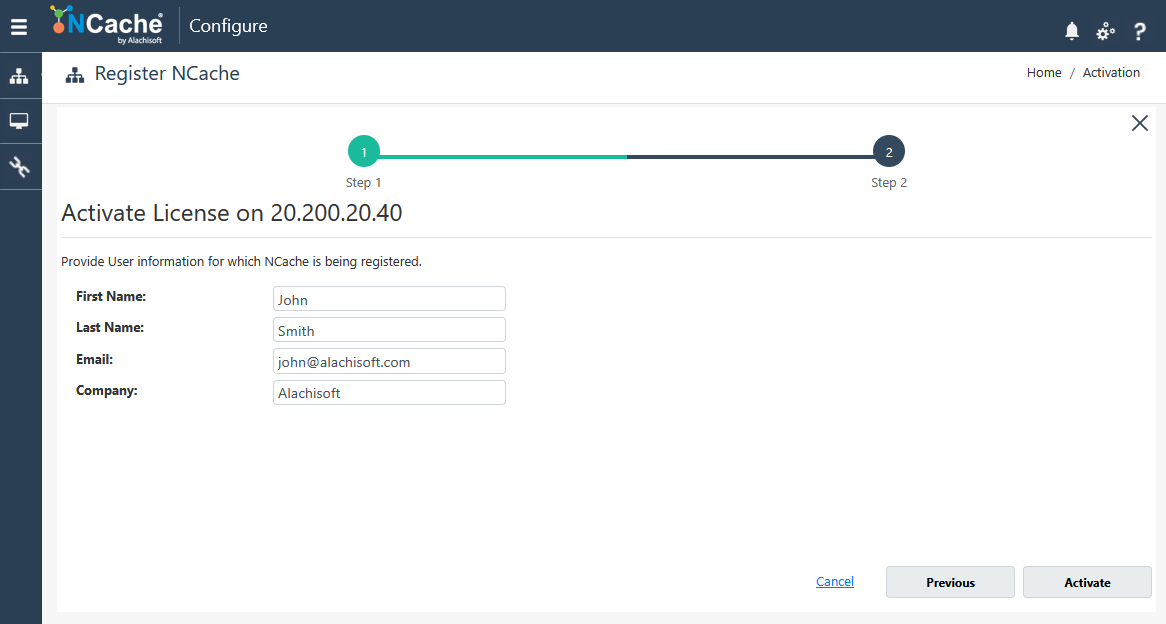
Verify License Activation
You can verify your license activation by running the following command.
This displays your environment and license details as shown below.
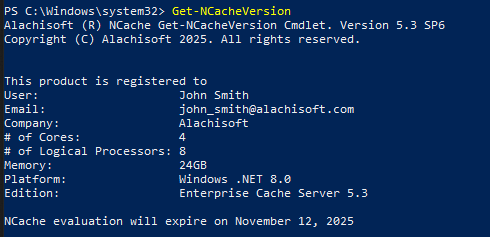
Now that your NCache license is active on your machine, you can start exploring its full capabilities. Refer to the NCache Programmer’s and Administrator’s guides to learn more about the features and configuration options available.
See Also
Evaluation Period Management
Network Installation with PowerShell