Change Cache Synchronization Modes (Active/Passive)
The NCache Management Center provides the ability to change the synchronization mode of the clustered cache connected to the Bridge. This can be done by either making an active cache passive, or a passive cache active.
Making a Passive Cache as an Active Cache
To convert a passive cache in a Bridge to an active cache, follow these steps:
Launch the NCache Management Center by browsing to http://localhost:8251 or
<server-ip>:8251on Windows and Linux.In the left navigation bar, click on Bridges. It will open up a list of pre-existing Bridges. From the list, select the Bridge Name and go to View Details.
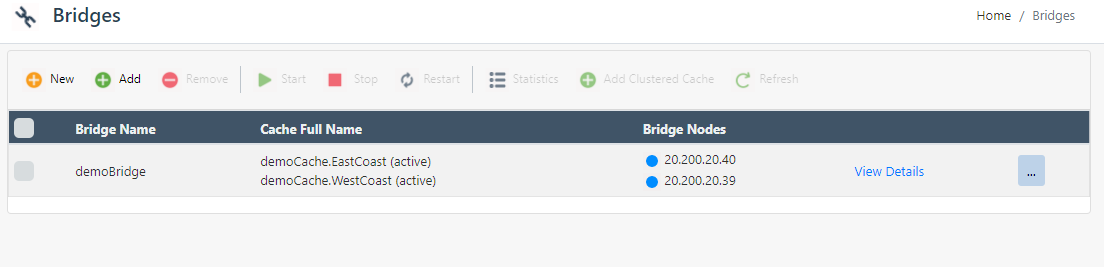
A new page opens up displaying the Bridge details. Under the Bridge Caches section, select the cache added to the Bridge.
Either click on the Make Active button present at the top bar or click on the "..." button, and select the Make Active option.
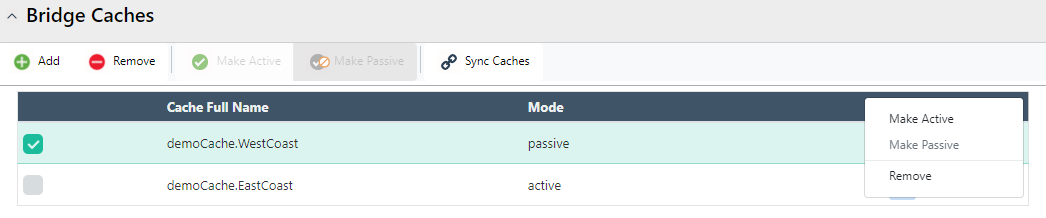
Making an Active Cache as a Passive Cache
To convert an active cache in a Bridge to a passive cache, either click the Make Passive button present at the top bar, or click on the "..." button and select the Make Passive option.
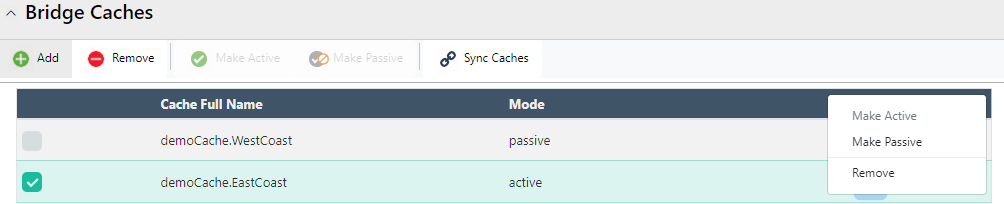
See Also
Create Bridge
Configure Bridge Settings
Configure Conflict Resolver
Remove Cache from Bridge