Configure Counters to Display Caching Statistics
By default, a few important counters are displayed in the cache performance statistics window but you can add/remove more counters according to your requirements. In order to add counters to the statistics window, follow the steps below.
Note
This feature is also available in the NCache Community Edition.
Steps to Configure Counters to Display Caching Statistics
Launch the NCache Management Center by browsing to http://localhost:8251 or
<server-ip>:8251on Windows and Linux.Go to the
 from the rightmost corner of the page.
from the rightmost corner of the page.
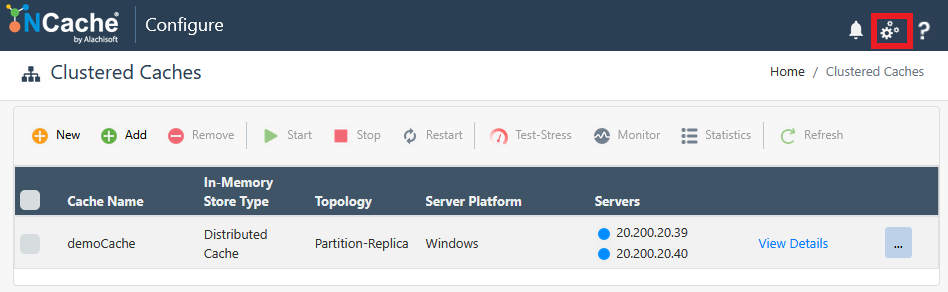
- Select Statistics Options from the left menu. Expand one of the tabs based on your cache and select the counters that you want to be displayed from the list. For instance, we've selected the General and Caching categories.
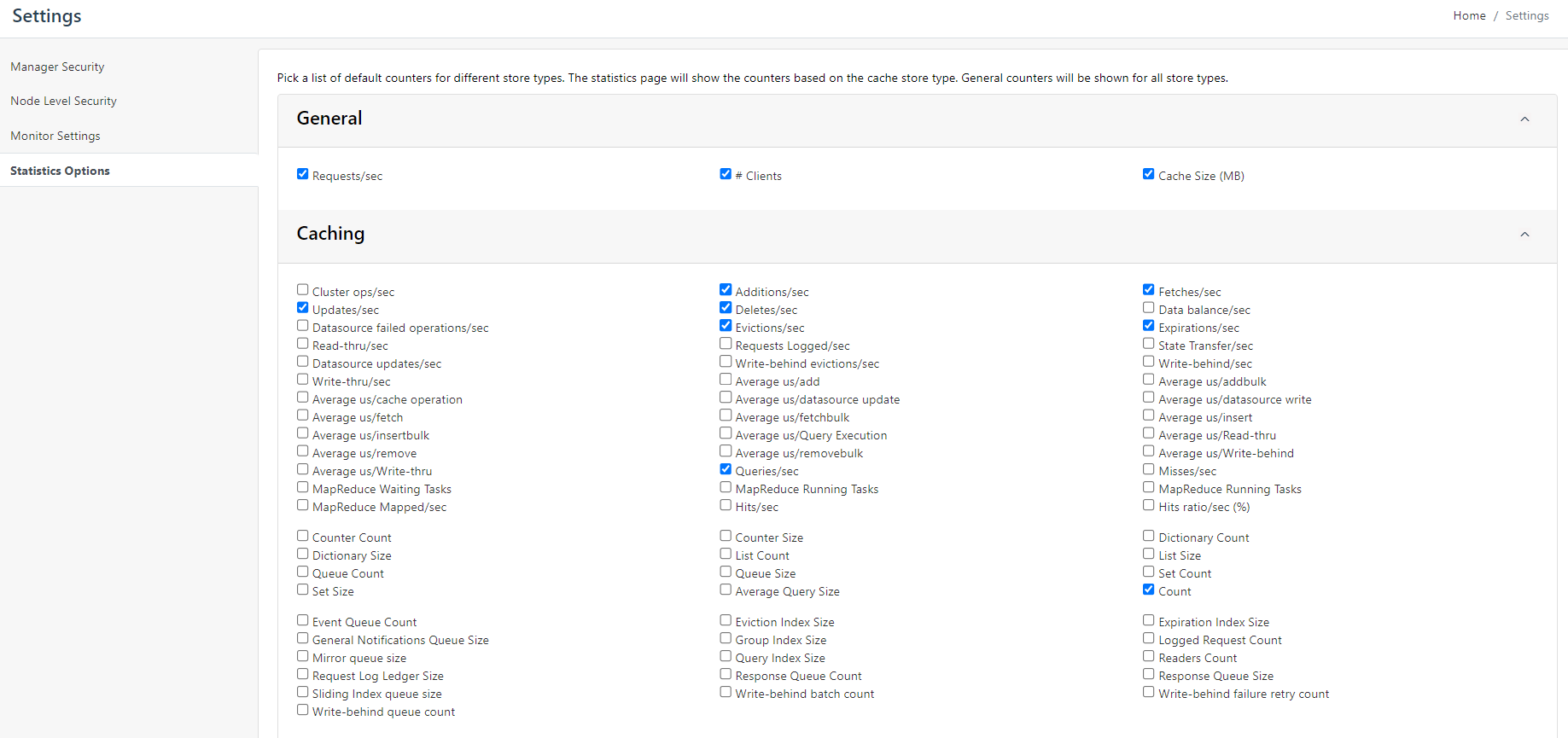
Once the counters are selected, please click on the Save button present at the bottom of the settings page.
On the statistics page, the following tabs (including their relevant counters) will be displayed.
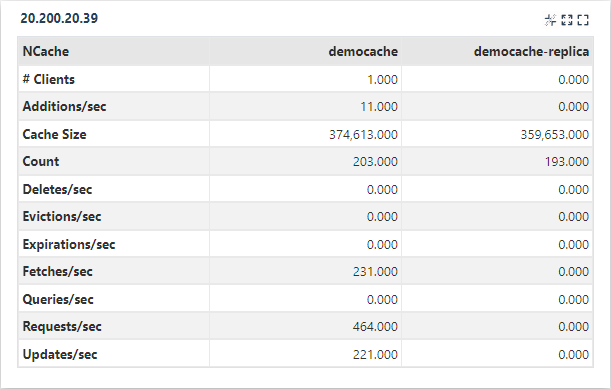
See Also
Configure API Logging
Browse Cache Statistics
Email Notifications on NCache Events
Monitor NCache Using Windows PerfMon Tool