Configure Event Logging
The NCache Management Center lets you control the maximum number of event logs to be displayed. Moreover, you can also control the event sources, i.e., the sources that you want to monitor.
Using the NCache Management Center
Follow the steps below in order to configure event logging:
Launch the NCache Management Center by browsing to http://localhost:8251 or
<server-ip>:8251on Windows and Linux.On the top right of the page, click on the
 button. It opens a new page displaying the various cache settings.
button. It opens a new page displaying the various cache settings.
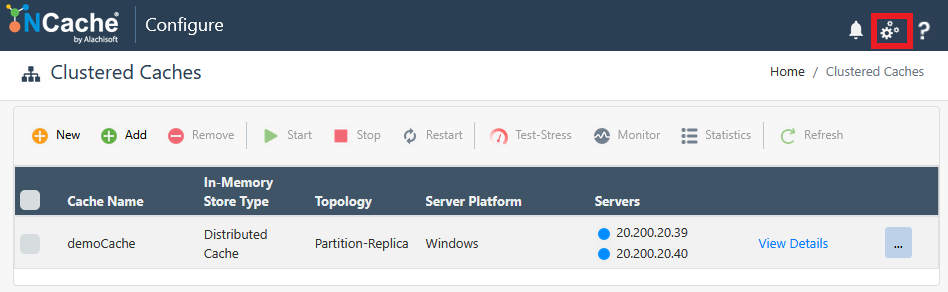
From the left menu, select the Monitor Settings. Go to the Event Logs section. Update the maximum number of logs in accordance with your requirements or select Use Default for the default values.
Add the event sources to be monitored in the text box against Event Sources and click on Add.
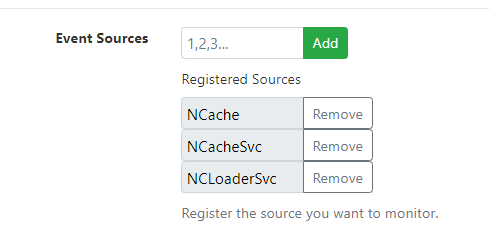
- After making the desired changes, click on the Save button present at the bottom of the settings page, in order to apply the settings. You will receive a success message on the screen on the successful application of settings.
See Also
Configure API Logging
Monitor Cache Clusters Using NCache Email Alerts
Email Notifications on NCache Events
Monitor NCache Using Windows PerfMon Tool