Create a New Local Pub/Sub Messaging Cache
This page details how to create a new local Pub/Sub cache through the NCache Management Center or any Command Line Tool such as PowerShell.
Note
This feature is also available in the NCache Community Edition.
Prerequisites
Make sure the NCache Service is started. If it is not, do the following:
- For .NET, type the following command in any Command Line Tool of your choice (run as admin):
Start-Service -Name NCacheSvc
- For .NET Core, run NCacheSvc as Administrator.
Using the NCache Management Center
Launch the NCache Management Center by browsing to http://localhost:8251 or
<server-ip>:8251on Windows and Linux.In the left navigation bar, click on Local Caches. This opens up the Local Caches page. It shows any existing local caches on your machine and additional details like Server and Server Platform.
To create a new local cache, click on New.
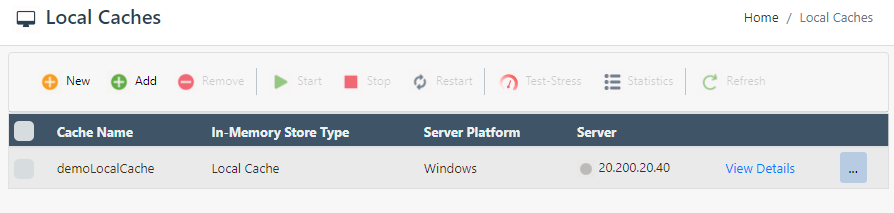
- Specify the Server Node IP / Name and click Next.
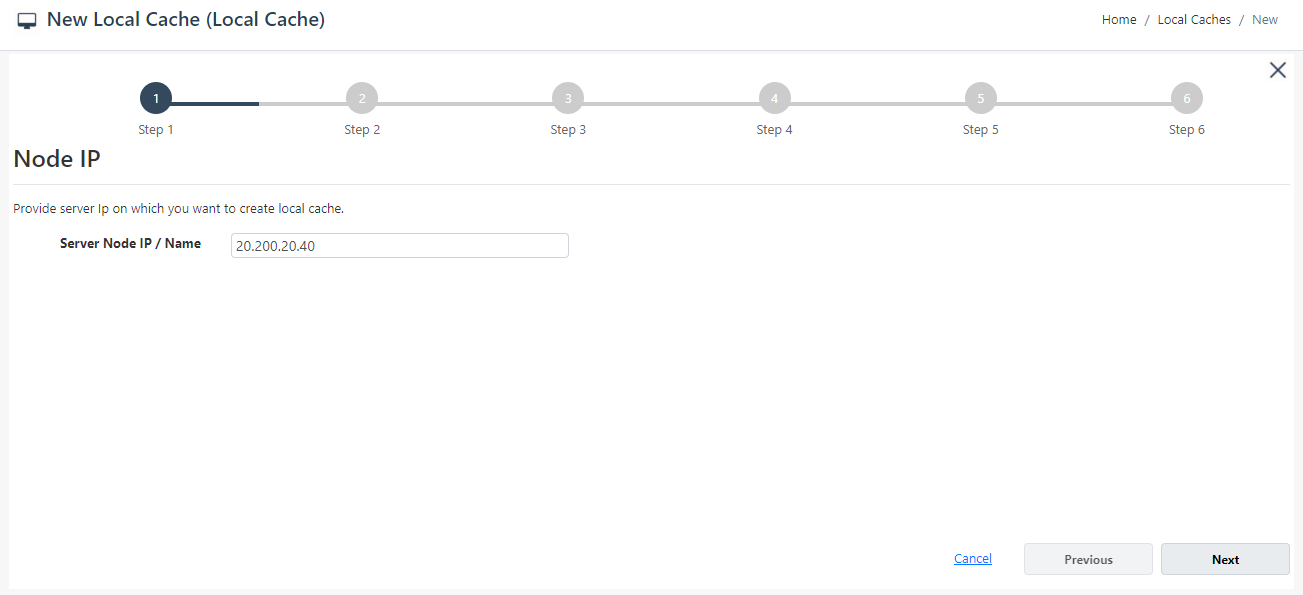
- Specify the In-Memory Store Type as Pub/Sub Messaging from the dropdown menu. Afterwards, specify the Name, Isolation Level, and Serialization (Binary or JSON) of your cache. Click Next.
Warning
If a cache already exists against the Name specified, you are prompted with an error message.
Note
As a recommended approach, use JSON serialization if you are using ASP.NET 5.0 and above. For more details click here.
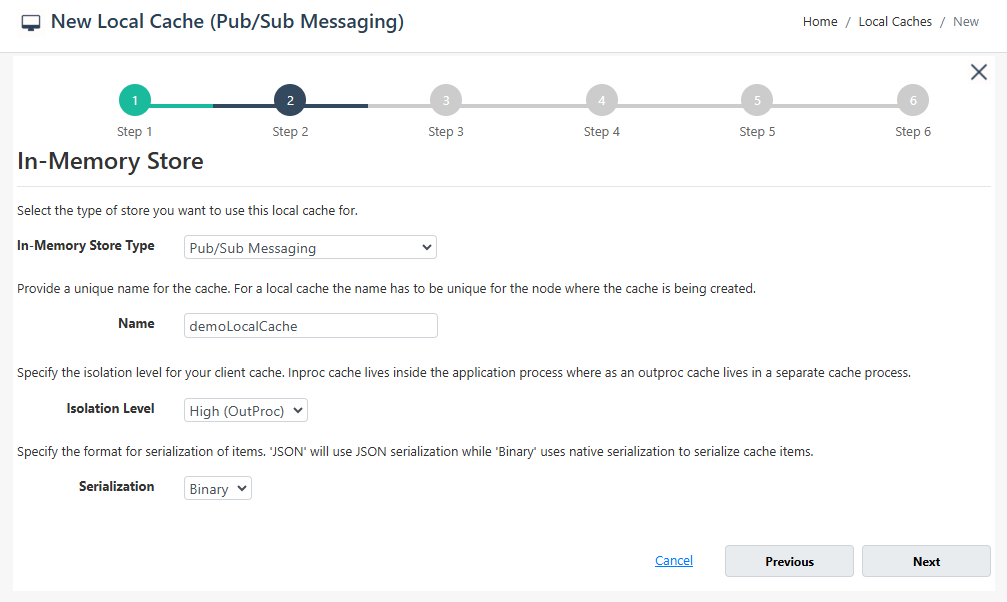
- Change the Cache Size if required, and click Next.
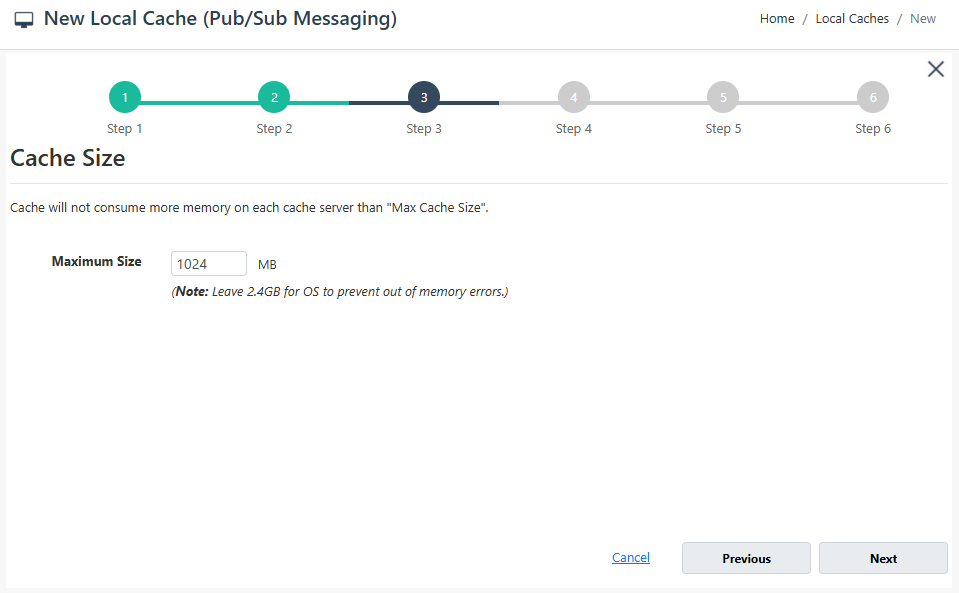
- If you want to enable encryption and compression, select the Enable Encryption and Enable Compression checkboxes. If enabled, set the Providers and Key for encryption and Threshold Size for compression. Click Next.
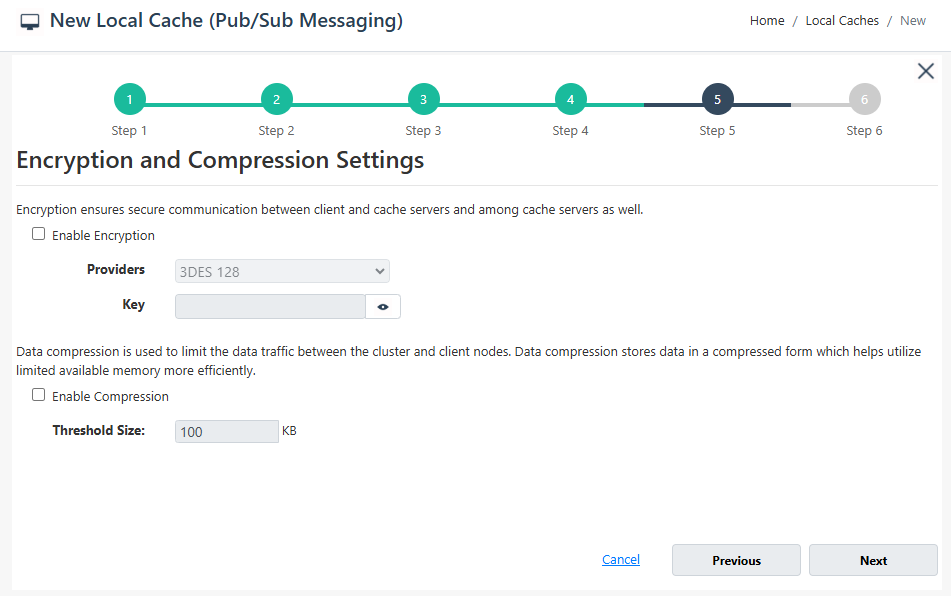
On Advanced Options page, you can configure the following settings:
Eviction is enabled by default. You can configure the Eviction Policy accordingly. If you want to disable eviction, unselect the checkbox Enable Eviction.
You can also change the Eviction percentage; items will be evicted from the cache using this percentage value if eviction is enabled.
You can change the Clean interval value. The default is 15 seconds.
This cache can be started automatically upon the completion of this process if you have selected the Start this cache on finish checkbox on this dialog box.
You can make the cache start automatically after service restart by selecting the Auto start this cache on service startup checkbox.
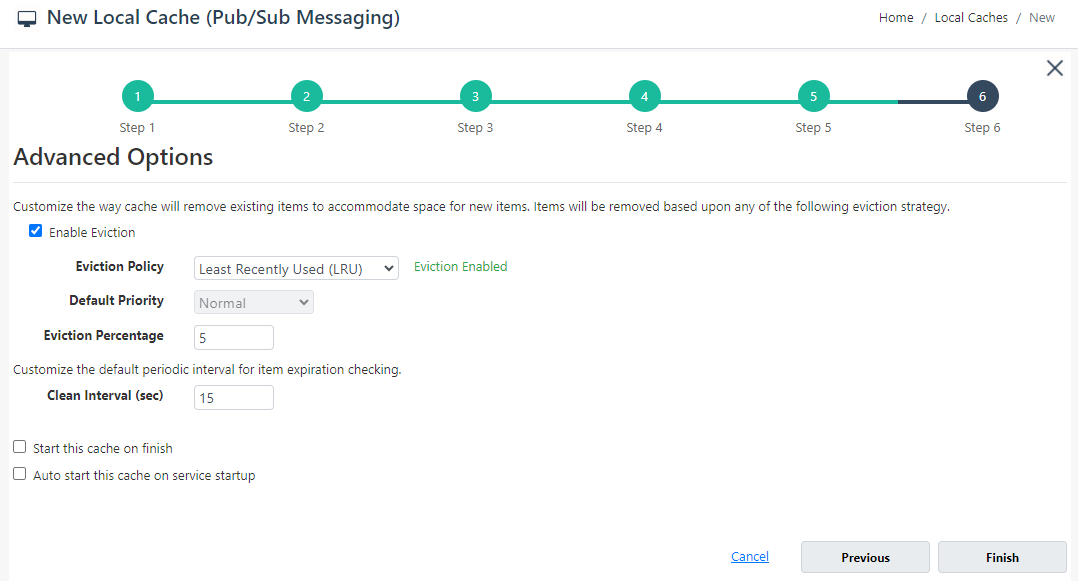
- Click Finish. The created cache will appear on the Local Caches page, and a success notification will be received in the notification panel.
Using Command Line Tools
The New Cache tool enables the user to create a new cache on one or more server nodes.
This command creates a cache called demoCache of Local topology with a size of 1024MB and InMemoryStoreType specified as PubSubMessaging on the node 20.200.20.40.
New-Cache -Name demoCache -Topology Local -InMemoryStoreType PubSubMessaging -Server 20.200.20.40 -Size 1024
See Also
Add Existing Cache
Create Clustered Cache
Remove Cache
Clear Cache