Data Load Balancing
You can request data load balancing in a partitioned cluster without waiting for the automatic load-balancing task to trigger. This brings the data load on a given node closer to the average load per node, and distributes the remaining data across other nodes in the cluster. Candidate nodes for accepting the load are selected based on the amount of data they currently hold. A node with comparatively less data gets a larger share of the load.
Enable Data Load Balancing
You can enable Data Load Balancing either through the NCache Management Center or by manually editing the NCache configuration, as explained below:
Using the NCache Management Center
Launch the NCache Management Center by browsing to http://localhost:8251 or
<server-ip>:8251on Windows and Linux.In the left navigation bar, click on Clustered Caches or Local Caches, based on the cache. Select the cache name and click on View Details.
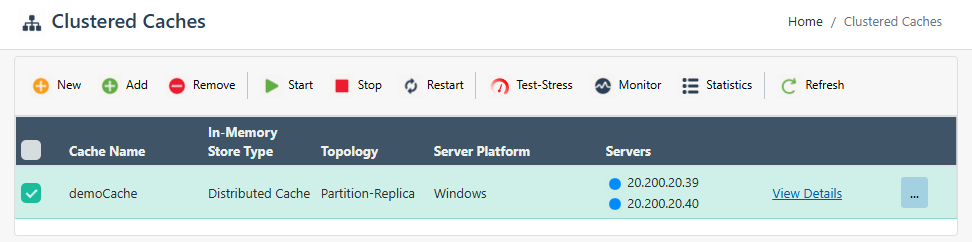
This opens the detailed configuration page for the cache.
Under the Server Nodes tab, select the server node IP and click on "...".
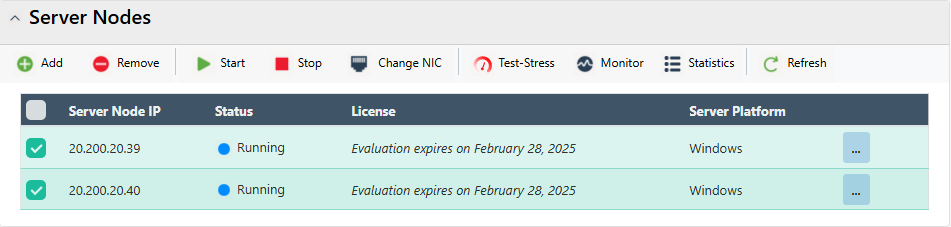
- Select Balance Data Load.
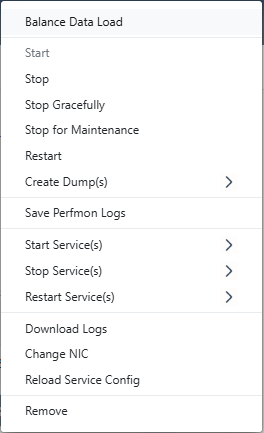
- Data will be evenly distributed across the nodes of the cluster.
Manually Editing NCache Configuration
Important
Make sure the cache is stopped before making any configuration changes.
- Enable data load balancing through the config.ncconf by adding the
<data-load-balancing>tag under<cache-settings>.
<cache-settings ...>
<data-load-balancing enabled="True" .../>
</cache-settings>
Note
When using a multi-node cache, please ensure that the related cache configurations are updated on each node.
- Once the changes are made, start the cache and restart the NCache Service.
Auto Load Balancing
You can enable Auto Data Balancing either through the NCache Management Center or by manually editing the NCache configuration, as explained below:
Using the NCache Management Center
Launch the NCache Management Center by browsing to http://localhost:8251 or
<server-ip>:8251on Windows and Linux.In the left navigation bar, click on Clustered Caches or Local Caches, based on the cache to auto balance.
Important
Make sure the cache is stopped before proceeding.
- Against the Cache Name, click on View Details.
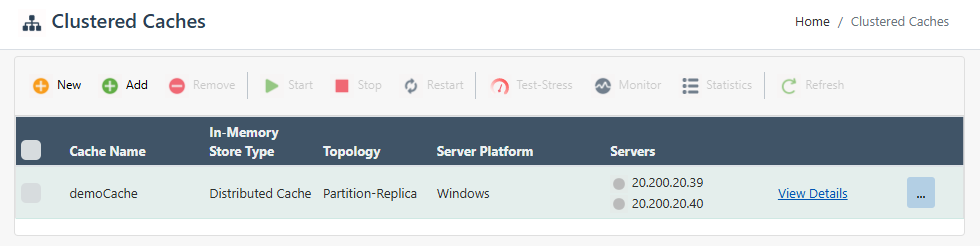
This opens the detailed configuration page for the cache. Go to the Advanced Settings tab and click on Auto Load Balancing in the left bar.
Check the Enable Auto Load Balancing option and configure Threshold and Interval according to your requirements.
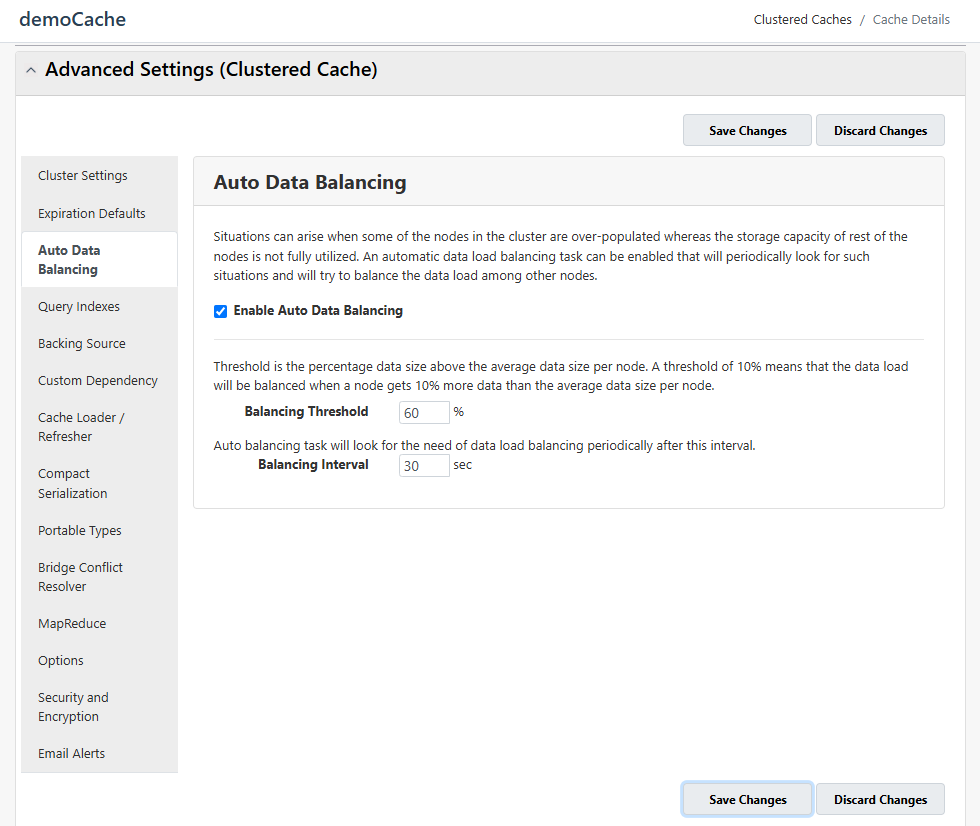
Click on Save Changes to apply this configuration to the cache.
Start the cache to resume operations.
Manually Editing NCache Configuration
Important
Make sure the cache is stopped before making any configuration changes.
- Enable auto data load balancing through config.ncconf by adding the following values in
<data-load-balancing>:
<cache-settings ...>
<data-load-balancing enabled="True" auto-balancing-threshold="60%" auto-balancing-interval="30sec"/>
</cache-settings>
- Once changes are made, start the cache and restart the NCache Service.
See Also
Start Cache
Restart Cache
Manage Cache Service on a Server Node