Restart Cache
You can restart an already-started clustered cache either on all server nodes at once or on a specific node.
Note
This feature is also available in the NCache Community Edition.
Please follow these steps to restart the clustered cache:
Restarting Cache on All Server Nodes
You can restart a clustered cache on all server nodes through the following steps:
Launch the NCache Management Center by browsing to http://localhost:8251 or
<server-ip>:8251on Windows and Linux.In the left navigation bar, click on Clustered Caches or Local Caches, based on the cache which is to be restarted.
Check the box against the cache to restart.
Method 1: Click on the
 button on the toolbar to restart the cache.
button on the toolbar to restart the cache.
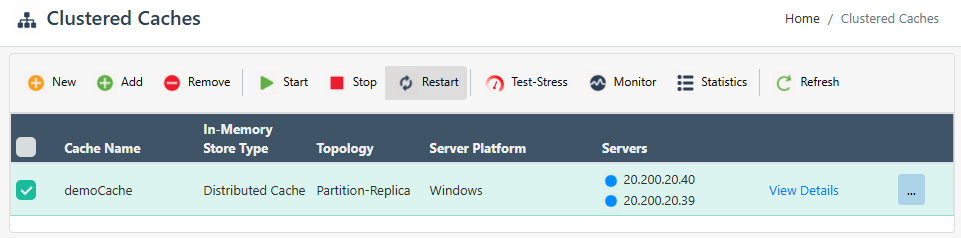
- Method 2: Click on "..." against the cache and select Restart.
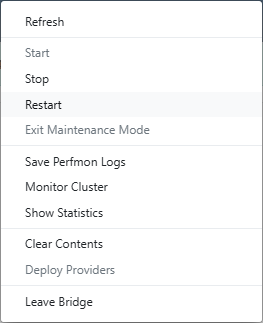
- The Status of the cluster will change from Running to Stopped and back to Running, and a success notification will be received.
Restarting Cache on a Particular Server Node
You can stop a cache on a particular server node through the following steps:
Launch the NCache Management Center by browsing to http://localhost:8251 or
<server-ip>:8251on Windows and Linux.In the left navigation bar, click on Clustered Caches or Local Caches, based on the cache server to restart. Against the cache name, click on View Details.
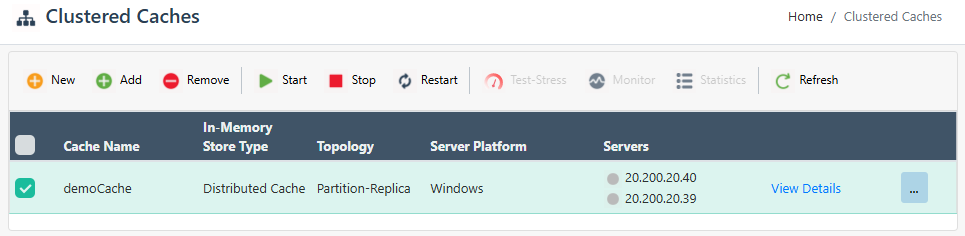
This opens up the detailed configuration page for the cache.
Under the Server Nodes tab, check the box against the server node IP to restart.
- Click on "..." against the server IP and select Restart.
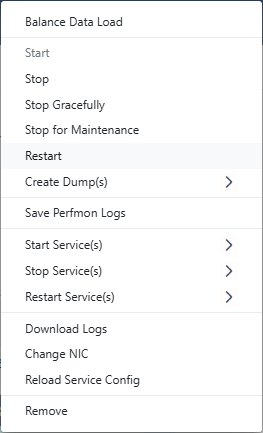
- The Status of the server will change from Running to Stopped and back to Running, and a success notification will be received.
Note
To resolve any issues occurring during cache restart, refer to Troubleshooting in Start Cache.
See Also
Start Cache
Stop Cache
Manage Cache Service on a Server Node