Memory Dumps
Note
This feature is also available in the NCache Community Edition.
You can create memory dumps for monitoring cache and service performance. Memory dumps provide a detailed overview of all the processes running in a cache server or a service at a given time. They are useful when identifying performance issues, as they facilitate troubleshooting. NCache offers memory dumps for both Windows and Linux environments. They can be managed through the NCache Management Center or the command line.
Memory dumps can be created for each registered cache and running service and are stored in a folder named memory-dumps located at %NCHOME%\memory-dump (Windows) or /opt/ncache/memory-dump (Linux). Each dump is named after the cache/service name, timestamp, and server IP. The following memory dumps can be created using the NCache Management Center under the server node section:
Note
Starting the cache is not required to create service dumps.
Using the NCache Management Center
Launch the NCache Management Center by browsing to http://localhost:8251 or
<server-ip>:8251on Windows and Linux.In the left navigation bar, click on Clustered Caches or Local Caches, based on the cache which is to be started.
Check the box against the cache to start.
Click on the
 button on the toolbar to start the cache.
button on the toolbar to start the cache.
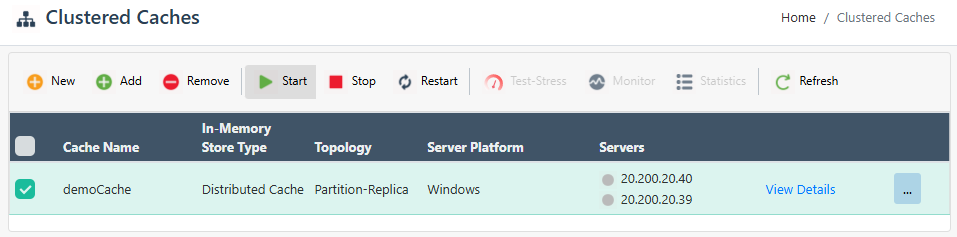
The icon against the cache servers will change from grey to blue, and you will receive a success notification.
Once the cache starts, click on View Details on the right side against the selected Cache Name. This opens the detailed configuration page for the cache.
Under the Server Nodes tab, click on "..." against the cache and click on Create Dump(s) option. It will open a sub-menu.
The sub-menu has 4 options, which are as follows:
- Create Cache Dump: to create a cache dump that includes information about all the modules running on that particular cache process.
- Create Service Dump: to create a service dump that includes information about all the caches, operations, and processes running on that particular service such as cache creation, management process, and any other runtime operation.
- Create Execution Service Dump: to create an execution service dump that includes information about task handling processes and operations such as loading data in the cache from a data source, ensuring optimized and automated data population.
- Create Bridge Service Dump: to create a bridge service dump that includes information about all Bridge operations and data synchronization processes across geographically distributed caches.
You can click on any of the above options and a success or failure notification will appear upon the completion of dump process.
Enable ptrace for Dump Creation (Linux)
The ptrace capability controls how processes can be debugged or traced using the ptrace() system call. It is essential for tools like createdump. You need to enable the ptrace flag for the creation of memory dumps for Linux else you will get the error: "Permission Denied: Failed to take memory dump. This is due to restricted memory access". You can enable ptrace in the following way:
System-Wide Configuration (Affects All Users and Processes)
This method changes the kernel setting for all users and processes on the system. Proceed with the following steps to enable this:
- In the terminal, check current settings:
cat /proc/sys/kernel/yama/ptrace_scope
The ptrace_scope controls how users can interact with processes via ptrace() kernel. The echo values can range from 0-3 as discussed here. Use the value "0" to receive dumps. A value of 0 removes restrictions, allowing ptrace() to work for any process the user owns. Please note that this change occurs through the combination of echo, the pipe symbol (|), and the tee command, which altogether writes the new value into the system file with the necessary permissions.
- Enable full access (run as root or with sudo):
echo 0 | sudo tee /proc/sys/kernel/yama/ptrace_scope
Using Command Line Tools
The following New-MemoryDump command helps the user to create memory dumps for the specified server 20.200.20.11.