Register Classes for Portable Data Sharing [Deprecated]
There are situations when applications from the same/different platforms are interested in sharing cached data among them. Dynamic data sharing can be used for this purpose. This feature shares the data between various versions of an object, either from the same or different platforms, at runtime.
Add Classes for Portable Data Sharing
To enable seamless data sharing between .NET and Java applications in NCache, you need to configure Portable Data Sharing by adding and mapping shared classes across both platforms using the NCache Management Center.
Using the NCache Management Center
Launch the NCache Management Center by browsing to http://localhost:8251 or
<server-ip>:8251on Windows and Linux.In the left navigation bar, click on Clustered Caches or Local Caches, based on the cache to configure.
Select the cache name, click on View Details.
Important
Ensure the cache is stopped before making any configuration changes.
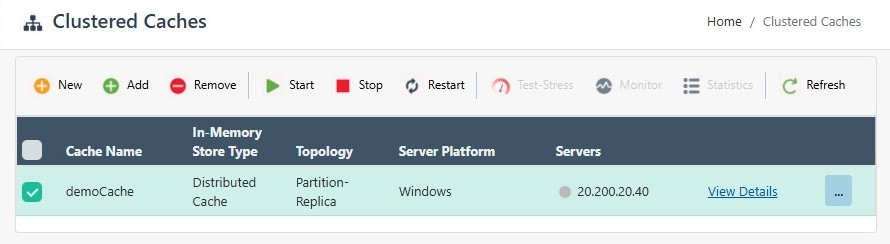
- This opens the detailed configuration page for the cache. Go to the Advanced Settings tab and click on Portable Types in the left bar.
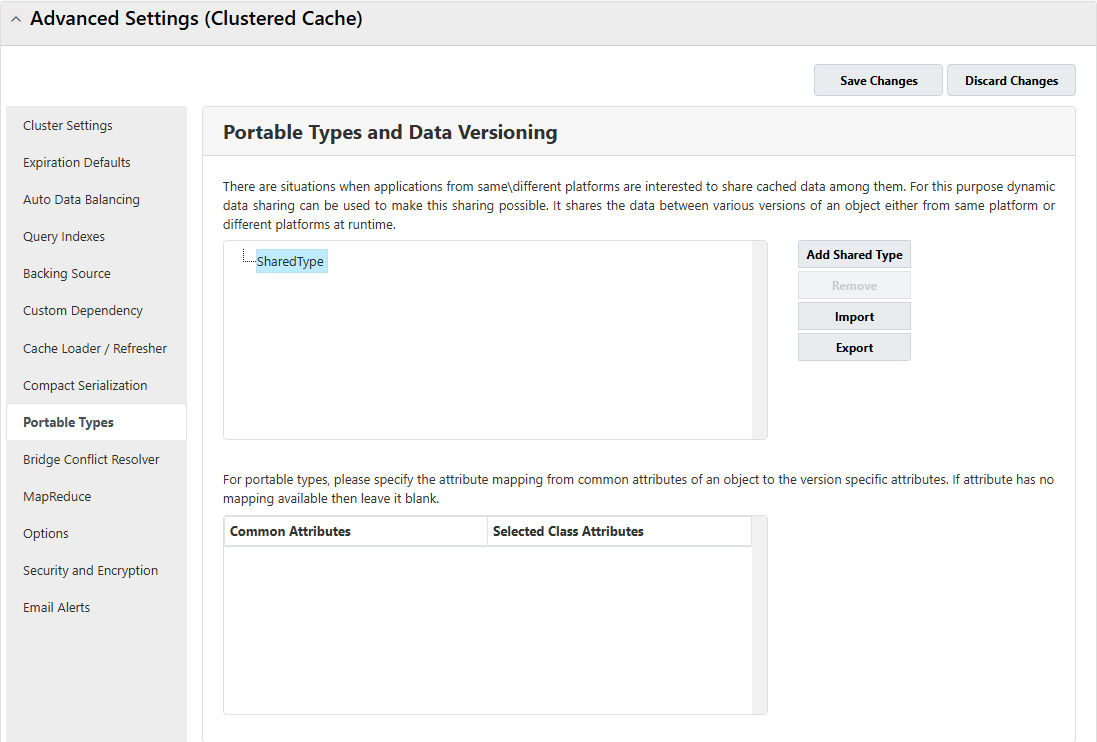
Click on the Add Shared Type button, a new Add Portable Type page box will open up.
Specify the name of the shared data type.
Click on Browse to browse for required assembly (.exe, .dll, or .jar file).
The selected assembly and all its classes will appear in the Loaded Classes section.
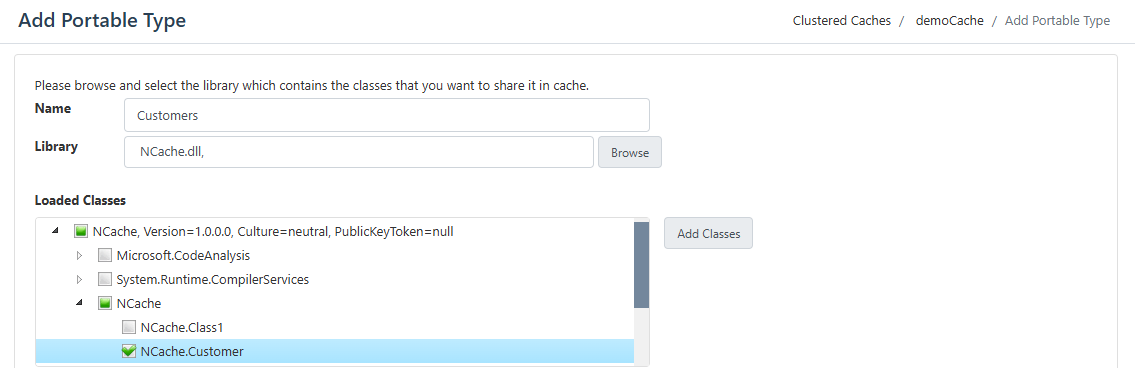
- Select the required class and add it in the List of selected Classes section using the Add Classes button.
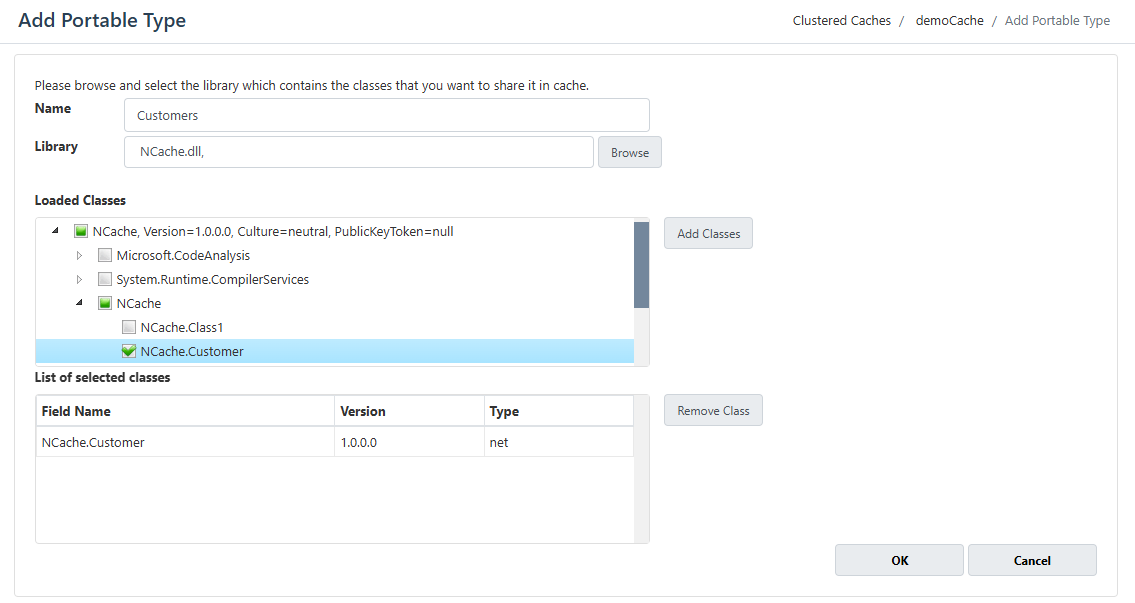
Repeat the above-mentioned steps for the selection of .jar files.
Click OK after adding classes of .NET and Java.
The opened wizard will close and selected classes of both platforms will appear in the Shared Type section under your given data type name.
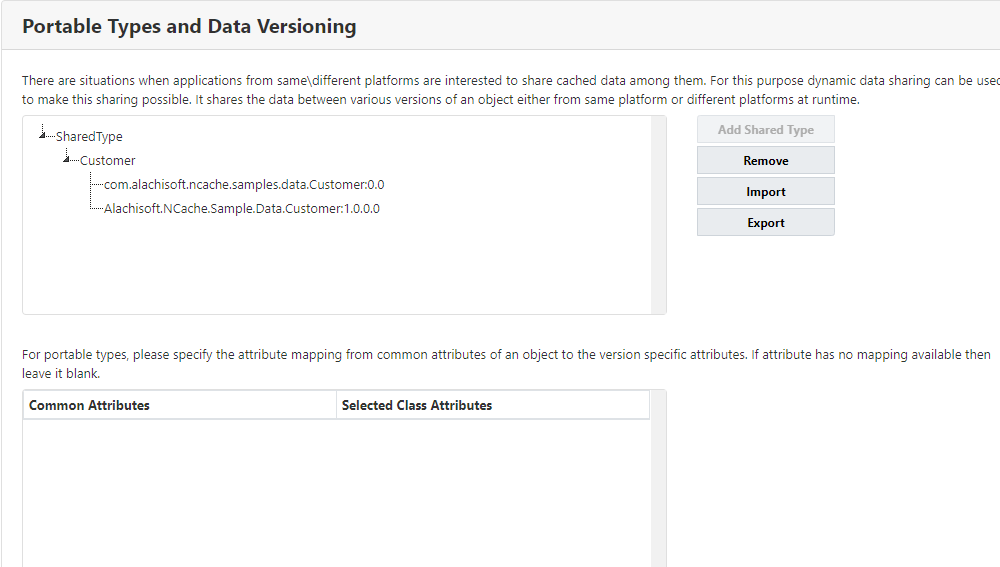
- Now map the attributes of both platform classes. Click on the added data shared type Customer, and all of its attributes will be listed in the Common Attributes section.
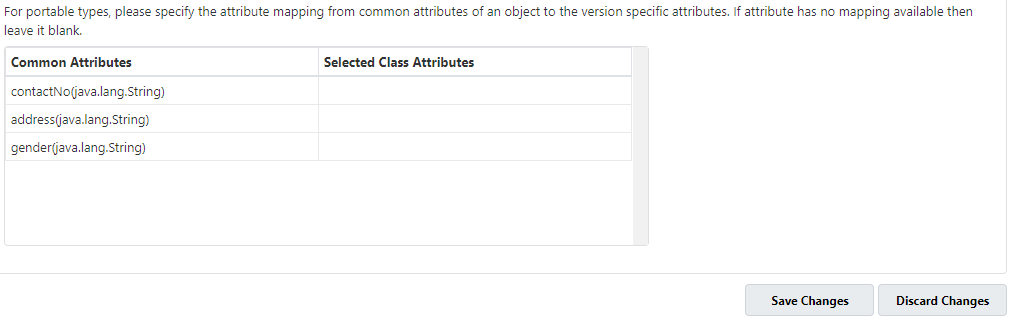
- Click on a class listed under the Customer data type. Its attributes will be listed in the Selected Class Attributes section.
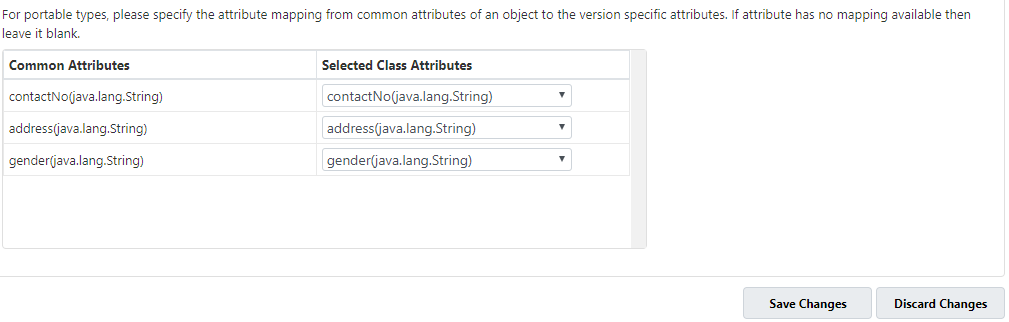
- If the .NET class is selected, select the required Java attribute of the Java class to map it against the .NET attribute. The data types of attributes to be mapped should be the same or compatible. The compatible .NET and Java data types mapping tables are given below:
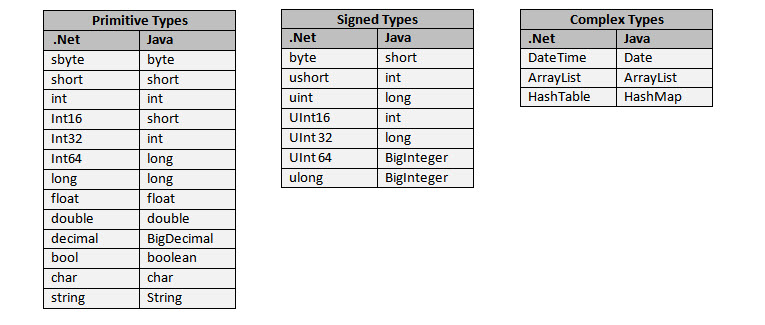
Important
- .NET class should be mapped with the Java class, not vice versa.
- In the above table, .NET Class is on left-side and Java Class is on right-side.
- Do not map both classes individually, only map one class if there are two classes to be mapped.
- Map all attributes using the drop-down list. Once the attributes are mapped, click on Save Changes.
Using Command Line Tools
The Add Portable Type tool enables the user to register different custom classes and different data types for data sharing.
This command configures the objects of shared types for a cache named demoCache existing on the server node 20.200.20.39 in the configuration file placed at the path specified.
Add-PortableType -CacheName demoCache -ConfigPath C:\\config.xml –Server 20.200.20.39
Export Data Sharing Configuration
You can export these configurations and save the data sharing configuration in an .xml file as explained below:
Using the NCache Management Center
In the NCache Management Center, click on Clustered Caches or Local Caches, based on the cache to configure.
Against the cache name, click on View Details.
This opens the detailed configuration page for the cache. Go to the Advanced Settings tab and click on Portable Types in the left bar.
Click on the added shared type.
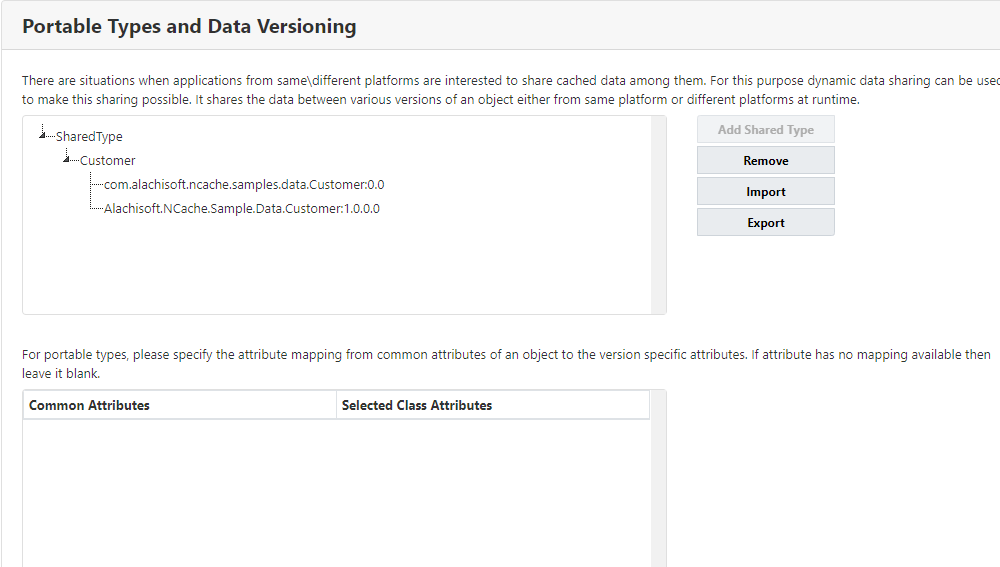
Click on the Export button and save the data sharing configuration in an .xml file.
Provide a file name and click Save.
Import Data Sharing Configuration
To reuse or apply existing portable data sharing settings, you can import a data sharing configuration from an .xml file using the NCache Management Center.
Using the NCache Management Center
In the NCache Management Center, click on Clustered Caches or Local Caches, based on the cache to configure.
Against the cache name, click on View Details.
This opens the detailed configuration page for the cache. Go to the Advanced Settings tab and click on Portable Types in the left bar.
Click on the added shared type.
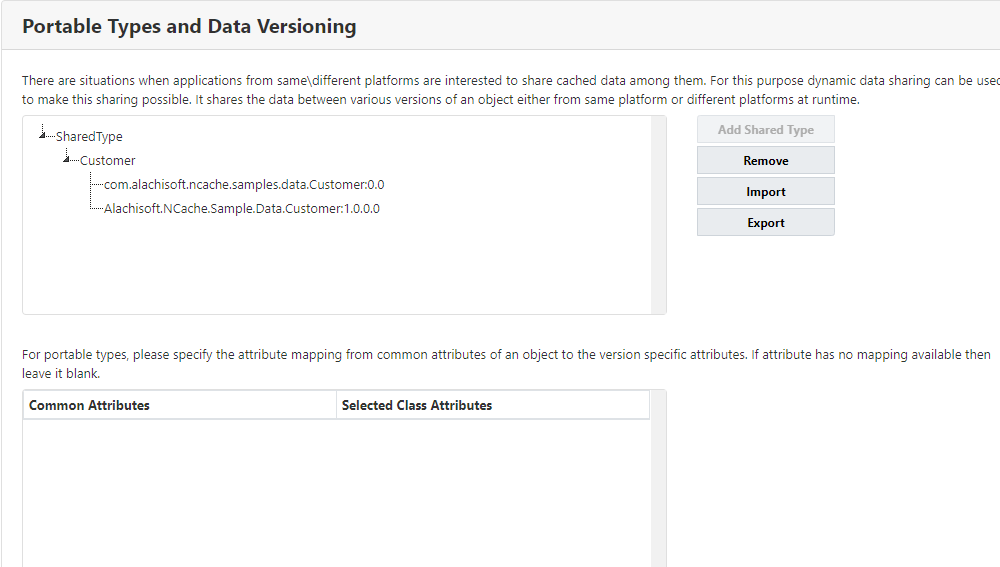
Click Import to get data sharing configuration from an .xml file.
Browse the saved shared data type configuration file and click Open.
Click on Save Changes.
Note
You should have an exported .xml file containing the mapping of attributes.
Remove Classes For Portable Data Sharing
Pre-defined shared data types can be removed by the user. Following are the steps to remove pre-defined shared data types.
Using the NCache Management Center
In the NCache Management Center, click on Clustered Caches or Local Caches, based on the cache to configure.
Against the cache name, click on View Details.

This opens the detailed configuration page for the cache. Go to the Advanced Settings tab and click on Portable Types in the left bar.
Click on the added shared type.
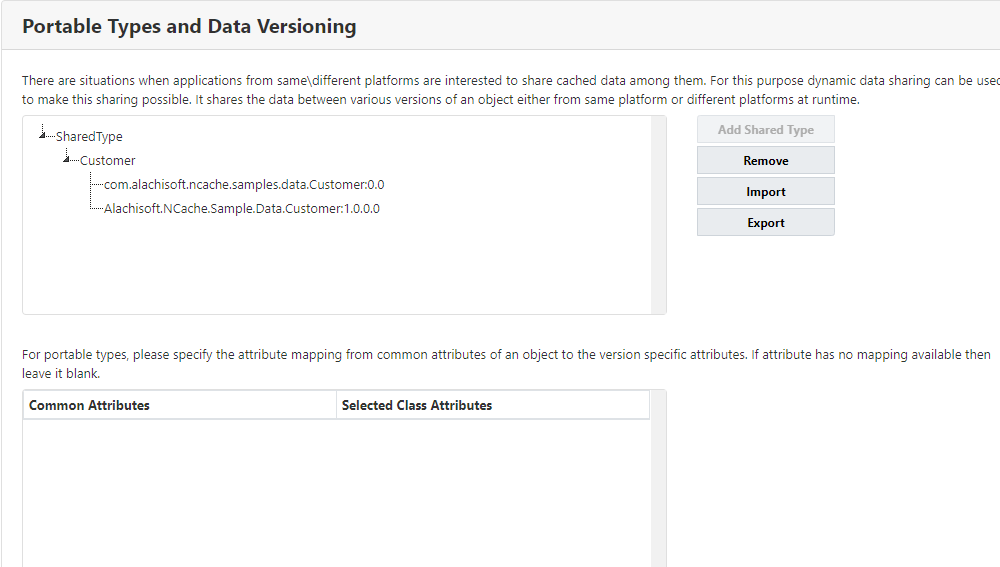
- Click on the Remove button to remove the shared type.
Using Command Line Tools
The Remove Portable Type tool enables the user to remove already defined shared data types.
This command removes defined shared types for a cache name demoCache existing on the server 20.200.20.39.
Remove-PortableType -CacheName demoCache –Server 20.200.20.39
See Also
Cache Startup Loader
Register Classes for Compact Serialization
Compression