Test Data To Verify Cache Performance
You can quickly run a Stress Test Tool that comes with NCache installation to verify that cache clients can make calls to cache servers. This tool starts making cache calls to the cache servers as it simulates a transactional load on the specified cache. You can monitor the cache performance using the PerfMon counters and NCache Monitor.
Note
This feature is also available in the NCache Community Edition.
Using the NCache Management Center
Follow the steps mentioned below to simulate your cache usage under stress through the NCache Management Center:
Launch the NCache Management Center by browsing http://localhost:8251 or
<server-ip>:8251on Windows and Linux.From the left navigation bar, click on Clustered Caches.
- Select the cache you want to simulate and click on the "..." button against it. This will open up a dropdown menu of various operations that you can perform on a cluster.
- From these options, select Monitor Cluster if you want to visually see the counters updating, or select Show Statistics if you want to view the statistics of the cache you want to simulate.
Using the NCache Monitor
The NCache Monitor provides a graphical view dashboard to monitor various cache counters. If you choose to view cache usage simulation through the NCache Monitor, follow these steps:
Click on the Test-Stress button. This will open up a dialog box through which you can customize your simulation.
In the dropdown, you can choose the Test-Stress Timer for 10 or 30 seconds or 1, 3, or 5 minutes, depending on your choice.
As soon as you click the Start button, you can visualize the various cache operations that take place on the Client Dashboard.
You can view that the data is being added to the cache through the counters displayed on the NCache Monitor. After the set expiration interval has elapsed, the counters will show data being removed from the cache.
Using the NCache Statistics
NCache Statistics provides a report view of various cache counters. If you choose to simulate cache usage through statistics, then follow these steps:
- On the statistics board, click on the Test-Stress button. This opens up a dialog box through which you can customize your simulation.
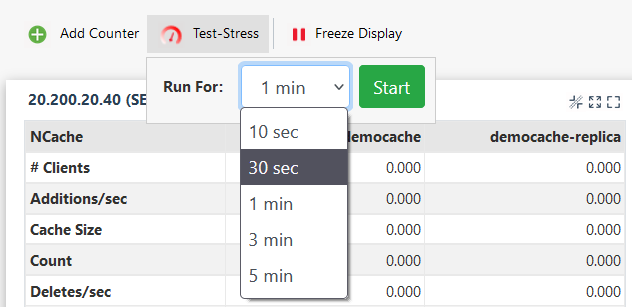
In the dropdown, you can choose the Tess-Stress timer for 10 or 30 seconds or 1, 3, or 5 minutes, depending on your choice.
As soon as you press the Start button, you can view the statistics for different operations on the cache like Additions/sec and Fetches/sec, etc.
You can view that the data is being added to the cache through the counters shown on the screen. After the set expiration interval has elapsed, the counters will show data being removed from the cache.
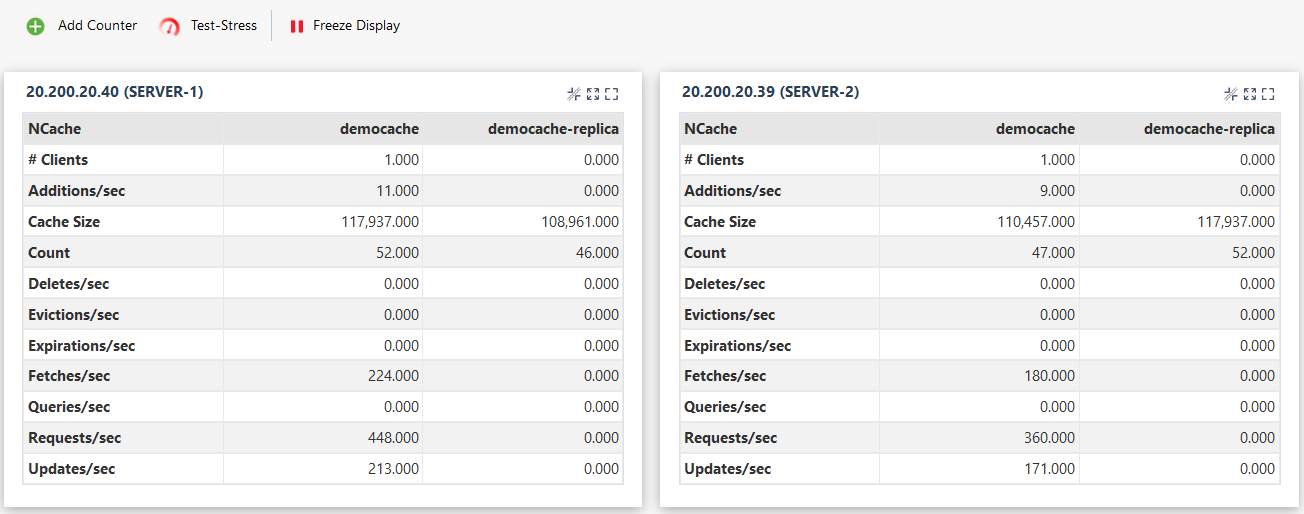
Using Command Line Tools
The Add Test Data tool enables the user to add some test data to the cache to check if the cache has started and is working properly. The following command adds test data to the cache named demoCache. It adds 40 items to the cache and the data added will expire after the time duration of 5 minutes.
See Also
Create a Cache
Remove Cache
Remove Server Node
Configure Query Indexes