Create a New Local Persistent Cache
A local persistence cache can be created using either the NCache Management Center or the Command Line Tools such as PowerShell.
Prerequisites
Make sure the NCache Service is started. If it is not, do the following:
- For .NET, type the following command in any Command Line Tool of your choice (run as admin):
Start-Service -Name NCacheSvc
- For .NET Core, run NCacheSvc as Administrator.
Using the NCache Management Center
Launch the NCache Management Center by browsing to http://localhost:8251 or
<server-ip>:8251on Windows and Linux.In the left navigation bar, click on Local Caches. This opens up the Local Caches page. It shows any existing local caches on your machine and additional details like Server and Server Platform.
To create a new local cache, click on New.
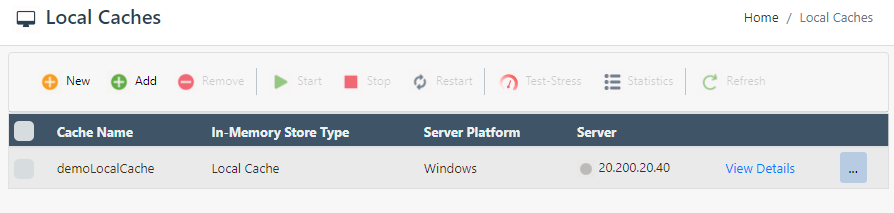
- Specify the Server Node IP / Name and click Next.
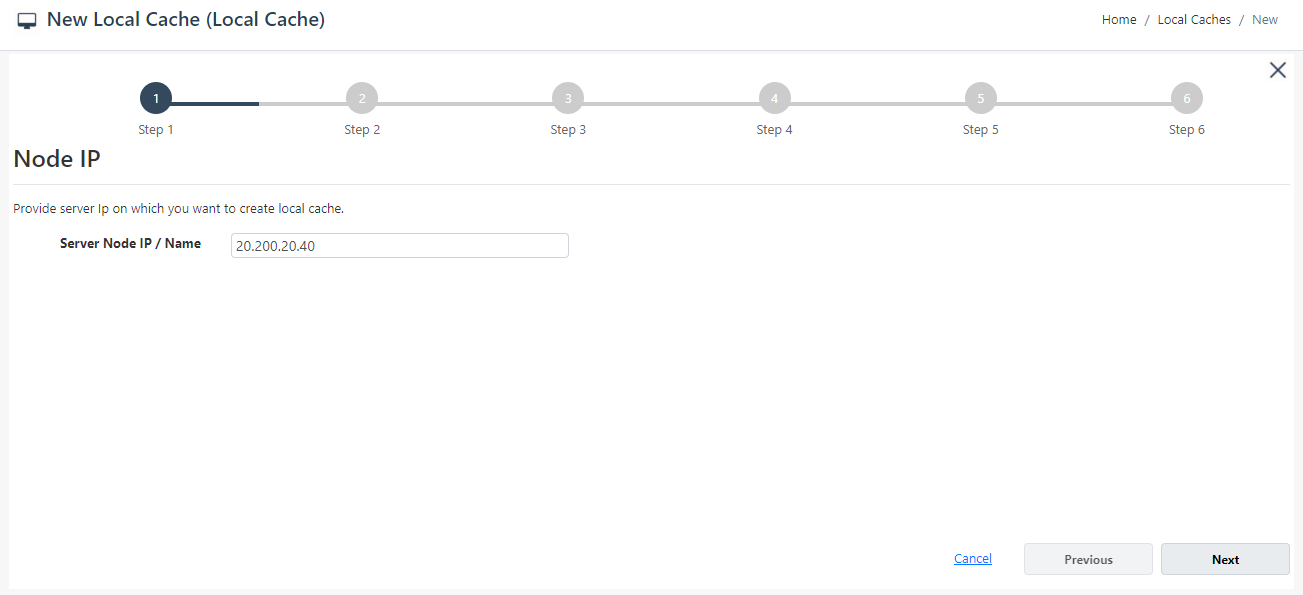
- Specify the In-Memory Store Type as Local Cache with Persistence from the dropdown menu. Afterwards, specify the Name of your cache. Click Next.
Warning
If a cache already exists against the Name specified, you are prompted with an error message.
Note
A Local Cache with Persistence only supports JSON serialization and OutProc mode.
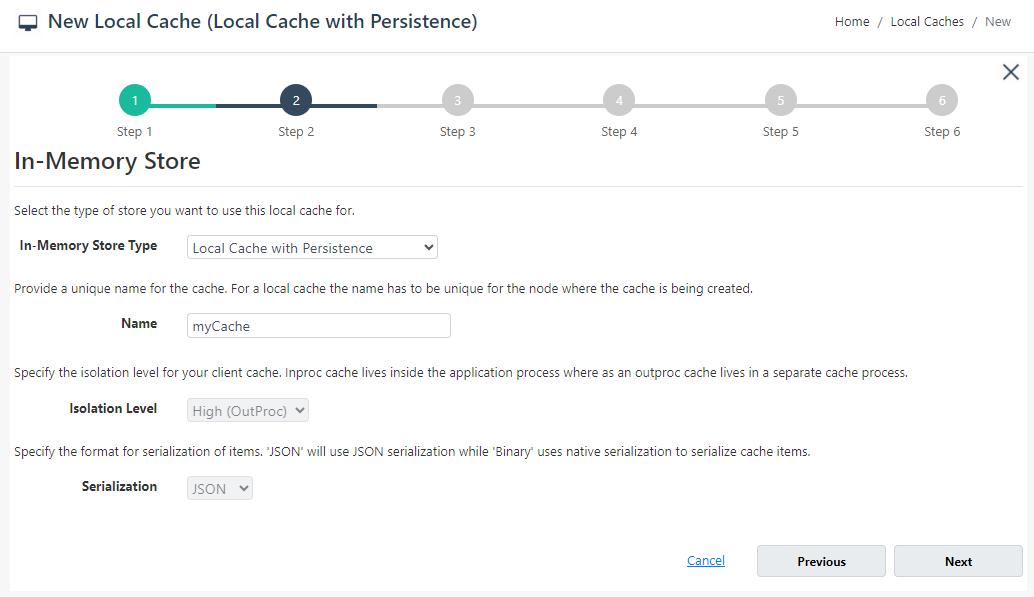
- Change the Cache Size if required, and click Next.

- Next, you need to provide the persistence store settings for this cache on the Persistence Settings page where you have two options for persistence store.
Warning
Unless the connection to the persistence store has been tested successfully, you cannot proceed further with the cache creation process.
Important
The NCache Persistence requires a shared path that is accessible from the cache node. Make sure that cache node has read and write access to the shared path.
Create New Store
- Choose New Store against the Select Store label and specify the name of your store. For connection information, provide the UNC Path, User Name, and Password. Once done, click on Test Connection. If the connection to your persistence store has been successfully tested, you will receive a success notification. Click Next.
Note
For Windows, User Name and Password are required if authentication is enabled on the file share. You can also provide the domain name along with the user name as domain_name\user_name.
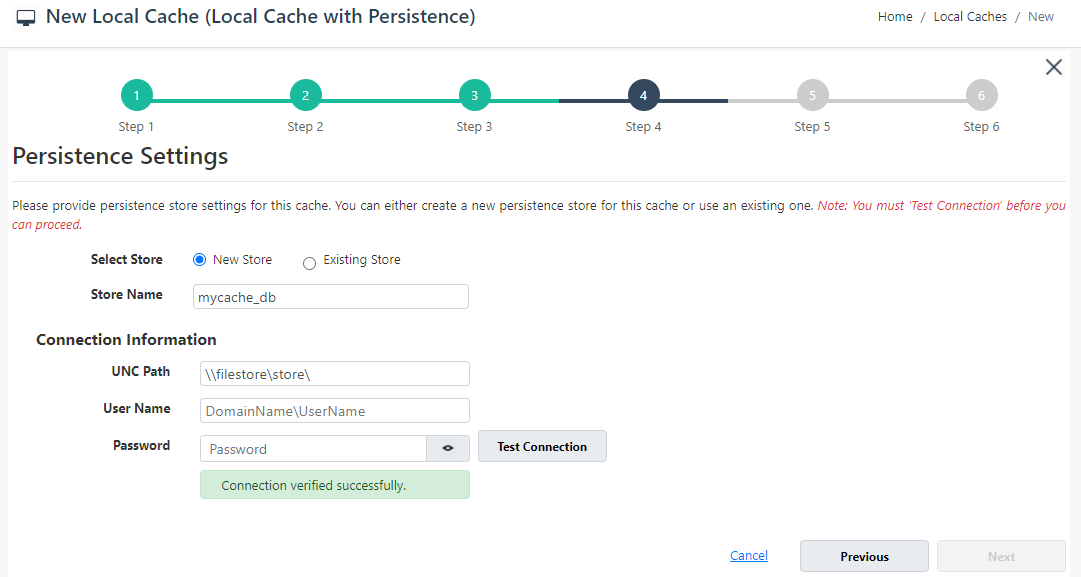
Use Existing Store
In case you want to use an existing store previously created with the same cache type (local cache with persistence), you can choose Existing Store against the Select Store label. Specify the name of your existing store. For connection information, provide the UNC Path, User Name, and Password. Once done, click on Test Connection , and then either of the following can happen.
If the connection to the specified store is tested successfully and it is in use of another cache, then you will be prompted with the message: "Persistence store is already in use of another cache".
If the connection to the specified store is successfully tested and it is not in use of another cache, then you will receive a success notification.
Warning
The existing store of clustered Distributed Cache with Persistence is incompatible with a local Distributed Cache with Persistence and vice versa.
After receiving the success message, click Next to proceed further.
Change the Cluster Port and Port Range, if required. Click Next.
If you want to enable encryption and compression, select the Enable Encryption and Enable Compression checkboxes. If enabled, set the Providers and Key for encryption and Threshold Size for compression. Click Next.
Note
If you want to use an existing store with encryption while creating a new cache, then encryption must be enabled on the new cache and vice versa. If the existing store was encrypted, the encryption credentials (provider and key) need to be the same as the ones used for the original store. If they are different, you will not be allowed to create the cache.
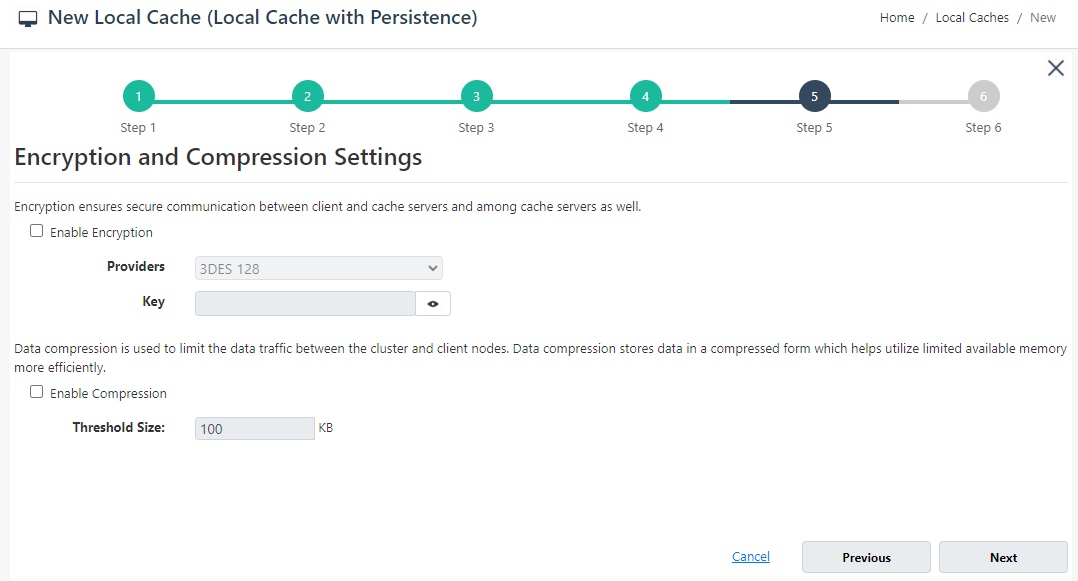
On Advanced Options page, you can configure the following settings:
Eviction can't be enabled for this cache.
You can change the Clean Interval value. The default is 15 seconds.
This cache can be started automatically upon the completion of this process if you have selected the Start this cache on finish checkbox on this dialog box.
You can make the cache start automatically after service restart by selecting the Auto start this cache on service startup checkbox.
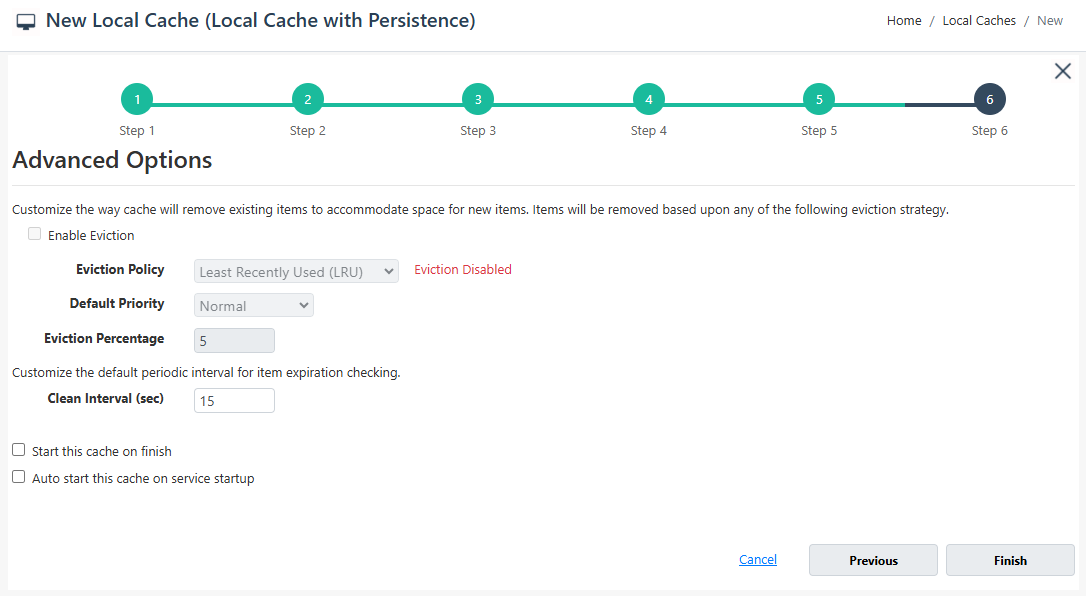
- Click Finish. The created cache will appear on the Local Caches page, and a success notification will be received in the notification panel.
Using Command Line Tools
NCache also provides you with cmdlets to create a local cache with persistence. To create a local cache with persistence, follow the steps below:
Create Cache
The New Cache tool is responsible for creating new caches. You can create a new local cache with persistence as follows.
Important
NCache Persistence requires a shared path that is accessible from the cache node. Make sure that the cache node has read and write access to the shared path.
Note
Explicitly specify the NewPersistenceStore flag while creating a new store.
- The following command creates a local cache with persistence named demoCache. A new persistence store named demoCache_db is created on the path \fileserver\stores using the provided connection string. The cache size is 1024 MB and the topology is local since no topology is specified.
Note
For Windows, User Name and Password are required if authentication is enabled on the file share. You can also provide the domain name along with the user name as domain_name\user_name.
New-Cache -Name demoCache -Server 20.200.20.40 -Size 1024 -InMemoryStoreType DistributedCacheWithPersistence -PersistenceStoreName demoCache_db -NewPersistenceStore -PersistenceStoreConnectionString "\\fileserver\stores\store1;\user_name;password"
- The following command creates a local cache with persistence named demoCache using a persistence store named demoCache_db already existing on the path \fileserver\stores. The cache size is 1024 MB and the topology is local since no topology is specified.
Note
If you create a local cache with persistence using an existing persistence store, you will be prompted with the message: The store might already be configured as a persistence store for another cache. No other cache will be able to use this store if you continue with this existing store. Are you sure you want to use the given store with this new cache('y' or 'n')?. Press y if you want to continue.
New-Cache -Name demoCache -InMemoryStoreType DistributedCacheWithPersistence -PersistenceStoreName demoCache_db -PersistenceStoreConnectionString "\\fileserver\stores\store1;\user_name;password" -Size 1024
See Also
Add Existing Cache
Create Clustered Cache
Remove Cache
Clear Cache