Configuring Data Expiration
The clean interval defines the periodic duration after which expired items are removed from the cache. By default, this interval is set to 15 seconds, but it can be customized using the steps below.
Note
This feature is also available in the NCache Community Edition, except for Default Expiration.
Using the NCache Management Center
Launch the NCache Management Center by browsing to http://localhost:8251 or
<server-ip>:8251.In the left navigation bar, click on Clustered Caches or Local Caches, based on the cache to configure.
Important
Ensure that the cache stops before proceeding.
- Against the cache name, click on View Details.
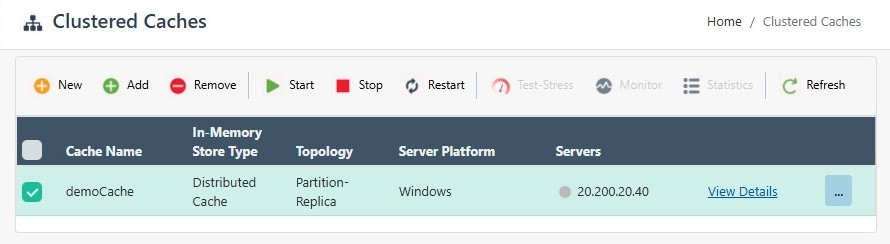
This opens the detailed configuration page for the cache. Go to the Advanced Settings tab and click on Expiration Defaults in the left bar.
Change the Clean Interval as per your requirement. The default interval is 15 seconds.
You can choose any default Expiration Policy, and change its expiration time accordingly.
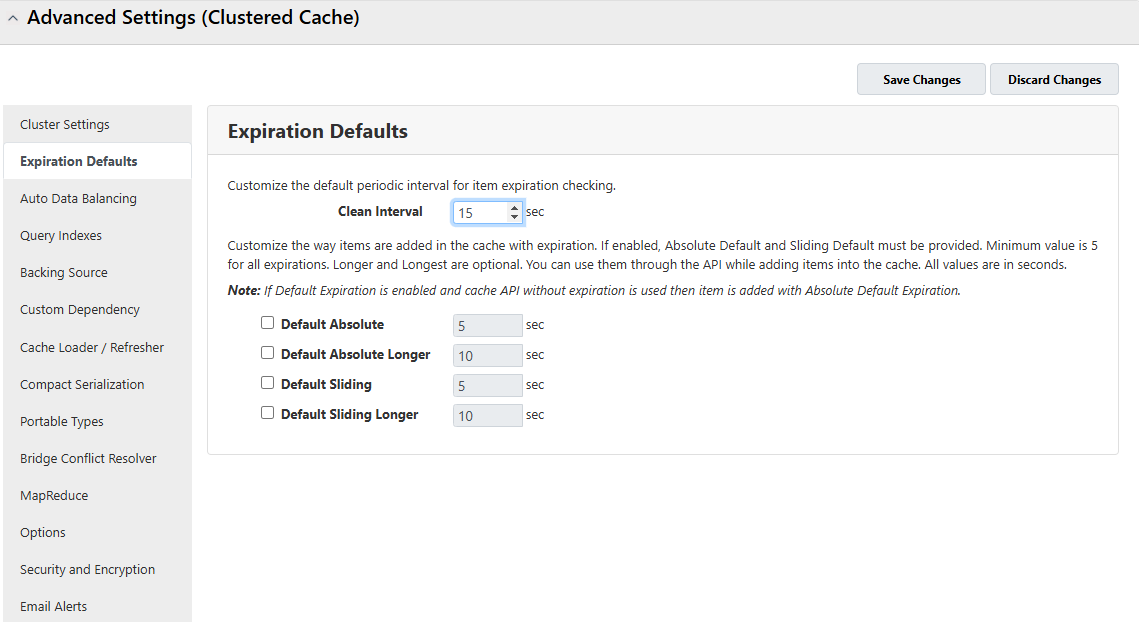
Click on Save Changes at the bottom of the page to apply this configuration to the cache.
Start the cache to resume operations.
Manually Editing NCache Configuration
You can manually edit the NCache configuration file as explained below:
Important
Ensure the cache stops before making any configuration changes.
- Specify the cleanup interval through the config.ncconf by specifying the
<cleanup>tag in the<cache-settings>tag:
<cache-settings ... >
<cleanup interval="15sec"/>
</cache-settings>
- Once changes are made, start the cache, and restart the NCache Service.
See Also
Cache Size
Cache Isolation Levels
Error Logging
Management Operations