Log Viewer
While log files are essential in any process, their readability and organization are always overlooked, making the task of finding the problem tedious. The NCache Log Viewer is an interactive GUI tool dedicated completely to logging, as it categorizes your log entries into separate fields and lets you customize and search entries in a much more conveniently. You can also view multiple log files for comparison. These logs are all available in your NCache installation directory.
Note
This feature is not available in the .NET Core based installation.
The features provided by NCache Log Viewer to enhance your readability are as follows:
Open Files to Import in Log Viewer
- Click on the
 button or type CTRL+O to open the files you want to import into NCache Log Viewer.
button or type CTRL+O to open the files you want to import into NCache Log Viewer.
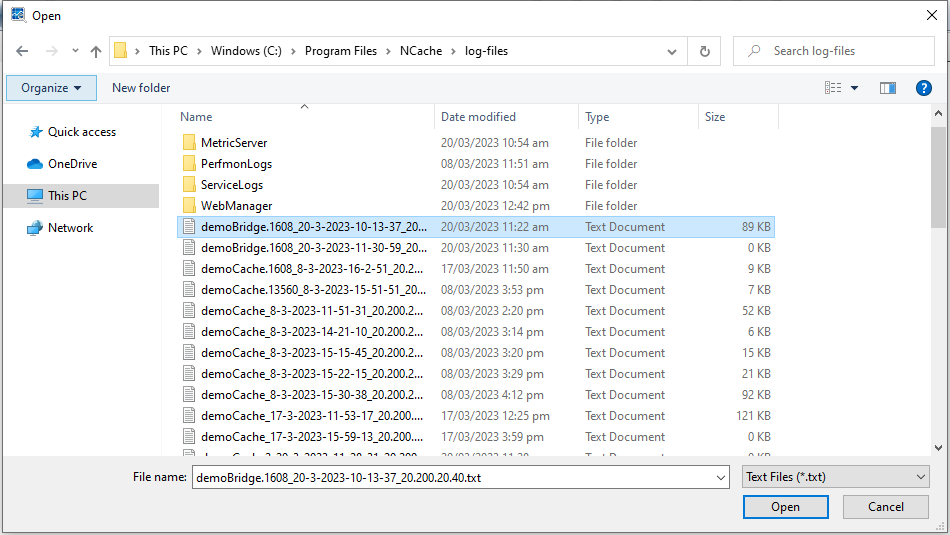
After selecting the log file, click Open.
The logs are imported into NCache Log Viewer, showing the following information:
| Field | Description |
|---|---|
Timestamp |
The timestamp of each log, in the format yyyy-mm-dd h:m:s, ms. |
Process |
The process name. |
LoggerName |
Name of the component of which the information is logged. |
ThreadName |
Identification of thread. |
Level |
Level shows the type of log, either it is INFO or ERROR. |
Message |
The detailed log information about the success/failure of operations, nodes joining or leaving, and services starting or stopping. |
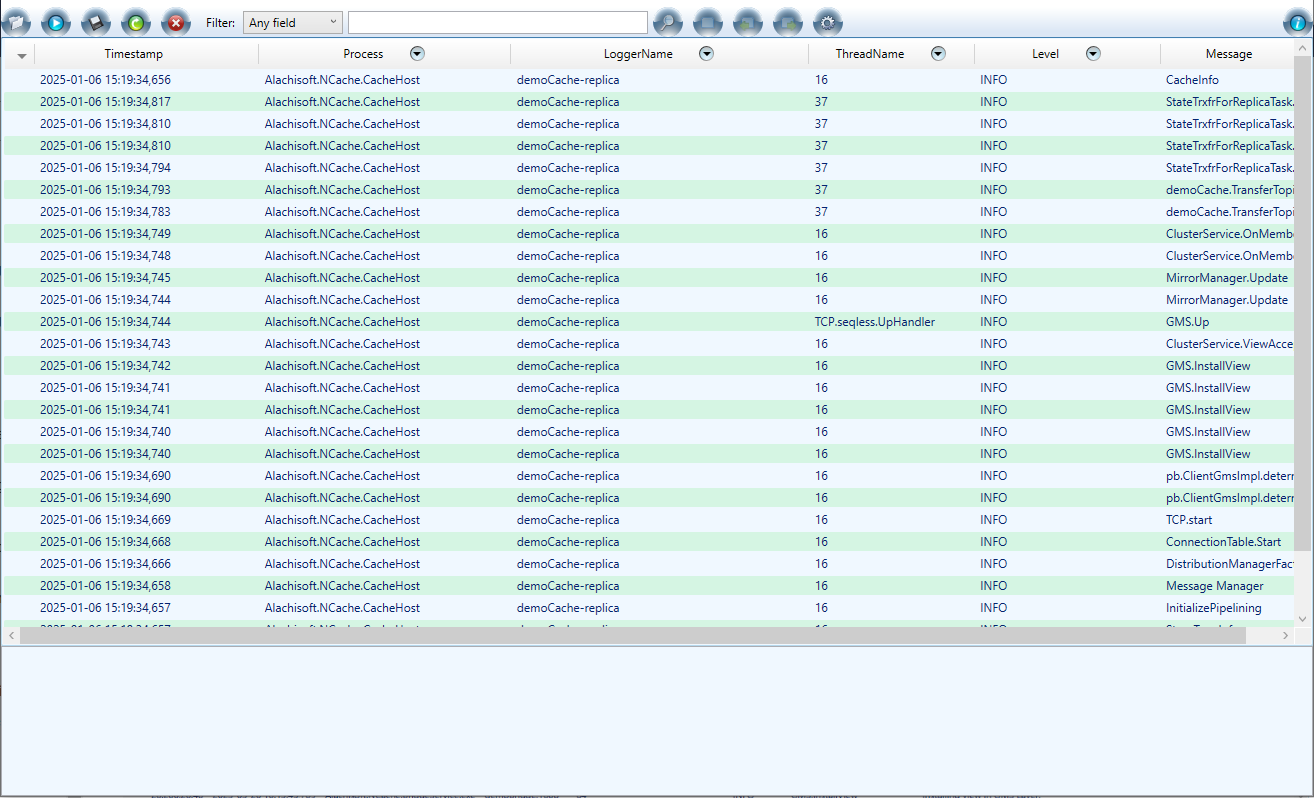
In order to view the message of the log without scrolling, click on any log.
The message is displayed at the bottom of the Log Viewer.

Export Log Entries
- Click on the
 button or type CTRL+S to export/save the file to any location.
button or type CTRL+S to export/save the file to any location.
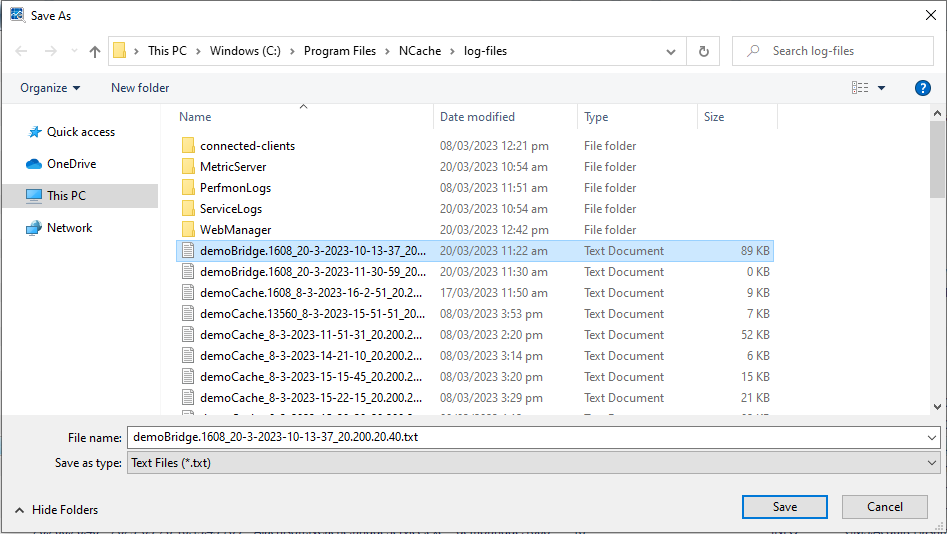
- After selecting the location, click Save.
Search Entries
- To search for a certain term or option in the viewer, select the option from the Any Field drop-down menu on the toolbar.
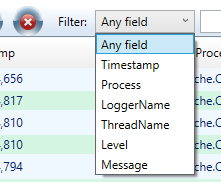
If you want to find the term in the whole log file and not specify the parameters, select Any Field.
In the text bar next to the Any Field drop-down menu, enter the term you want to search. It displays suggestions containing that term in a drop-down menu, making your search easier.
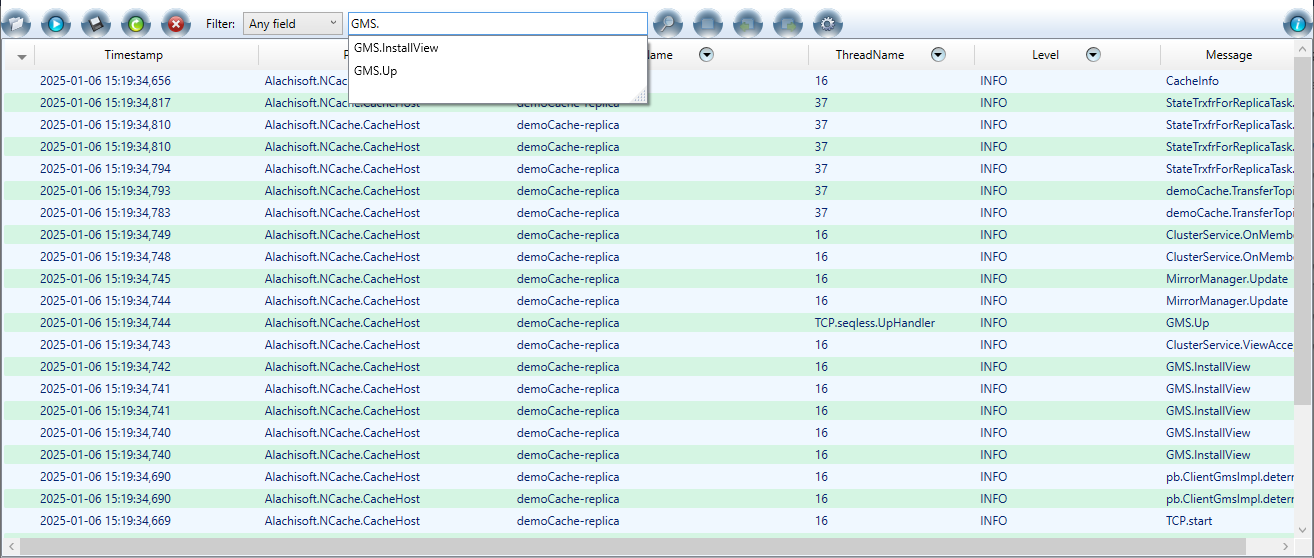
After entering the option, click on the
 button.
button.If you have selected an option from the drop-down menu, press Enter or click on the
 button.
button.
Split Logs based on Field
- You can also view the logs by splitting the entries based on one or more unique field entries using the
 button next to each field name. For example, in the ThreadName field, there are 3 unique threads in the sample log:
button next to each field name. For example, in the ThreadName field, there are 3 unique threads in the sample log:
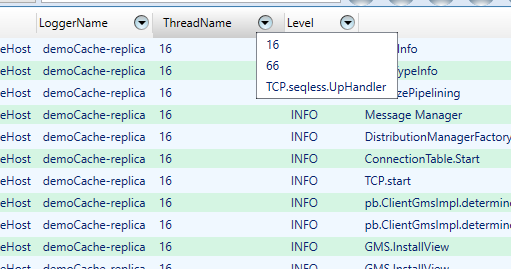
Selecting one of the options will display the logs for that ThreadName only.
In order to clear the split log view, click on the
 button. It will now be displaying the option of Clear.
button. It will now be displaying the option of Clear.
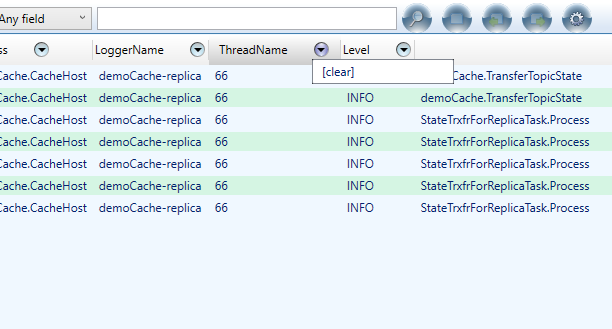
Reload Log File
If changes have been made to your cache or service, it is advisable to reload the log file to view the updated changes.
To reload the updated log file, click
 .
.
Clear All Logs
- In order to clear the logs from the viewer, click on the
 button.
button.
Toggle the Bookmark on the log entry
In case you want to bookmark a log entry for future reference, click on the entry.
The
 button become active.
button become active.Click on the active
 button to bookmark the entry.
button to bookmark the entry.It marks a bookmark icon next to the entry.
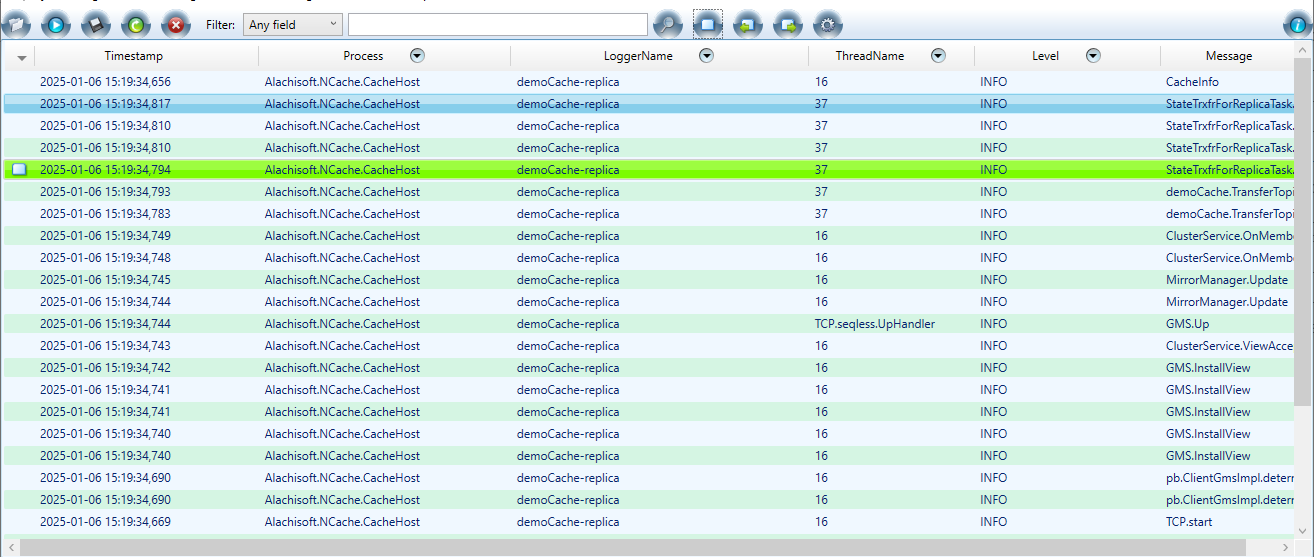
Bookmark Navigation
Once an entry has been bookmarked, the
 and
and  buttons becomes active.
buttons becomes active.You can navigate from one bookmark to another using the Previous Bookmark and Next Bookmark buttons.
Settings
You can customize the fields and number of entries displayed in the viewer according to your preference using the  button on the toolbar.
button on the toolbar.
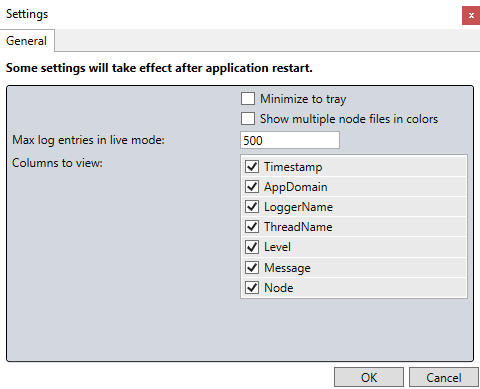
- Minimize to Tray: Next time you minimize the log viewer, it will be minimized in the tray. You can click on the tray icon to maximize the Log Viewer.
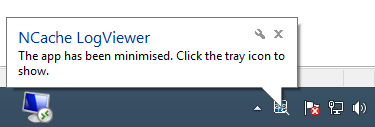
Show multiple node files in colors: If you add multiple log files of different nodes, you can check this option to differentiate between the nodes and increase readability.
Max log entries in live mode: You can customize the maximum number of entries to be shown in the viewer while it is running.
Columns to View: You can customize the columns you want to view or remove from the viewer by checking/unchecking the options.
Important
Some settings will take effect after the NCache Log Viewer is restarted.
See Also
Performance Counters Logging
Windows Event Logging
Email Notifications on NCache Events