Using the NCache Cloud Portal
The NCache Cloud Portal refers to the Subscription Dashboard which details all your NCache environments, regardless of Connection Type or Subscription Plan as you can see below:
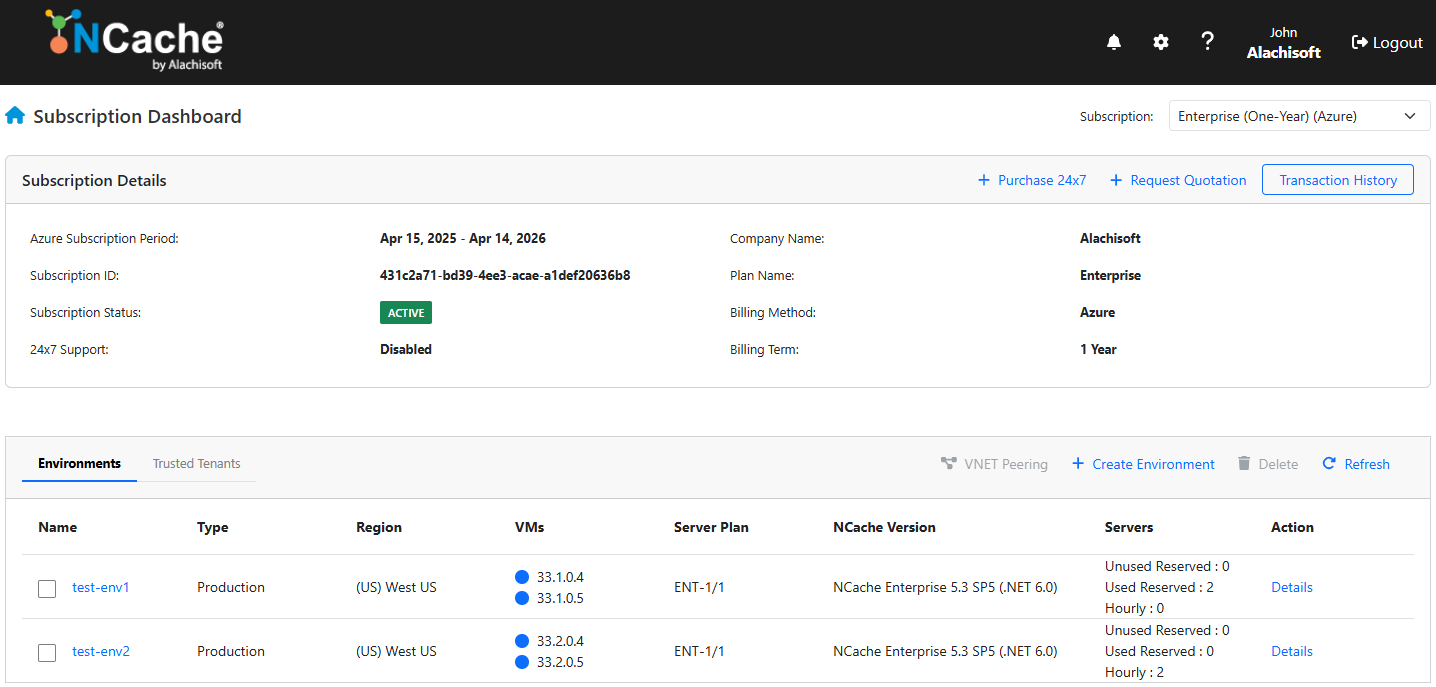
This dashboard enables you to create new environments, manage or delete existing ones, configure settings, set up configure VNET Peering, view associated tenants, access your transaction history, and purchase 24/7 support.
Transaction History
The Transaction History option provides a record of all the transactions you've made. It contains the following:
- Reservation History: This will contain all transactions made as part of your Annual Subscription, their dates, IDs, and cost.
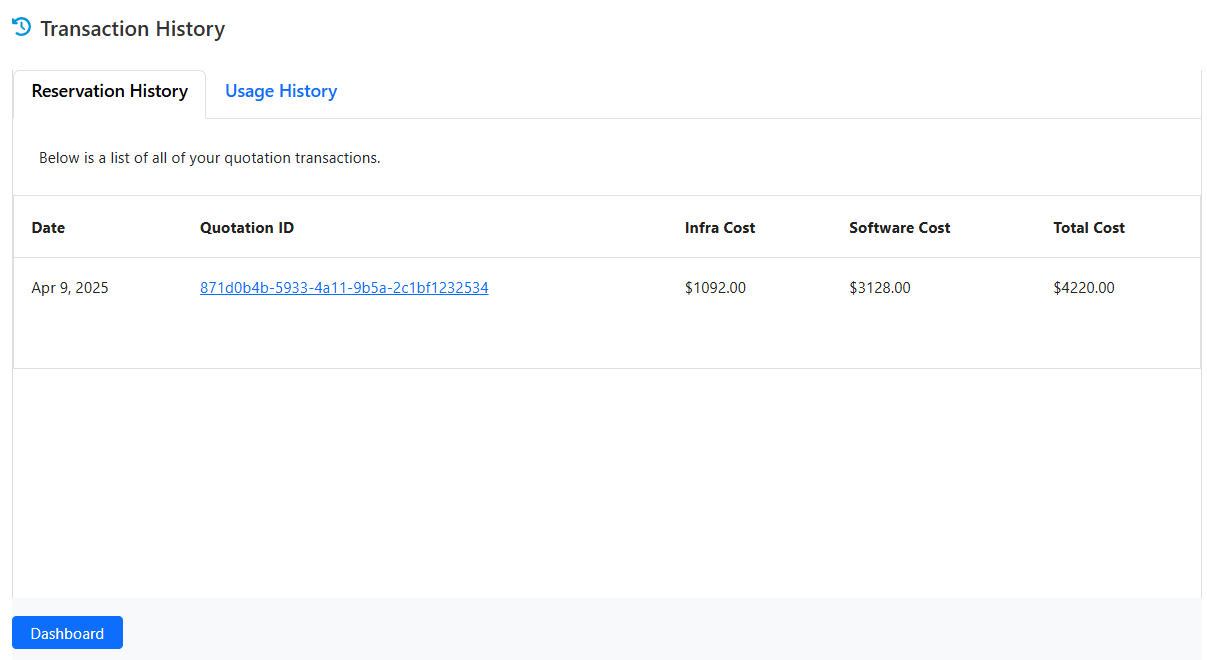
Note
Your Reservation History will also contain the details of your 24x7 purchase transactions.
- Usage History: This will contain all transactions made as part of your your Annual Subscription and PAYG Subscription, the related environments and costs.
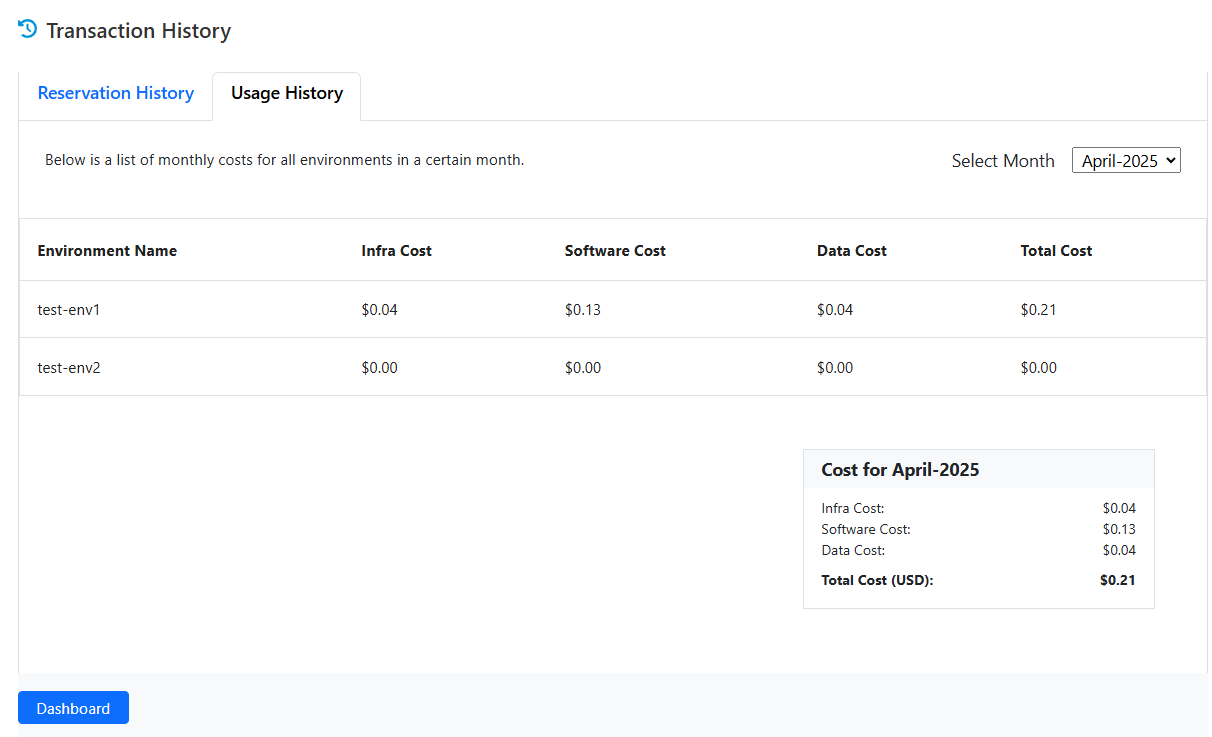
Note
Your Usage History, will also contain the details of any transactions for PAYG servers that are a part of your Annual Subscription.
(Help ?)
The ? icon on the page offers you a quick-access help, linking you directly to key NCache documentation resources—including the Administration Guide, Programmer’s Guide, and NCache Cloud Guide. It also provides relevant code samples available on GitHub to assist with implementation.
For additional assistance, you can click on Help & Support to contact our support team.
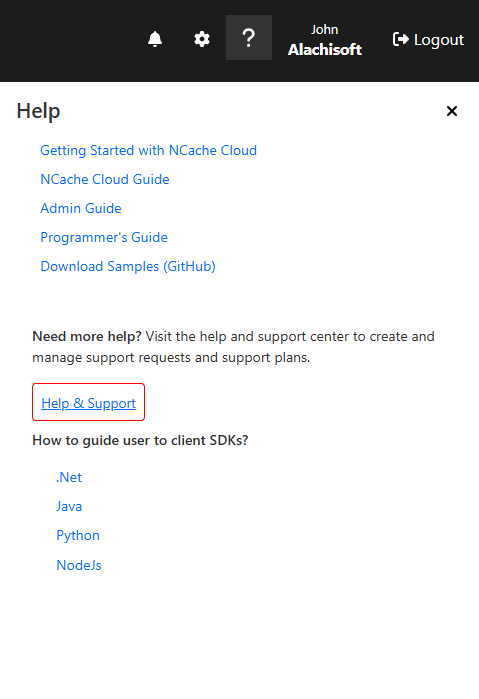
Delete Environment
You can delete an environment by selecting it on the Subscription Dashboard and clicking Delete. Upon clicking delete you will receive the following prompt:
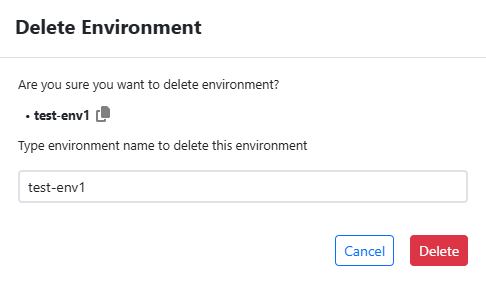
In order to delete your environment copy the mentioned environment name and enter it into the appropriate field and click on Delete.