Create a New Pub/Sub Messaging Cache
A Pub/Sub Messaging cache can be created through the NCache Management Center and Command Line Tools.
Note
The process to create a Pub/Sub Messaging cache is the same as creating a Distributed Cache, except that you have to specify the In-Memory Store Type as Pub/Sub Messaging instead of Distributed Cache.
Note
This feature is also available in the NCache Community Edition for Replicated topology only.
Prerequisites
Make sure NCache the Service is started. If it is not, do the following:
- For .NET, type the following command in a Command Line tool (run as admin):
Start-Service -Name NCacheSvc
- For .NET Core, run NCacheSvc as Administrator.
Using the NCache Management Center
Launch the NCache Management Center by browsing to http://localhost:8251 or
<server-ip>:8251.In the left navigation bar, click on Clustered Caches. This opens up the Clustered Caches page. It shows any existing clustered caches on your machine and additional details like Topology, Servers, and Server Platform.
To create a new Pub/Sub Messaging cache, click on New.
- From the In-Memory Store Type dropdown menu, select Pub/Sub Messaging and specify the name of your cache. Select JSON or Binary from the Serialization dropdown menu as per your requirement. Click Next.
Warning
If a cache with the specified name already exists, you are prompted with an error message.
Note
As a recommended approach, use JSON serialization if you are using ASP.NET 5.0 and above. For more details click here.
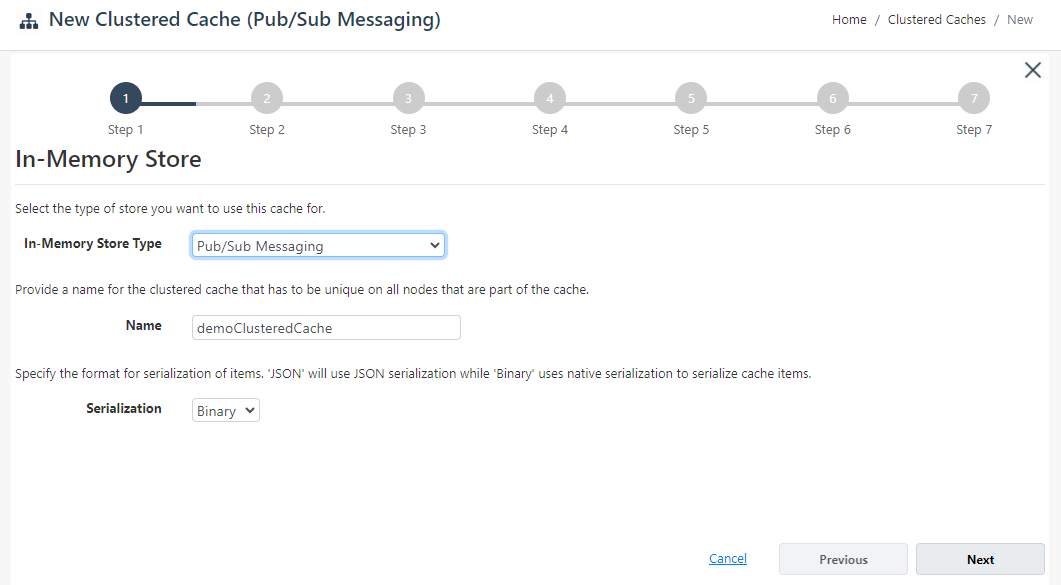
- Select the caching topology and any advanced options like Operation timeout and Statistic replication interval. If you have selected the Partition-Replica Cache topology, you have to select a Replication Strategy, either Asynchronous or Synchronous. Click Next.
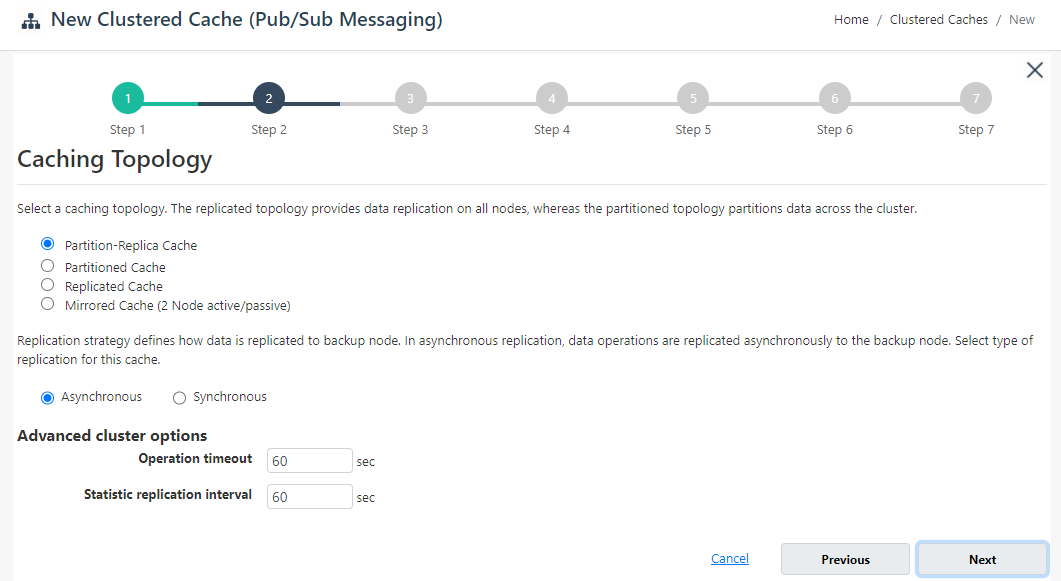
- Specify the Maximum Size of the cache, if required. You can also add cache nodes to the cluster by specifying the node IP address and clicking on the Add Node button. To add more nodes, click Add Node. Click Next once all the required nodes are added.
Warning
If a node is already registered on that cache, notification is prompted.
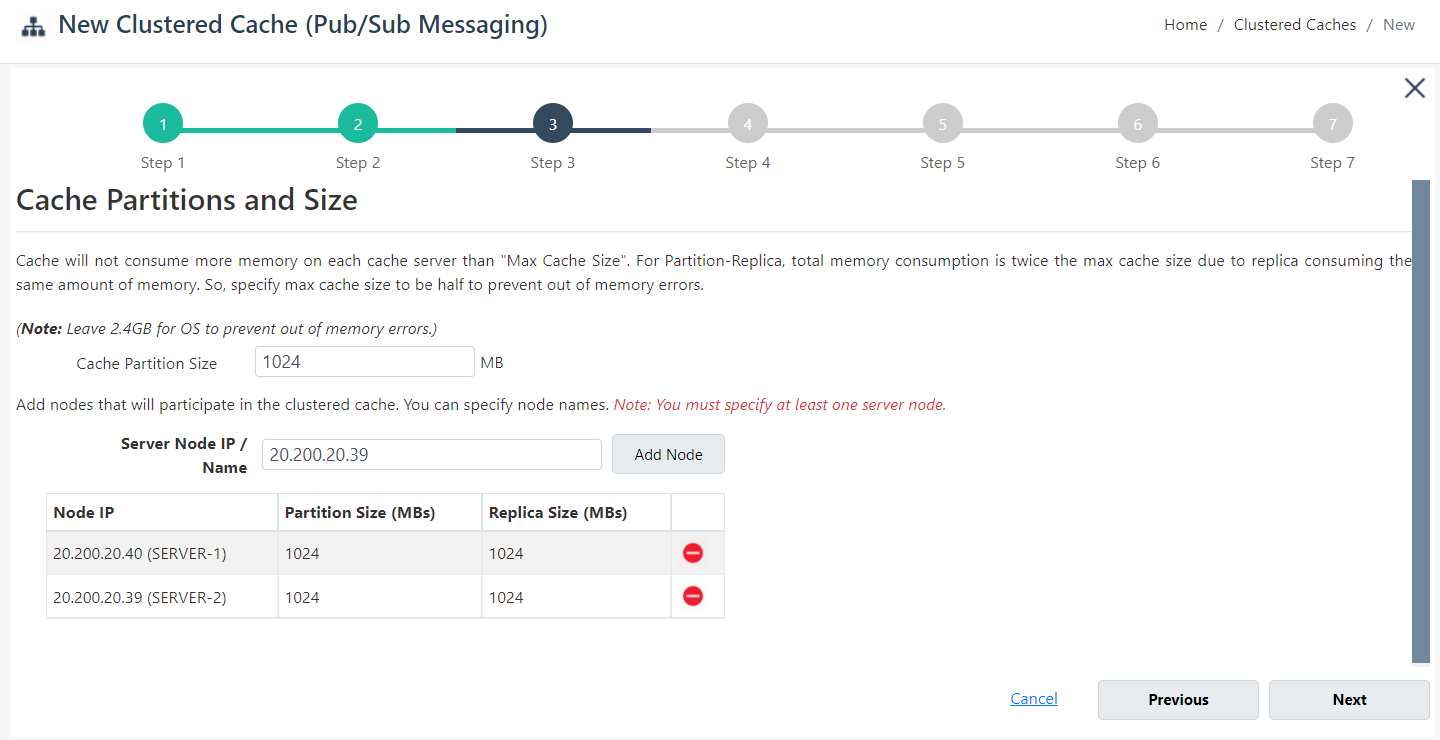
- Change the Cluster Port and Port Range if required. Click Next.
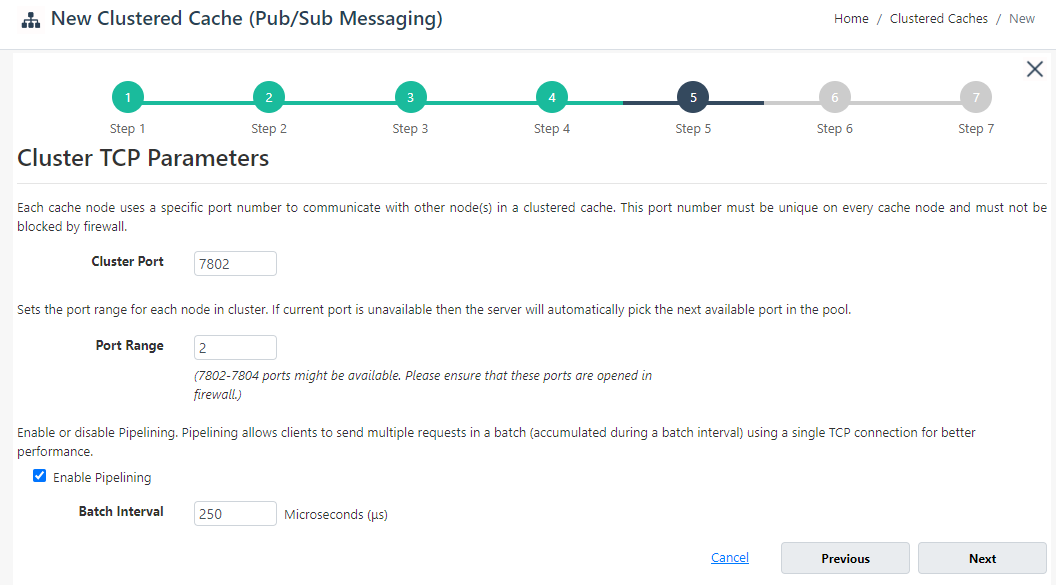
- If you want to enable encryption and compression, select the Enable Encryption and Enable Compression checkboxes. If enabled, set the Providers and Key for encryption and Threshold Size for compression. Click Next.
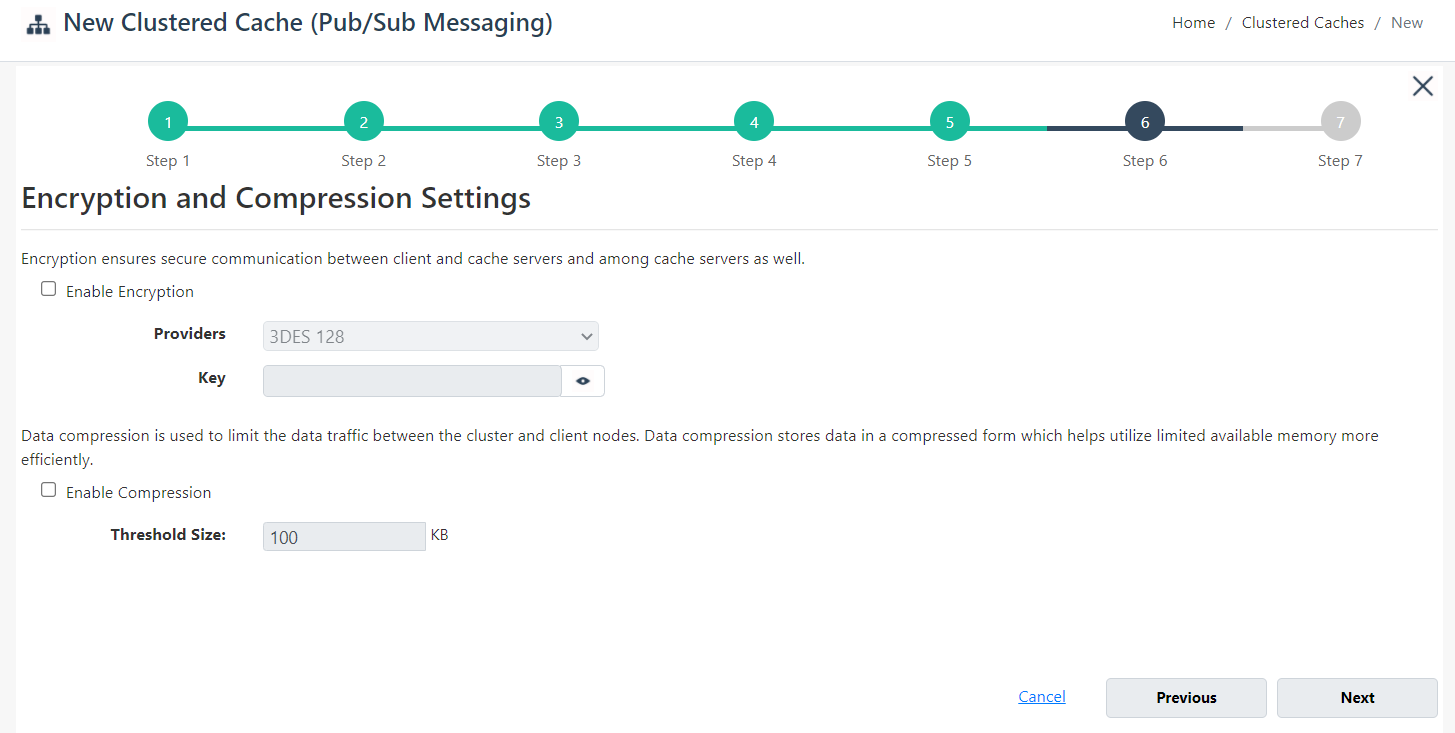
On Advanced Options page, you can configure the following settings:
Eviction is disabled by default. You can configure the Eviction Policy accordingly. If you want to enable eviction, select the checkbox Enable Eviction.
You can also change the Eviction percentage; items will be evicted from the cache using this percentage value if eviction is enabled.
You can change the Clean interval value. The default is 15 seconds.
This cache can be started automatically upon the completion of this process if you have selected the Start this cache on finish checkbox on this dialog box.
You can make the cache start automatically after service restart by selecting the Auto start this cache on service startup checkbox.
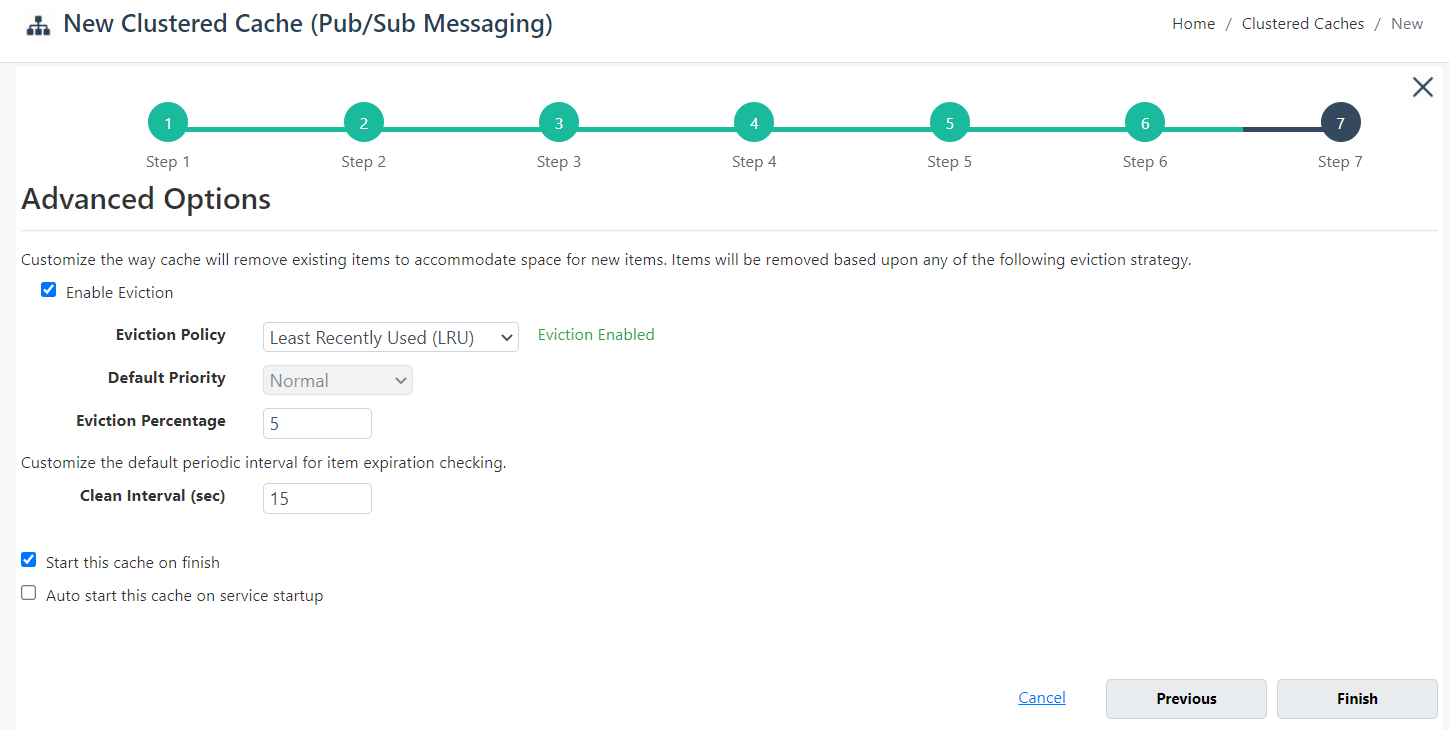
- Click Finish. The created cache will appear on the Clustered Caches page with the server nodes and their status. A success notification will be received in the notification panel.
Using Command Line Tools
You can use the command line tool to manage Pub/Sub Messaging caches by using the NCache supported cmdlets.
Create Cache
The New Cache tool enables the user to create a new cache on one or more server nodes. This command creates a Pub/Sub Messaging cache named demoCache of Partition-Replica topology of size 1024MB on server nodes 20.200.20.40 and 20.200.20.39.
New-Cache -Name demoCache -InMemoryStoreType PubSubMessaging -Server "20.200.20.40,20.200.20.39" -Size 1024 -Topology PartitionReplica
See Also
Start Cache
Add Server Node
Add Existing Cache
Remove Cache
Clear Cache