Create New Distributed Cache
Create a new distributed cache through either the NCache Management Center or Command Line Tools like PowerShell, etc.
Note
This feature is also available in the NCache Community Edition for Replicated topology only.
Prerequisites
Ensure the NCache Service is started. If it is not, do the following:
- For .NET, type the following command in any Command Line Tool of your choice (run as admin):
Start-Service -Name NCacheSvc
- For .NET Core, make sure that you run the NCache Service as an administrator. Here are the steps to do so:
- Open the Services window and look for NCache in the list.
- Right click on NCacheSvc from the list and choose Properties.
- Go to the Log On tab and click on the Browse button.
- In the object name field, type Administrator and click on the Check Names button.
- It will pick the appropriate Administrator, then click OK.
- Now, set a Password and click OK.
- Right click on the NCache Service and choose the Restart option. Now your service will start running as administrator.
Using the NCache Management Center
Launch the NCache Management Center by browsing to http://localhost:8251 or
<server-ip>:8251.In the left navigation bar, click on Clustered Caches. This opens up the Clustered Caches page. It shows any existing clustered caches on your machine and additional details like Topology, Servers, and Server Platform.
To create a new distributed cache, click on New.
- From the In-Memory Store Type dropdown menu, select Distributed Cache and specify the name of your cache. Select JSON or Binary from the Serialization dropdown menu as per your requirement. Click Next.
Warning
If a cache with the specified name already exists, you are prompted with an error message.
Note
As a recommended approach, use JSON serialization if you are using ASP.NET 5.0 and above. For more details click here.

- Select the caching topology and any advanced options like Operation timeout and Statistic replication interval. If you have selected the Partition-Replica Cache topology, you have to select a Replication Strategy, either Asynchronous or Synchronous. Click Next.

- Specify the Maximum Size of the cache, if required. You can also add cache nodes to the cluster by specifying the node IP address and clicking on the Add Node button. To add more nodes, click Add Node. Click Next once all the required nodes are added.
Warning
If a node is already registered on that cache, a notification is prompted.

- Change the Cluster Port and Port Range, if required. Click Next.

- If you want to enable encryption and compression, select the Enable Encryption and Enable Compression checkboxes. If enabled, set the Provider and Key for encryption and Threshold Size for compression. Click Next.
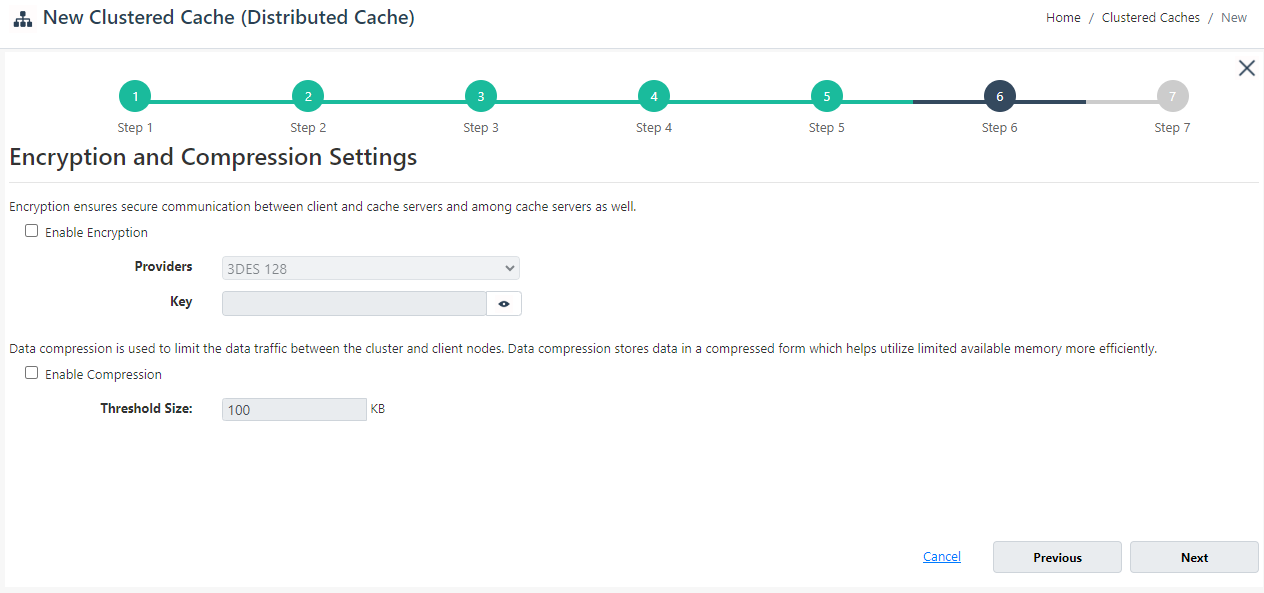
On Advanced Options page, you can configure the following settings:
Eviction is enabled by default. You can configure the Eviction Policy accordingly. If you want to disable eviction, uncheck the check box Enable Eviction.
You can also change the Eviction percentage; items will be evicted from the cache using this percentage value if eviction is enabled.
You can change the Clean interval value. The default is 15 seconds.
This cache can be started automatically upon the completion of this process if you have selected the Start this cache on finish checkbox on this dialog box.
You can make the cache start automatically after service restart by selecting the Auto start this cache on service startup checkbox.

- Click Finish. The created cache will appear on the Clustered Caches page with the server nodes and their status. A success notification will be received in the notification panel.
Using Command Line Tools
You can use any Command Line Tools to manage distributed caches by using the NCache supported cmdlets.
Create Cache
The New Cache tool enables the user to create a new cache on one or more server nodes.
This command creates a distributed cache named demoClusteredCache of PartitionReplica topology of size 1024MB on server nodes 20.200.20.40 and 20.200.20.39. You can explicitly specify InMemoryStoreType as DistributedCache. If InMemoryStoreType is not specified, the command will create a distributed cache, since it is the default option.
New-Cache -Name demoClusteredCache -Server "20.200.20.40,20.200.20.39" -Size 1024 -Topology PartitionReplica
See Also
Start Cache
Add Server Node
Add Existing Cache
Remove Cache
Clear Cache