Bridge Management
You can manage a Bridge using the NCache Management Center or Command Line Tool. It allows you to perform different bridge management operations, like add, remove, start/stop a Bridge, etc. The following section states how to perform different management operations on a Bridge.
Add Bridge Node
You can add a Bridge using the NCache Management Center or Command Line Tool, as discussed below:
Using the NCache Management Center
Launch the NCache Management Center by browsing to http://localhost:8251 or
<server-ip>:8251on Windows and Linux.In the left navigation bar, click on Bridges. It will open a list of pre-existing Bridges. From the list, select the Bridge Name and go to View Details.
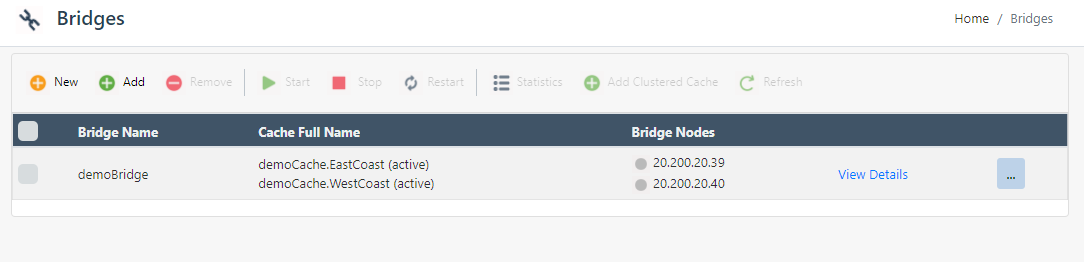
On the new page opened, go to the Bridge Nodes section. Click on the
 button to add a new node.
button to add a new node.Enter the Server Node IP of the Bridge node to be added. And click the + button next to it.
- A new Bridge node will be added to the Bridge.
Using Command Line Tools
The Add Bridge Node tool allows you to add a Bridge server node to the specified Bridge. The following command adds 20.200.20.40 as a passive node to the Bridge existing on server 20.200.20.39.
Start Bridge
You can start a Bridge using the NCache Management Center or Command Line Tool, as discussed below.
Using the NCache Management Center
In the NCache Management Center, click on Bridges in the left navigation bar. It will open up a list of pre-existing Bridges.
Select the checkbox against the Bridge to be started. You can start the Bridge using either of the following methods:
Method 1: Click on the ""..."" button against the Bridge Name and select Start.
Method 2: Click on the
button on the toolbar to start the Bridge.
- The icon against the cache servers will change from grey to blue on Bridge start.
Using Command Line Tools
The Start Bridge starts a specified Bridge on the server. This tool starts the demoBridge existing on the local server, using port 8260 by default.
Stop Bridge
You can stop a Bridge using the NCache Management Center or Command Line Tool, as discussed below:
Using the NCache Management Center
In the NCache Management Center, click on Bridges in the left navigation bar. It will open up a list of pre-existing Bridges. Select the checkbox against the Bridge to be stopped. You can stop a Bridge using either of the following methods:
Method 1: Click on the ""..."" button against the Bridge Name and select Stop.
Method 2: Click on the
button on the toolbar to stop the Bridge.
- The icon against the cache servers will change from blue to grey on a successful Bridge stop.
Using Command Line Tools
The Stop Bridge stops a specified Bridge on the server. This tool stops the demoBridge, existing on the local server, using port 8260 by default.
Restart Bridge
You can restart the Bridge by following the steps below:
Using the NCache Management Center
- In the NCache Management Center, select the checkbox against the Bridge to be restarted.
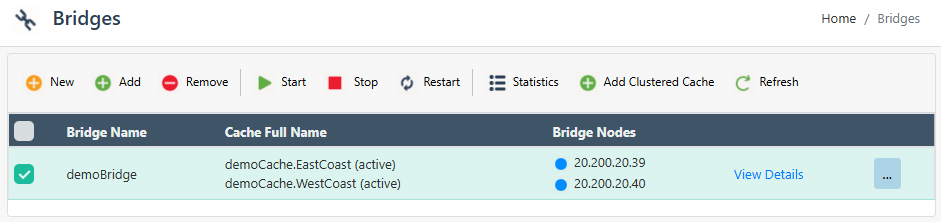
- Click on the
 button on the toolbar to restart the Bridge.
button on the toolbar to restart the Bridge.
Start Bridge Service
You can start the Bridge Service by following the steps below:
Using the NCache Management Center
You can start the Bridge service on a Bridge node using the following steps:
In the NCache Management Center, click on Bridges in the left navigation bar. From the list, select the Bridge Name and click on View Details.
Go to the Bridge Nodes section on the newly opened page and select the box against the Bridge node on which the service is to be started.
- Click on "...". Select Start Bridge Service and the service will be started successfully.
Stop Bridge Service
You can stop the Bridge Service by following the steps below:
Using the NCache Management Center
In the NCache Management Center, click on Bridges in the left navigation bar. From the list, select the Bridge Name and click on View Details.
Go to the Bridge Nodes section on the newly opened page and select the box against the Bridge node on which the service is to be stopped.
- Click on "...". Select Stop Bridge Service and the service will be stopped successfully.
Restart Bridge Service
You can restart the Bridge Service by following the steps below:
Using the NCache Management Center
Bridge service can be restarted (stop and then restart a Bridge node).
- In the NCache Management Center, click on Bridges in the left navigation bar. From the list, select the Bridge Name and click on View Details.
- Go to the Bridge Nodes section on the newly opened page and select the box against the Bridge node on which the service is to be restarted.
- Click on "...". Select Restart Bridge Service and the service will be restarted successfully.
Remove Bridge Node
You can remove a Bridge node using the NCache Management Center or Command Line Tool, as discussed below:
Using the NCache Management Center
In the NCache Management Center, click on Bridges in the left navigation bar. Go to the Bridge Nodes section where you can see the list of Bridge nodes. Select the node to be removed by selecting the checkbox.
You can remove the Bridge node using either of the following methods:
Method 1: Click on the ""..."" button against the Bridge node and select Remove.
Method 2: Click on the
button to remove the selected node.
- A success message will be prompted on the screen on the succesful removal of the node.
Using Command Line Tools
The Remove Bridge Node removes a Bridge server node from the specified Bridge. This tool removes Bridge server node 20.200.20.39 from the Bridge named demoBridge.
Remove Bridge
You can remove a Bridge using the following steps:
Using the NCache Management Center
In the NCache Management Center, click on Bridges in the left navigation bar.
In the Bridges window, select the box against the Bridge name to remove and click Remove.
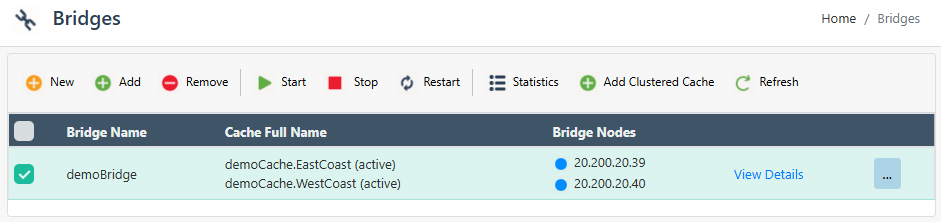
- You will be prompted to confirm if you want to unregister the Bridge as well. Clicking Yes will unregister the Bridge, and clicking No will only remove the Bridge from the NCache Management Center's view.
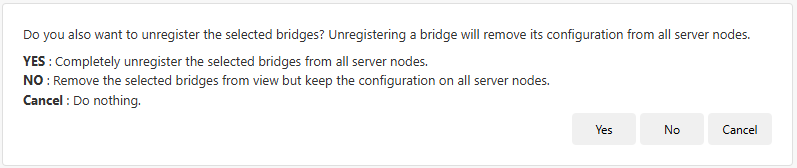
See Also
Create Bridge
Configure Bridge Settings
Configure Conflict Resolver
Remove Cache from Bridge