Monitor Using a Built-in NCache Monitor Dashboard
You can use the built-in graphical dashboards to monitor your cache performance counters. This section will guide you on how to use these dashboards through the NCache Management Center.
Note
The default dashboard displays the counters based on your selected cache and its store type. You can monitor NCache Counters for caches with different store types by following the same steps.
Prerequisites
- Please ensure that the time on your server machine and the machine where the NCache Management Center runs is synchronized with the World Clock Time.
- Ensure the NCache Service is started. If not, proceed with the following:
In command line tool of your choice, enter the following command:
Start-Service -Name NCacheSvc
For .NET Core, make sure that you run the NCache Service as an administrator. Here are the steps to do so:
- Open the Services Window and look for NCache in the list.
- Right-click on NCacheSvc from the list and choose Properties.
- Go to the Log On tab and click on the Browse button.
- In the object name field, type Administrator and click on the Check Names button.
- It will pick the appropriate Administrator, then click OK.
- Now, set a Password and click OK.
- Right-click on the NCacheSvc and choose the Restart option. Now your service will start running as an administrator.
Monitor Cache Counters
There are two major categories of cache performance counters; Server counters and Client counters.
In order to monitor cache counters, follow the steps below:
Launch the NCache Management Center by browsing to http://localhost:8251 or
<server-ip>:8251on Windows and Linux.From the left navigation bar, click on the Clustered Caches or Local Caches based on your requirement.

- Click on the "..." button on the right corner against the cache name and click on Monitor Cluster. Make sure that the cache is already running.
- NCache Monitor will be opened in a new tab. By default, it has three dashboards opened (Server Dashboard, Client Dashboard, and Report Dashboard).
Important
All the default dashboards are non-editable. It means counter or graph cannot be added or removed from default dashboards.
Server Dashboard
It contains Cluster Health and Event Logs along with some mostly required cache counter graphs like NCache CPU Usage, Cache Size, Requests/sec, Additions/sec, etc. The Server Dashboard is generally a graphical view dashboard.
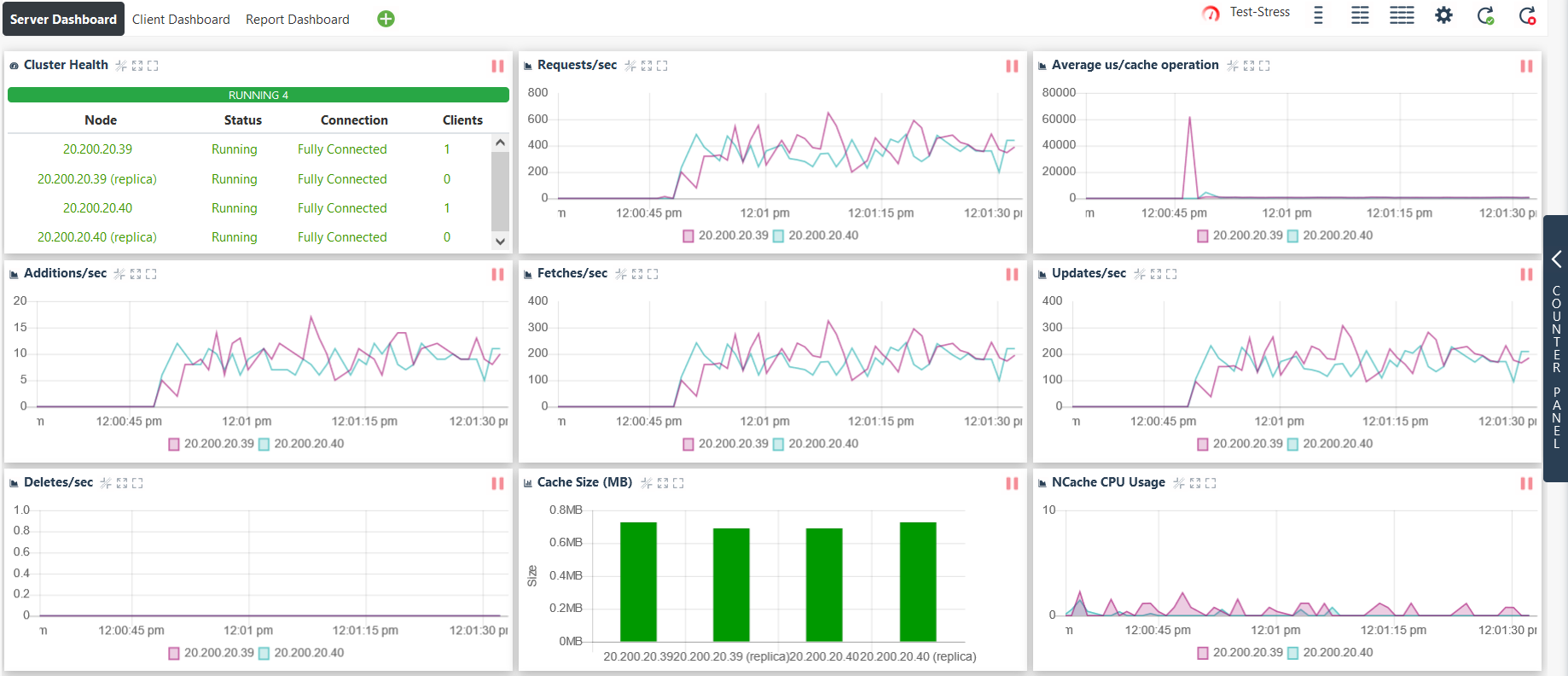
Client Dashboard
This built-in dashboard displays different client-side counters. For instance, a few of the counters display the NCache client system resource usage information like the CPU Usage, Memory Usage, Average Item Size, etc. This dashboard also shows the NCache client-specific information, e.g., Read Operations/sec, Write Operations/sec, etc.
See Also
Monitor with Custom Dashboard
Monitor Caches using NCache Monitor
Monitor Cluster Connectivity
Monitor Using Test Stress